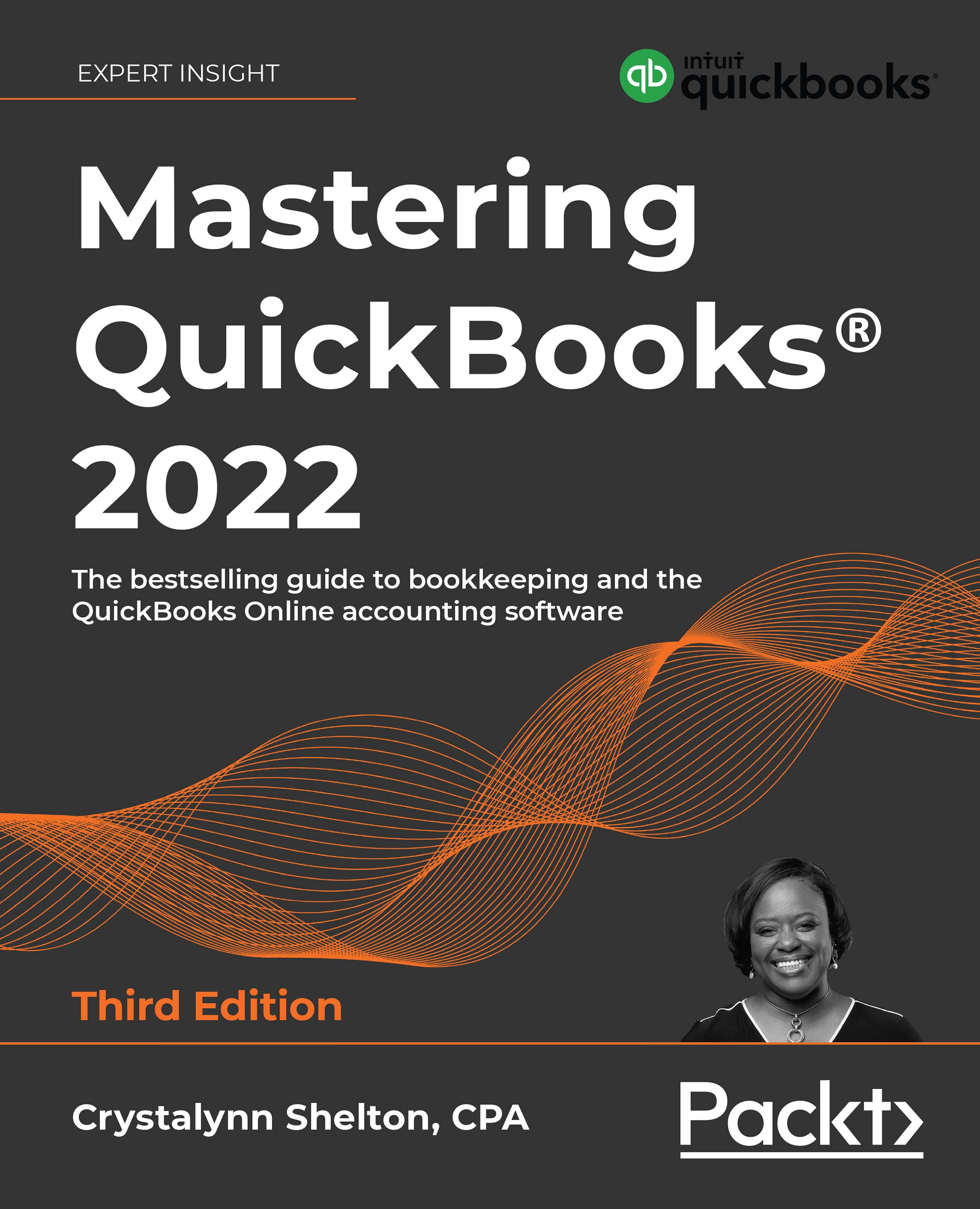Using workflow automation
QBCU
1.2.6
Workflow automation is used to remind those responsible for tasks that those tasks need to be completed. Reminders to pay a vendor, make a bank deposit, or approve invoices can automatically go out via email, mobile devices, or push notifications to one or more persons who are responsible for completing a given task.
Follow these steps to access workflows:
- Click on the gear icon.
- Select Manage workflows below the TOOLS column, as indicated here:

Figure 2.19: The Manage workflows option in the TOOLS column
- The following window will appear:

Figure 2.20: Workflows window
Click the Create workflow button.
- The following Workflows screen will appear:

Figure 2.21: The Workflows screen
There are three primary sections to a workflow: My Workflows, Templates, and History. A brief explanation of each of these sections follows:
- My Workflows...