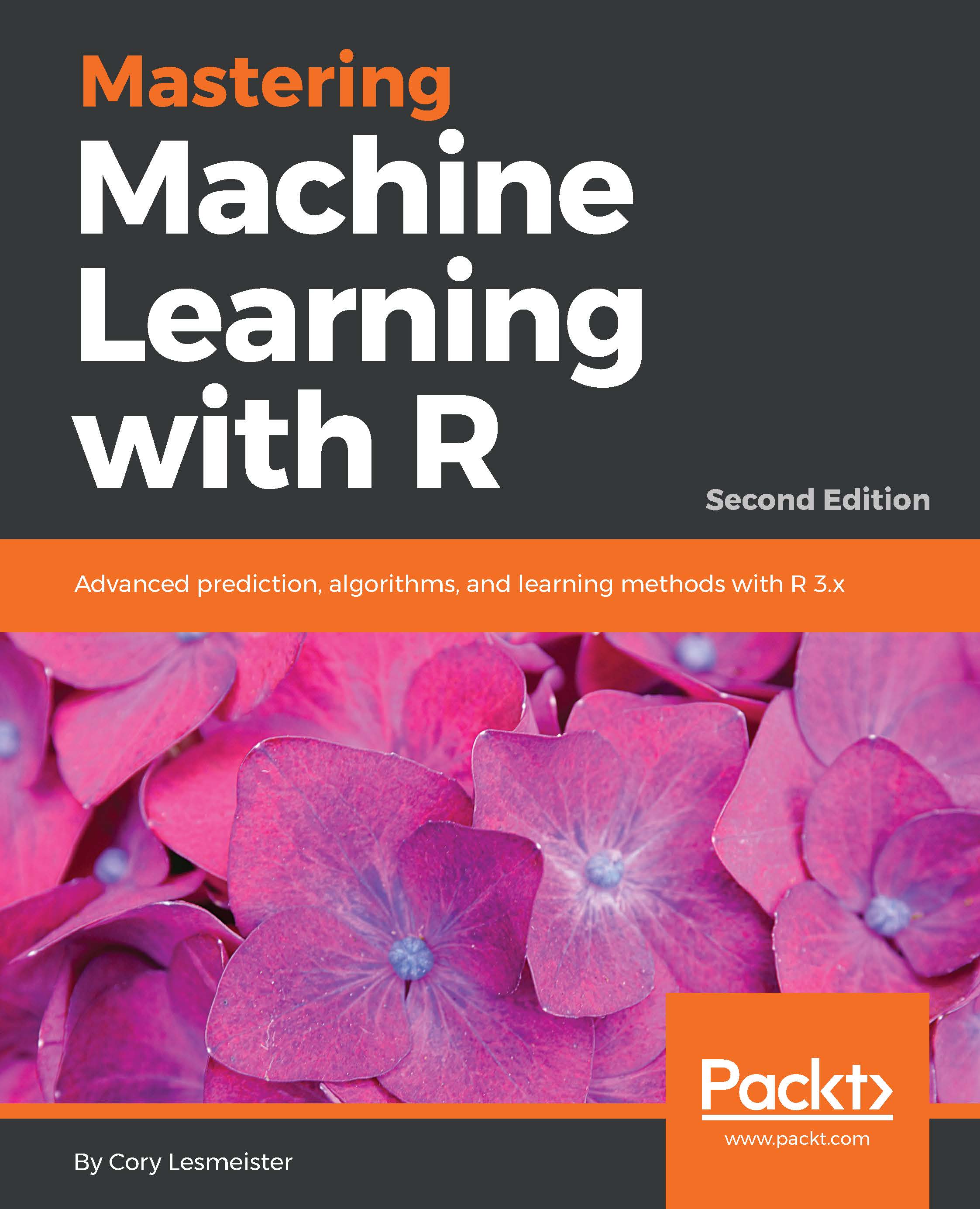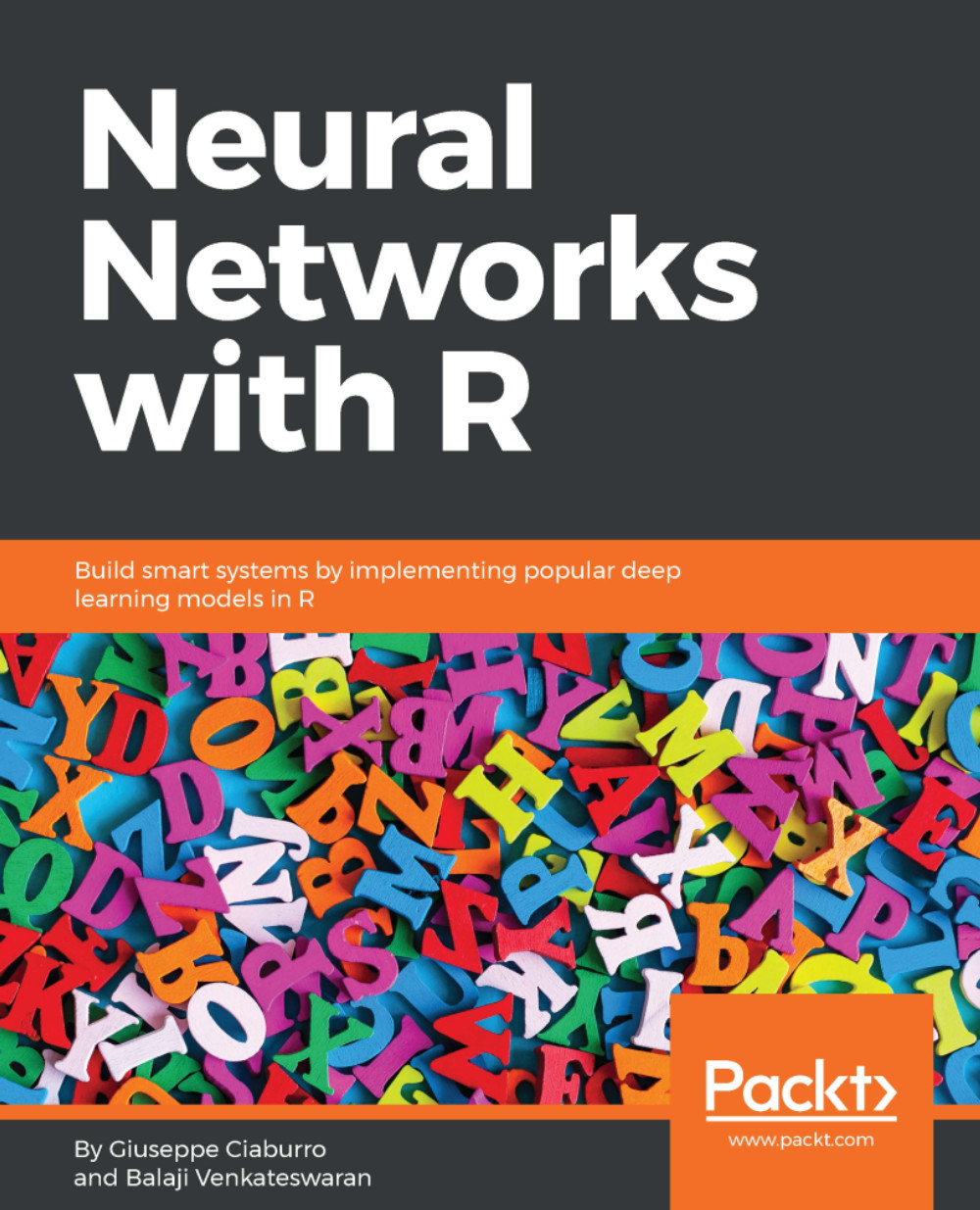Let's take a look at linear regression in supervised learning:
- Let's begin with a simple example of linear regression where we need to determine the relationship between men's height (in cms) and weight (in kgs). The following sample data represents the height and weight of 10 random men:
data <- data.frame("height" = c(131, 154, 120, 166, 108, 115,
158, 144, 131, 112),
"weight" = c(54, 70, 47, 79, 36, 48, 65,
63, 54, 40))
- Now, generate a linear regression model as follows:
lm_model <- lm(weight ~ height, data)
- The following plot shows the relationship between men's height and weight along with the fitted line:
plot(data, col = "red", main = "Relationship between height and
weight",cex = 1.7, pch = 1, xlab = "Height in cms", ylab = "Weight
in kgs")
abline(lm(weight ~ height, data))
Linear relationship between weight and height
- In semi-supervised models, the learning is primarily initiated using labeled data (a smaller quantity in general) and then augmented using unlabeled data (a larger quantity in general).
Let's perform K-means clustering (unsupervised learning) on a widely used dataset, iris.
- This dataset consists of three different species of iris (Setosa, Versicolor, and Virginica) along with their distinct features such as sepal length, sepal width, petal length, and petal width:
data(iris)
head(iris)
Sepal.Length Sepal.Width Petal.Length Petal.Width Species
1 5.1 3.5 1.4 0.2 setosa
2 4.9 3.0 1.4 0.2 setosa
3 4.7 3.2 1.3 0.2 setosa
4 4.6 3.1 1.5 0.2 setosa
5 5.0 3.6 1.4 0.2 setosa
6 5.4 3.9 1.7 0.4 setosa
- The following plots show the variation of features across irises. Petal features show a distinct variation as against sepal features:
library(ggplot2)
library(gridExtra)
plot1 <- ggplot(iris, aes(Sepal.Length, Sepal.Width, color =
Species))
geom_point(size = 2)
ggtitle("Variation by Sepal features")
plot2 <- ggplot(iris, aes(Petal.Length, Petal.Width, color =
Species))
geom_point(size = 2)
ggtitle("Variation by Petal features")
grid.arrange(plot1, plot2, ncol=2)
Variation of sepal and petal features by length and width
- As petal features show a good variation across irises, let's perform K-means clustering using the petal length and petal width:
set.seed(1234567)
iris.cluster <- kmeans(iris[, c("Petal.Length","Petal.Width")],
3, nstart = 10)
iris.cluster$cluster <- as.factor(iris.cluster$cluster)
- The following code snippet shows a cross-tab between clusters and species (irises). We can see that cluster 1 is primarily attributed with setosa, cluster 2 with versicolor, and cluster 3 with virginica:
> table(cluster=iris.cluster$cluster,species= iris$Species)
species
cluster setosa versicolor virginica
1 50 0 0
2 0 48 4
3 0 2 46
ggplot(iris, aes(Petal.Length, Petal.Width, color =
iris.cluster$cluster)) + geom_point() + ggtitle("Variation by
Clusters")
- The following plot shows the distribution of clusters:
Variation of irises across three clusters
 Germany
Germany
 Slovakia
Slovakia
 Canada
Canada
 Brazil
Brazil
 Singapore
Singapore
 Hungary
Hungary
 Philippines
Philippines
 Mexico
Mexico
 Thailand
Thailand
 Ukraine
Ukraine
 Luxembourg
Luxembourg
 Estonia
Estonia
 Lithuania
Lithuania
 Norway
Norway
 Chile
Chile
 United States
United States
 Great Britain
Great Britain
 India
India
 Spain
Spain
 South Korea
South Korea
 Ecuador
Ecuador
 Colombia
Colombia
 Taiwan
Taiwan
 Switzerland
Switzerland
 Indonesia
Indonesia
 Cyprus
Cyprus
 Denmark
Denmark
 Finland
Finland
 Poland
Poland
 Malta
Malta
 Czechia
Czechia
 New Zealand
New Zealand
 Austria
Austria
 Turkey
Turkey
 France
France
 Sweden
Sweden
 Italy
Italy
 Egypt
Egypt
 Belgium
Belgium
 Portugal
Portugal
 Slovenia
Slovenia
 Ireland
Ireland
 Romania
Romania
 Greece
Greece
 Argentina
Argentina
 Malaysia
Malaysia
 South Africa
South Africa
 Netherlands
Netherlands
 Bulgaria
Bulgaria
 Latvia
Latvia
 Australia
Australia
 Japan
Japan
 Russia
Russia