Model behavior
Let's take a look at what we just added to the Project folder: two items with mysterious blue icons called handsAndTray and heart. These models were created in a free 3D software package called Blender and exported to the .fbx file format.
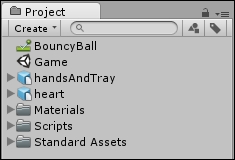
Tip
When things don't mesh
Remember that Unity doesn't actually ship with any 3D modeling tools. If you want your game to contain more than just primitives—spheres, boxes, cylinders, and so on—you'll need to get your hands on some 3D models. You can buy them, create them yourself, or cozy up with a 3D artist and bat your eyelashes at him.
Just as the 2D images for the Robot Repair game were created in a drawing package and then imported, these 3D models were built in Blender and brought into the project. All imported assets wind up in the Assets folder behind the scenes which, you'll recall, is not to be fiddled with outside of Unity. There is complex metadata keeping track of everything in that folder, and monkeying around with it could break...
























































