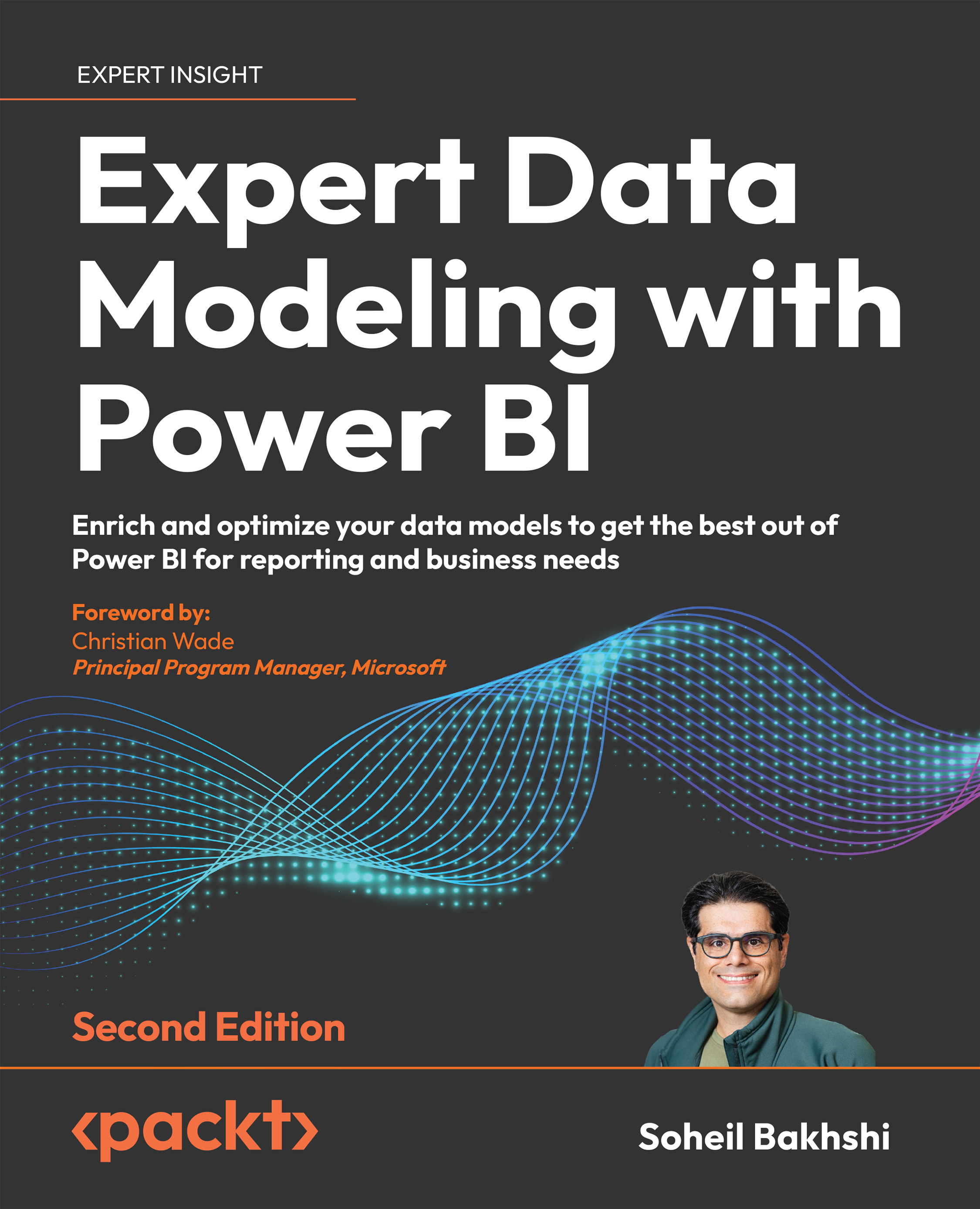Extracting numbers from text
Another common data preparation step is when we need to extract a number from text values. An excellent example is when we want to extract a flat number or a ZIP code from an address. Other examples include extracting the numeric part of a sales order number or cleaning full names of typos, such as when some names contain numbers. We will continue using the Chapter 5, Common Data Preparation Steps, Replaced Values.pbix sample file from the previous section. In our scenario, we want to add two new columns to the Customer table, as follows:
- Extract Flat Number as a new column from AddressLine1.
- Extract the rest of the address, Street Name, as a new column.
As the following image shows, the AddressLine1 column contains the flat number in different parts of the address; therefore, splitting by transitioning from digit to non-digit would not work:
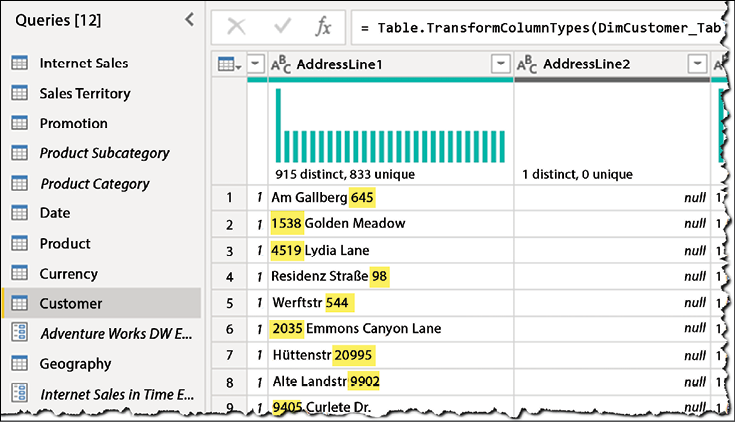
Figure 5.49: Flat numbers appear in different places in AddressLine1
To...