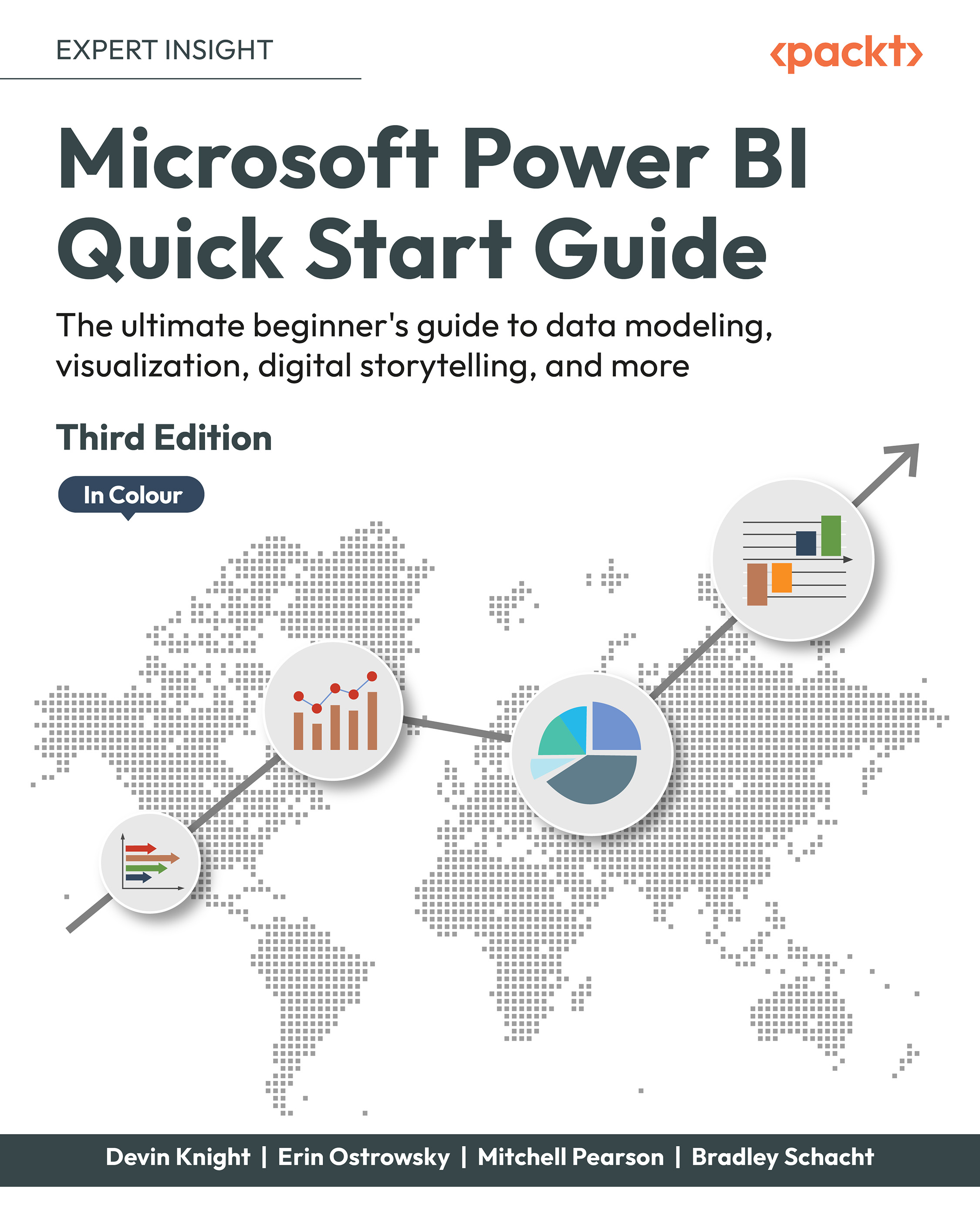Scheduling data refreshes
Refreshing data in Power BI Report Server comes with a lot more caveats than using the Power BI cloud service. For example, refreshing is contingent on the data source that the report is using. Since you’ve installed this server inside your firewall, there’s no need for a data management gateway to refresh the data either. As you create refreshing schedules, the server will simply create SQL Server Agent jobs to control the refreshes, such as Reporting Services.
If you plan on refreshing data sources that are derived from files, make sure you use a network path for that file (\\computername\sharename\file.csv), not a local path (such as C:\Downloads\File.csv). You can do this in Power BI Desktop by going to the Home ribbon and selecting Edit Queries | Data Source Settings. Click Change Source and change any file references to a network path, such as \\MyComputer\c$\Downloads\File.csv.
Once you do that, publish the report to the server...