The Android application model can be seen as a service-oriented one, with activities as components and intents as the messages sent between them. Here, an intent is used to start an activity that displays the user's call log, but intents can be used to do many things and we will encounter them throughout this book.
Starting a new activity with an intent object
Getting ready
To keep things simple, we are going to use an intent object to start one of Android's built-in applications rather than create a new one. This only requires a very basic application, so start a new Android project with Android Studio and call it ActivityStarter.
How to do it...
Again, to keep the example simple so that we can focus on the task at hand, we will create a function to show an intent in action and call this function from a button on our activity.
Once your new project is created in Android Studio, follow these steps:
- Open the MainActivity.java class and add the following function:
public void launchIntent(View view) {
Intent intent = new Intent(Intent.ACTION_VIEW);
intent.setData(Uri.parse("https://www.packtpub.com/"));
startActivity(intent);
}
- While you are typing this code, Android Studio will give this warning on View and intent: Cannot resolve symbol 'Intent'.
- This means that you need to add the library reference to the project. You can do this manually by entering the following code in the import section:
import android.content.Intent;
import android.net.Uri;
import android.support.v7.app.AppCompatActivity;
import android.os.Bundle;
import android.view.View;
- Open the activity_main.xml file and replace the <TextView /> block with the following XML:
<Button
android:layout_width="wrap_content"
android:layout_height="wrap_content"
android:text="Launch Browser"
android:id="@+id/button"
android:onClick="launchIntent"
app:layout_constraintBottom_toBottomOf="parent"
app:layout_constraintLeft_toLeftOf="parent"
app:layout_constraintRight_toRightOf="parent"
app:layout_constraintTop_toTopOf="parent"/>
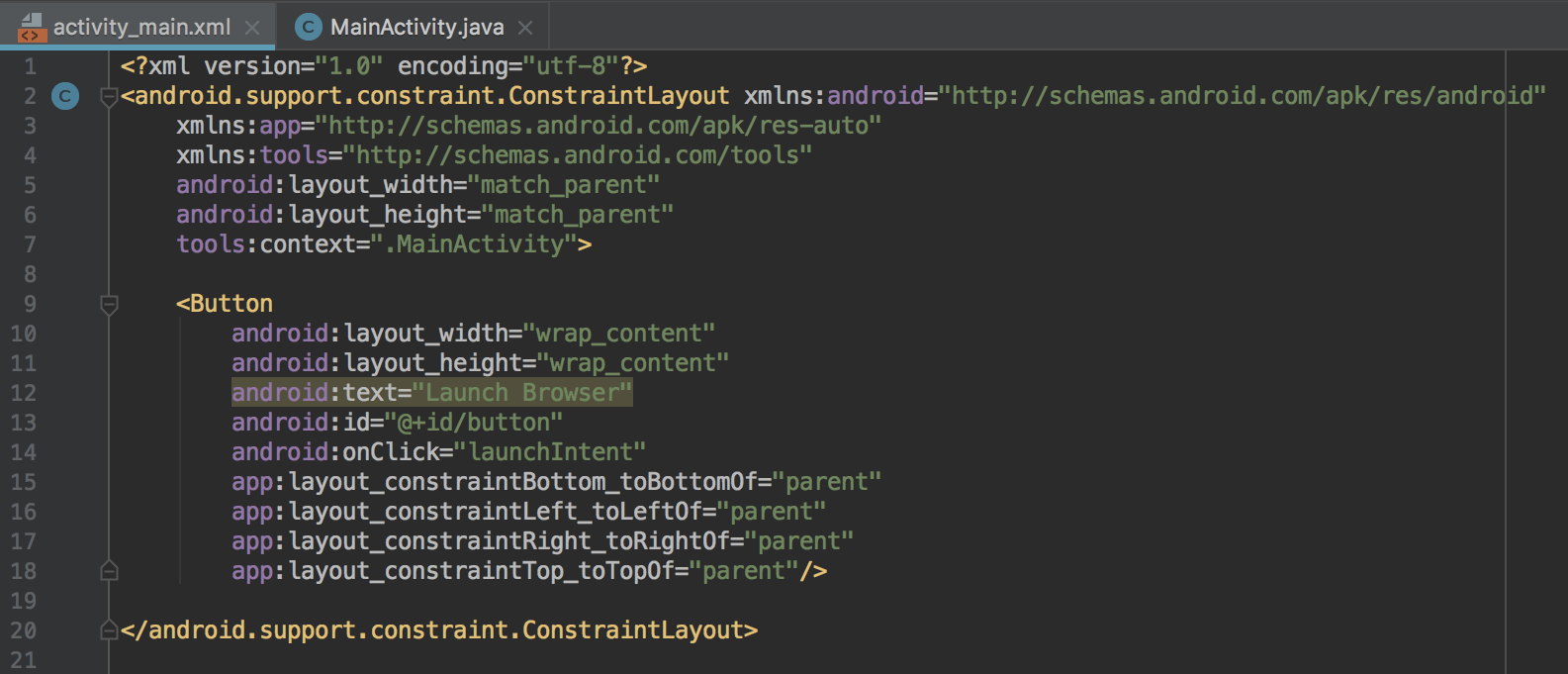
- Now, it's time to run the application and see the intent in action. You will need to either create an Android emulator (in Android Studio, go to Tools | Android | AVDManager) or connect a physical device to your computer.
- When you press the Launch Browser button, you will see the default web browser open with the URL specified.
How it works...
Though simple, this app demonstrates much of the power behind the Android OS. An intent is a message object. Intents can be used to communicate across your application's components (such as services and broadcast receivers) as well as with other applications on the device. In this recipe, we asked the OS to start any app that could handle the data we specified with the setData() method. (If the user has multiple browsers installed and no default set, the OS will show a list of apps for the user to choose from.)
In this recipe, we created an intent object with the ACTION_VIEW . as what we want to do (our intention). You may have noticed that when you typed Intent and the period, Android Studio provided a pop-up list of possibilities (this is the autocomplete feature), like this:
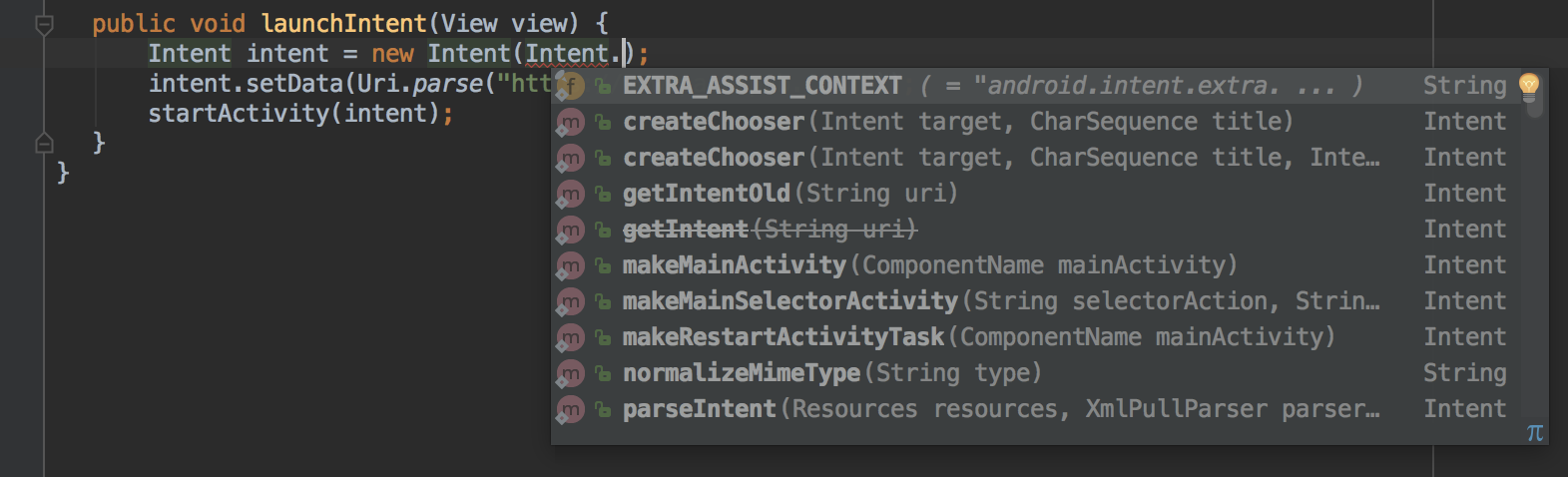
ACTION_VIEW, along with a URL in the data, indicates that the intention is to view the website, so the default browser is launched (different data could launch different apps). In this example, we just want to open a browser with the specified URL, so we call the startActivity() method. There are other ways to call the intent depending on our needs. In the Returning a result from an activity recipe, we will use the startActivityForResult() method.
There's more...
It's very common for Android users to download their favorite apps for web browsing, taking photos, text messaging, and so on. Using Intents, you allow your users to use their favorite apps instead of trying to reinvent all of this functionality.
See also
To start an activity from a menu selection, refer to the Handling menu selections recipe in Chapter 4, Menus and Action Mode.





























































