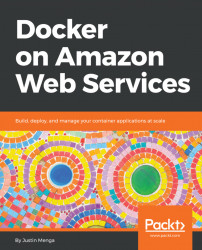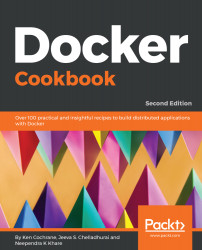As discussed earlier in this section, we also require a number of other tools to help automate a number of build, test, and deployment tasks. On macOS, some of these tools are already included, and are outlined as follows:
- Docker Compose: This is already included when you install Docker for Mac.
- Git: When you install the Homebrew package manager (we will discuss Homebrew shortly), XCode command-line utilities are installed, which include Git. If you use another package manager, you may need to install Git using your package manager.
- GNU Make 3.82 or higher: macOS includes Make 3.81, which doesn't quite meet the requirements of version 3.82, therefore you need to install GNU Make using a third-party package manager such as Homebrew.
- curl: This is included by default with macOS, and therefore requires no installation.
- jq and tree: These are not included by default in macOS, and therefore they need to be installed via a third-party package manager such as Homebrew.
- Python interpreter: macOS includes a system installation of Python that you can use to run Python applications, however I recommend leaving the system Python installation alone and instead install Python using the Homebrew package manager (https://docs.brew.sh/Homebrew-and-Python).
- pip: The system install of Python does not include the popular PIP Python package manager, hence you must install this separately if using the system Python interpreter. If you choose to install Python using Homebrew, this will include PIP.
The easiest way to install the preceding tools on macOS is to first install a third-party package manager called Homebrew. You can install Homebrew by simply browsing to the Homebrew homepage at https://brew.sh/:
Installing Homebrew
Simply copy and paste the highlighted command into your terminal prompt, which will automatically install the Homebrew package manager. Once complete, you will be able to install each of the previously listed utilities using the brew command:
> brew install make --with-default-names
==> Downloading https://ftp.gnu.org/gnu/make/make-4.2.1.tar.bz2
Already downloaded: /Users/jmenga/Library/Caches/Homebrew/make-4.2.1.tar.bz2
==> ./configure --prefix=/usr/local/Cellar/make/4.2.1_1
==> make install
/usr/local/Cellar/make/4.2.1_1: 13 files, 959.5KB, built in 29 seconds
> brew install jq tree
==> Downloading https://homebrew.bintray.com/bottles/jq-1.5_3.high_sierra.bottle.tar.gz
Already downloaded: /Users/jmenga/Library/Caches/Homebrew/jq-1.5_3.high_sierra.bottle.tar.gz
==> Downloading https://homebrew.bintray.com/bottles/tree-1.7.0.high_sierra.bottle.1.tar.gz
Already downloaded: /Users/jmenga/Library/Caches/Homebrew/tree-1.7.0.high_sierra.bottle.1.tar.gz
==> Pouring jq-1.5_3.high_sierra.bottle.tar.gz
/usr/local/Cellar/jq/1.5_3: 19 files, 946.6KB
==> Pouring tree-1.7.0.high_sierra.bottle.1.tar.gz
/usr/local/Cellar/tree/1.7.0: 8 files, 114.3KB
You must first install GNU Make using the --with-default-names flag, which will replace the system version of Make that is installed on macOS. If you prefer to omit this flag, then the GNU version of make will be available via the gmake command, and the existing system version of make will not be affected.
Finally, to install Python using Homebrew, you can run the brew install python command, which will install Python 3 and also install the PIP package manager. Note that when you use brew to install Python 3, the Python interpreter is accessed via the python3 command, while the PIP package manager is accessed via the pip3 command rather than the pip command:
> brew install python
==> Installing dependencies for python: gdbm, openssl, readline, sqlite, xz
...
...
==> Caveats
Python has been installed as
/usr/local/bin/python3
Unversioned symlinks `python`, `python-config`, `pip` etc. pointing to
`python3`, `python3-config`, `pip3` etc., respectively, have been installed into
/usr/local/opt/python/libexec/bin
If you need Homebrew's Python 2.7 run
brew install python@2
Pip, setuptools, and wheel have been installed. To update them run
pip3 install --upgrade pip setuptools wheel
You can install Python packages with
pip3 install <package>
They will install into the site-package directory
/usr/local/lib/python3.7/site-packages
See: https://docs.brew.sh/Homebrew-and-Python
==> Summary
/usr/local/Cellar/python/3.7.0: 4,788 files, 102.2MB
On macOS, if you use Python which has been installed via brew or another package manager, you should also add the site module USER_BASE/bin folder to your local path, as this is where PIP will install any applications or libraries that you install with the --user flag (the AWS CLI is an example of such an application that you will install in this way later on in this book):
> python3 -m site --user-base
/Users/jmenga/Library/Python/3.7
> echo 'export PATH=/Users/jmenga/Library/Python/3.7/bin:$PATH' >> ~/.bash_profile
> source ~/.bash_profile
Ensure that you use single quotes in the preceding example, which ensures the reference to $PATH is not expanded in your shell session and is instead written as a literal value to the .bash_profile file.
In the preceding example, you call the site module with the --user-base flag, which tells you where user binaries will be installed. You can then add the bin subfolder of this path to your PATH variable and append this to the .bash_profile file in your home directory, which is executed whenever you spawn a new shell, ensuring that you will always be able to execute Python applications that have been installed with the --user flag. Note that you can use the source command to process the .bash_profile file immediately without having to log out and log back in.
 Germany
Germany
 Slovakia
Slovakia
 Canada
Canada
 Brazil
Brazil
 Singapore
Singapore
 Hungary
Hungary
 Philippines
Philippines
 Mexico
Mexico
 Thailand
Thailand
 Ukraine
Ukraine
 Luxembourg
Luxembourg
 Estonia
Estonia
 Lithuania
Lithuania
 Norway
Norway
 Chile
Chile
 United States
United States
 Great Britain
Great Britain
 India
India
 Spain
Spain
 South Korea
South Korea
 Ecuador
Ecuador
 Colombia
Colombia
 Taiwan
Taiwan
 Switzerland
Switzerland
 Indonesia
Indonesia
 Cyprus
Cyprus
 Denmark
Denmark
 Finland
Finland
 Poland
Poland
 Malta
Malta
 Czechia
Czechia
 New Zealand
New Zealand
 Austria
Austria
 Turkey
Turkey
 France
France
 Sweden
Sweden
 Italy
Italy
 Egypt
Egypt
 Belgium
Belgium
 Portugal
Portugal
 Slovenia
Slovenia
 Ireland
Ireland
 Romania
Romania
 Greece
Greece
 Argentina
Argentina
 Malaysia
Malaysia
 South Africa
South Africa
 Netherlands
Netherlands
 Bulgaria
Bulgaria
 Latvia
Latvia
 Australia
Australia
 Japan
Japan
 Russia
Russia