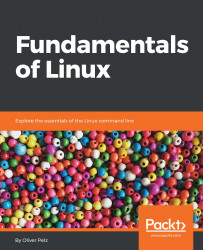In this section, we will give you an overview of the concepts of virtualization. We will also show you how to work with VirtualBox, and afterward show you how you can install your first CentOS 7 virtual machine in VirtualBox. It is a very hot topic and the core IT skill at the moment is virtualization.
Simply put, it is a technology to run separate operating systems parallel to your main operating system on the same computer. For example, if you are currently working on a Windows computer, you can run another operating system such as Linux or macOS in parallel to a simple Windows application on your desktop. Modern virtualization software does not even limit you to run only one parallel OS, but you can run multiple systems in parallel. The limits are only defined by your own computer hardware. The applications for virtualization technology in modern IT are endless, and you will find them everywhere. The advantages can range from shifting IT infrastructure paradigms to undoing changes to your operating systems, which is quite ideal for beginners.
In cloud computing or modern data centers, powerful virtualization server clusters are running many different operating systems simultaneously, instead of using dedicated server hardware. If you wanted to use Linux before the age of virtualization, you needed access to dedicated physical computers. Also, most beginners will mess up their new Linux installation several times when starting out on Linux. Oftentimes, such system changes can be hard to reboot and the only efficient and useful consequence is to reinstall a complete system when getting stuck. Virtualization gets rid of all these problems. We will use it for conveniently working with all the examples throughout the entire chapter thanks to its powerful features such as cloning, taking snapshots, or creating images, which also eliminates the fear of breaking something. At the moment, there is a broad range of different virtualization products available for both desktop and non-graphical server environments to choose from, both in the commercial and open source sector.
At the core level, all of these different virtualization products have the same basic features and common definitions, which we need to make clear before we can dive deeper. When we talk about operating systems running in parallel to your physical machine's operating system, we will refer to them as VMs, or virtual machines, from this point forward. In the same context, our main operating system running our physical machine which runs the virtualization software is called the host system or hypervisor. The VMs running on this host are called the guest systems or guests. Copying and cloning is one of the most important features of virtualization. This can save you precious time, for example, if you need another identical machine or to make your work more portable. Just copy the image to your laptop or a different data center and you're done. The portable copy of a VM is also called an image. Another awesome feature is taking snapshots of your VM. Taking such a snapshot only takes a few seconds but will save the complete and current state of your VM at any given point in time. This is very useful if you want to preserve a given version of your VM you may later want to revert to. Another feature different virtualization products have in common are the types of supported network modes.
The different modes a VM can use to connect to a network can be as follows:
- NAT: All incoming and outgoing network traffic of your guest VM will go through the host network adapter. This means that the VM is not visible in the network we are currently on and we only see our host's MAC and IP addresses.
- Bridged: This network mode means the VM exposes itself and connects to the surrounding physical network as if it were a normal physical machine with its own unique MAC address. A DHCP server in this network will give the machine its own IP address that differs from the host machine.
- Host-only: This means that the VM can only communicate with and is visible to its host and not the rest of the network.
- Specific virtual network: This is a very great feature where you can define private and isolated subnet works, independent of the surrounding physical network, and then associate VMs to it. This can be useful so that only VMs can see and talk to other machines, which are in the same virtual network.