The data model is where you create your app's model objects and their properties. For our project, we only need to create one model object, called Review. Let's create a managed object model now:
- In the Navigator panel, right-click on the Misc folder and create a new group, called Core Data.
- Next, right-click this new Core Data folder and click New File.
- Inside the Choose a template for your new file screen, select iOS at the top and then scroll down to the Core Data section. From there, select Data Model. Then, hit Next:
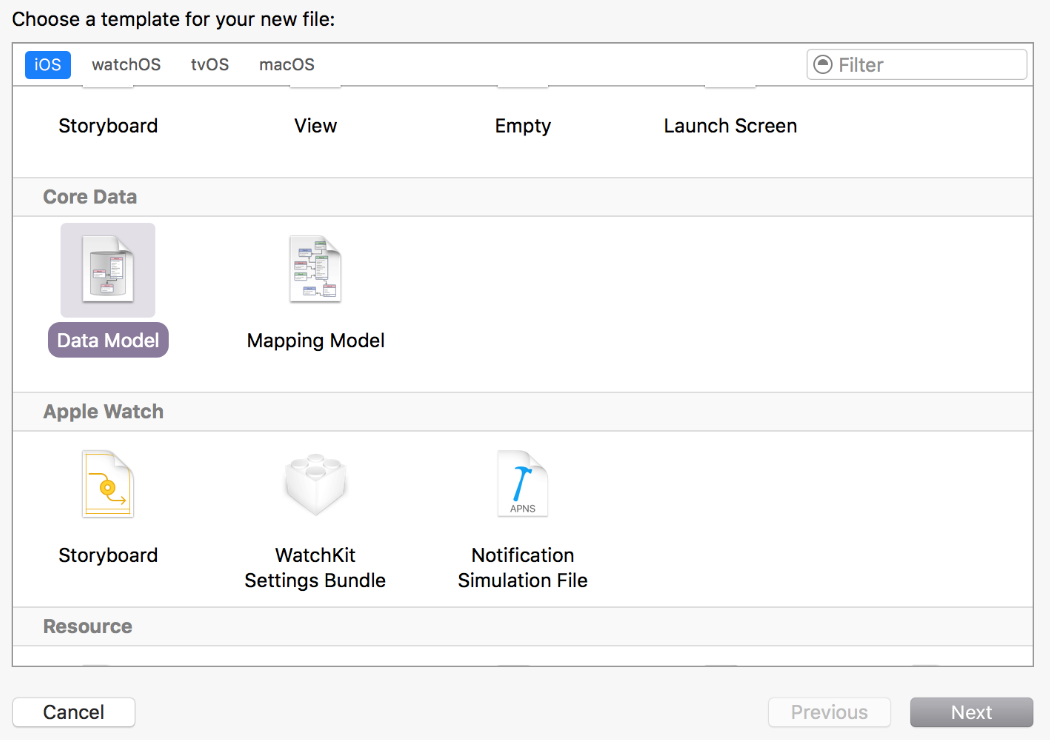
- Name the file LetsEatModel and click Create.
- Click Add Entity in the screen that appears:
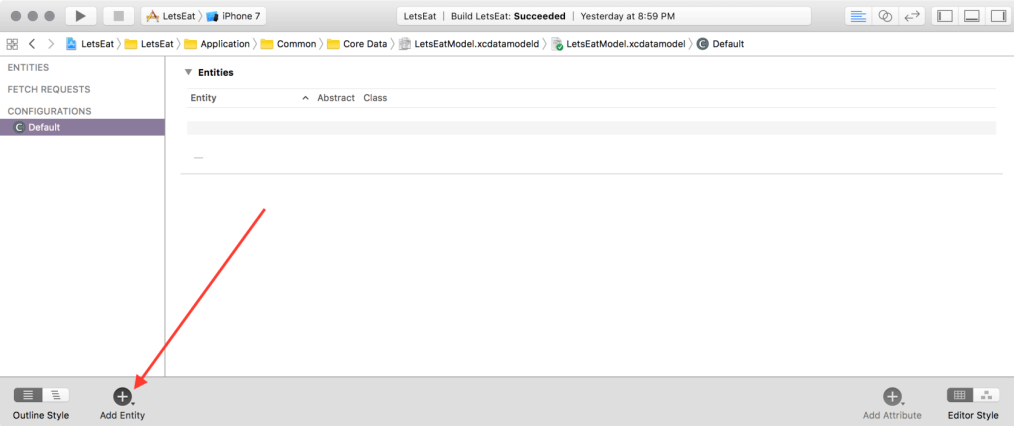
Then, in the bottom-right corner of the new screen, change the Editor Style to Graph Style:
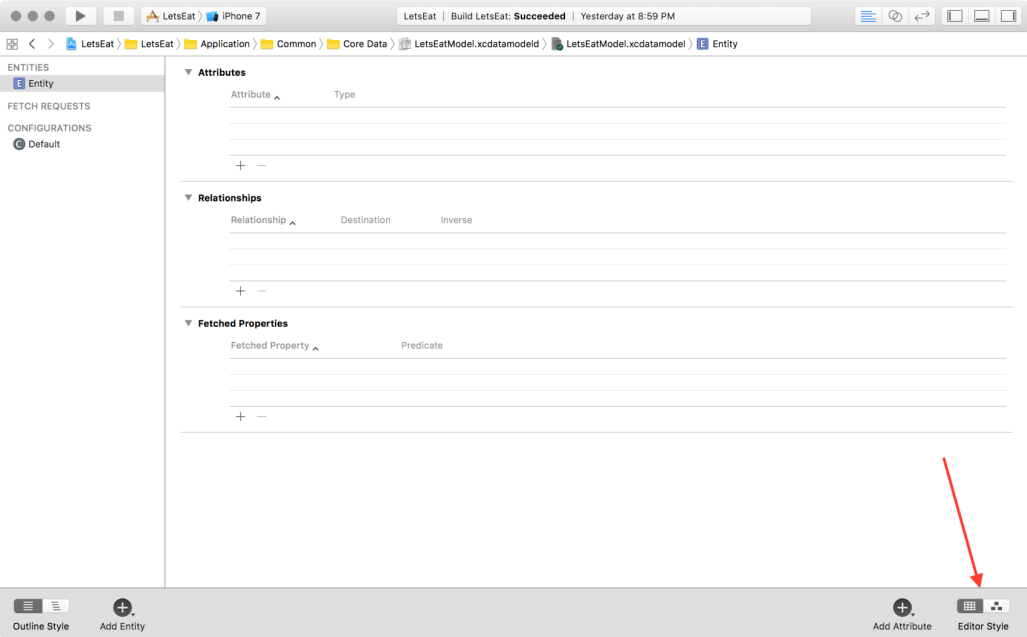
In the Graph Style, double-click on Entity in the box in the middle of the graph to change your entity's name:
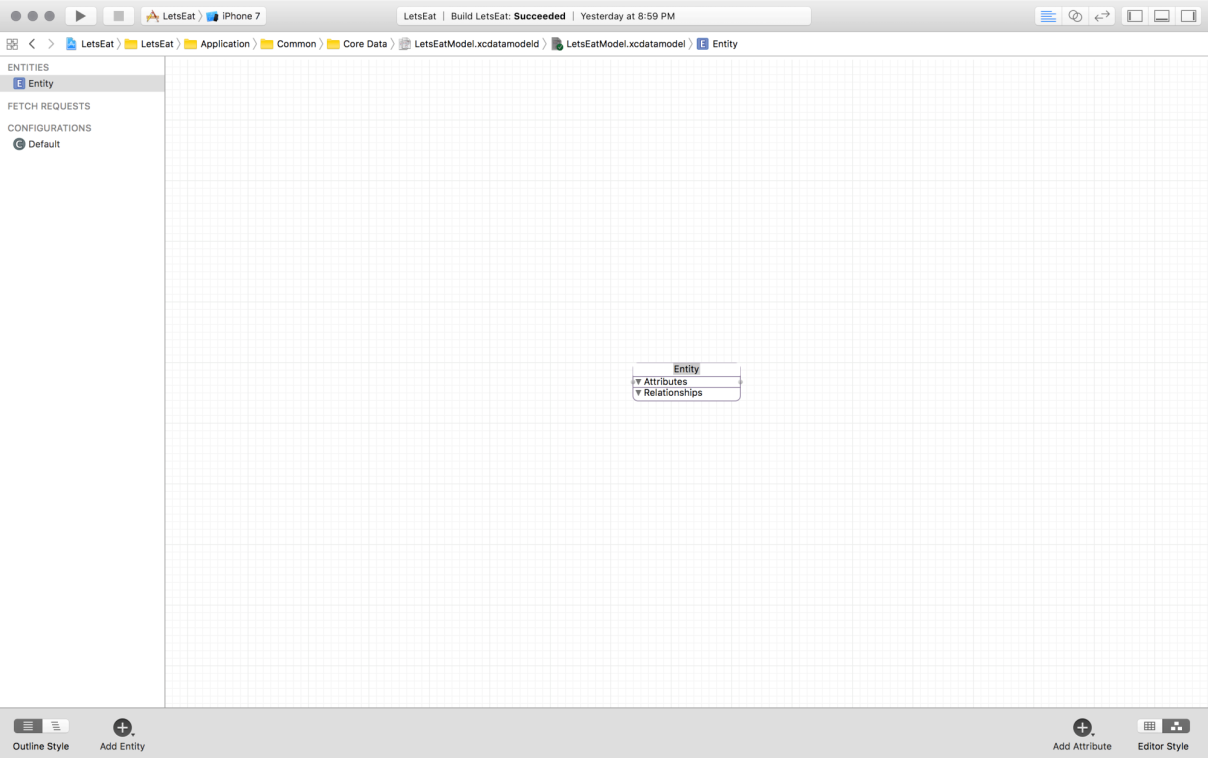
- Update the text to say...























































