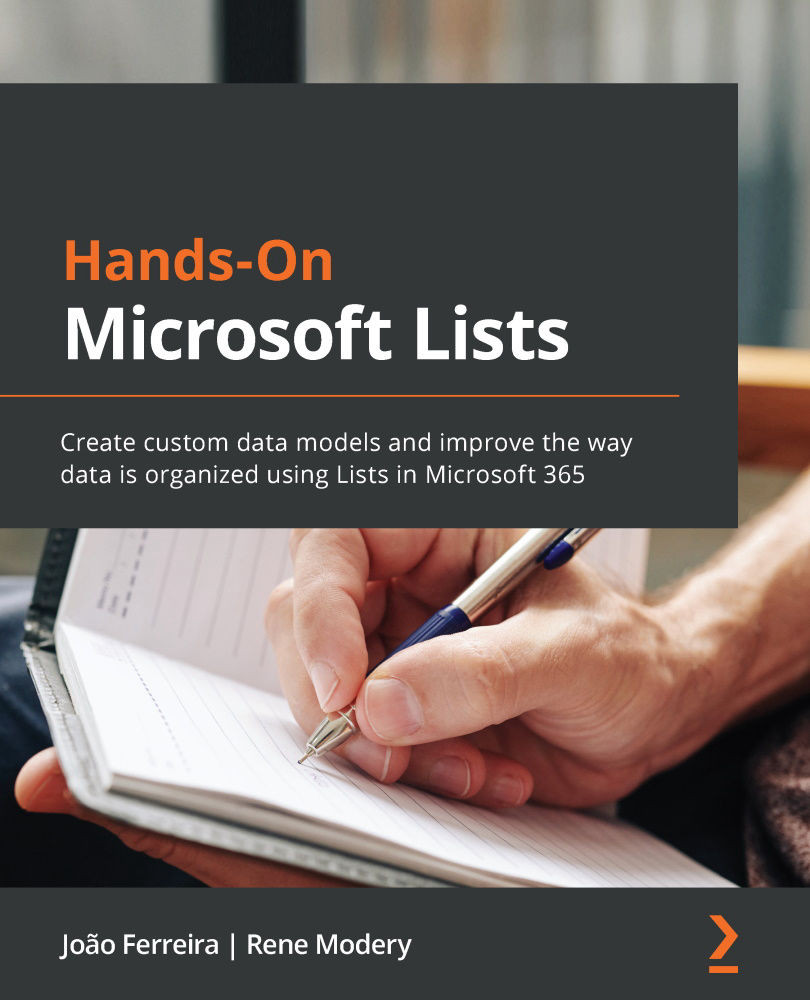Chapter 5: Creating Microsoft Lists Views
After you have created a list and defined its structure by providing additional columns, you will also want to provide different ways to view and consume this data. Different people who access your list will likely have different needs: members of the finance department may be more interested in the project costs in your Planned IT Projects list, whereas the infrastructure team is more interested in seeing how long certain IT infrastructure projects have been planned for.
For this purpose, you can leverage list views to cater to different needs, and use advanced features such as grouping, sorting, and filtering to narrow down your list data and save extracts as custom views.
This chapter will cover the following topics:
- What are Microsoft Lists views?
- Default Microsoft Lists views
- Managing custom Microsoft Lists views