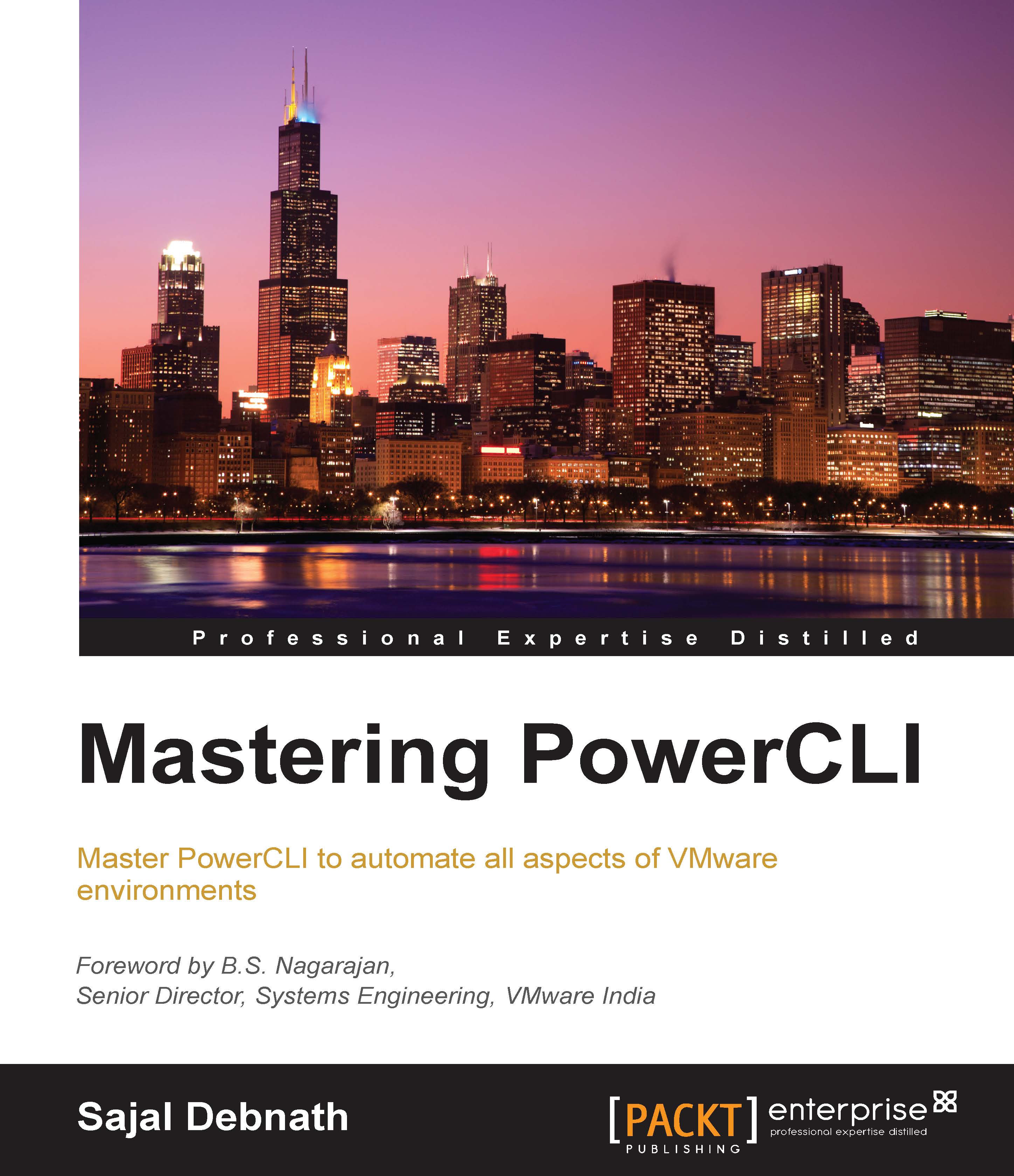Using Dynamic Resource Scheduling
In the preceding examples, for Lab Cluster, DRS is not enabled. So, first we will enable DRS for this cluster. In the following example, we have enabled DRS and the default automation level is FullyAutomated:

Next, we will change the automation level using the DrsAutomationLevel property. The valid values that we can use are as follows:
FullyAutomatedManualPartiallyAutomated
In this example, we will change the value to PartiallyAutomated:

We can use the Get-DrsRecommendation cmdlet to get the DRS recommendations for a cluster. For example, to get the DRS recommendation, we can run the following command:
PS C:\> Get-DrsRecommendation -Cluster 'Lab Cluster' -Refresh
This will refresh the cluster and show the recommendations, as shown in the following example:

Next, we will discuss the advanced settings of a DRS cluster.