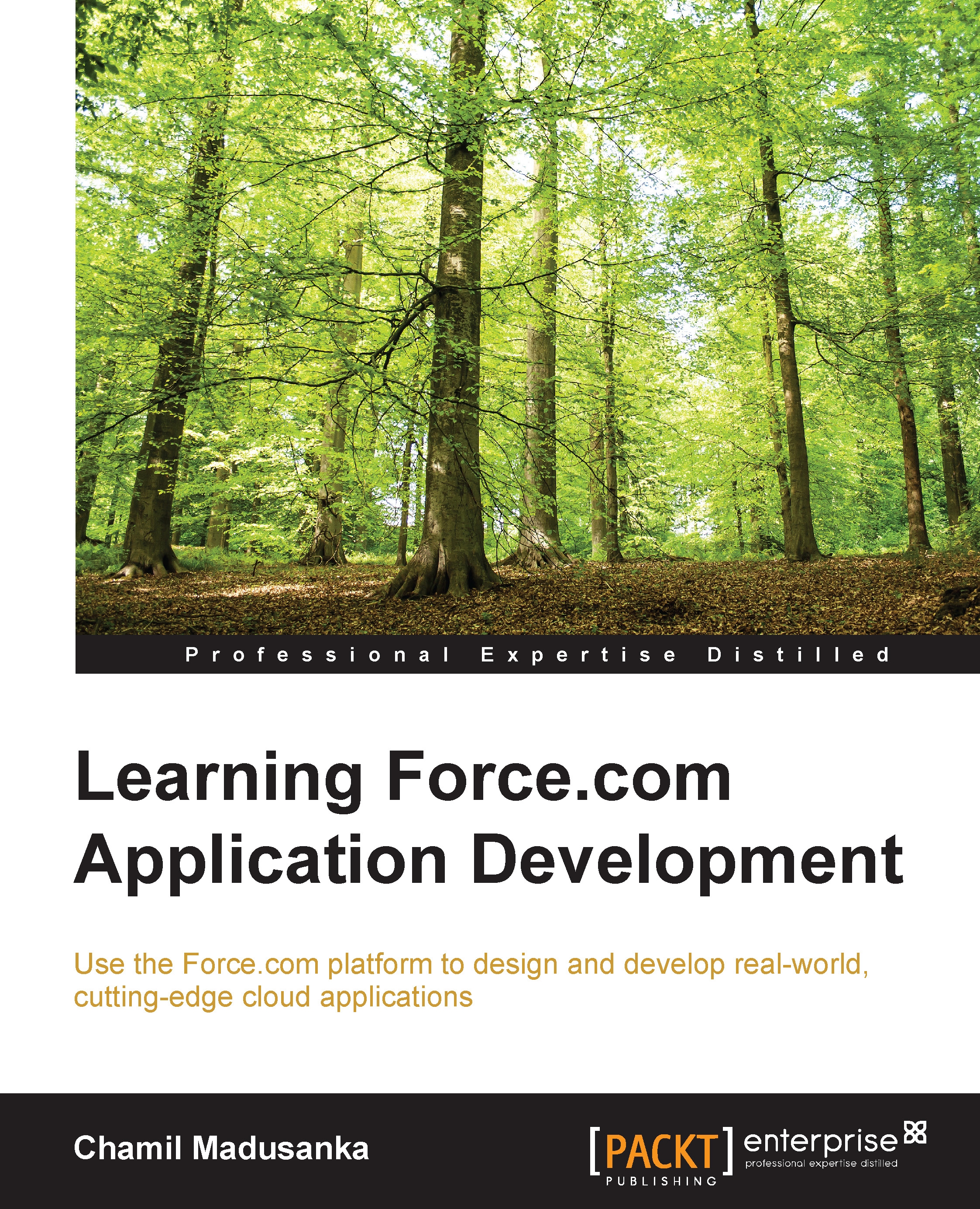Creating and customizing your first Force.com site
To create a Force.com site, you need to perform the following main steps:
- Register a domain name.
- Create a Force.com site using the domain name.
- Assign the Visualforce pages to the site.
- Set up the security access permissions.
Registering a domain name
To get started, first register the Force.com domain of your organization. Your Force.com domain must be unique and must consist of only alphanumeric characters. Salesforce.com recommends using your company's name or a variation of your company's name, such as eleaveportal. Perform the following steps to register a domain:
- Navigate to Setup | Develop | Sites. You'll see the domain setup screen:

- Enter a unique name as the domain prefix and click on Check Availability. The domain prefix can contain only underscores and alphanumeric characters and it must begin with a letter. It cannot contain spaces.
- Read and accept the Force.com sites terms of use by selecting the checkbox.
- Click on Register...