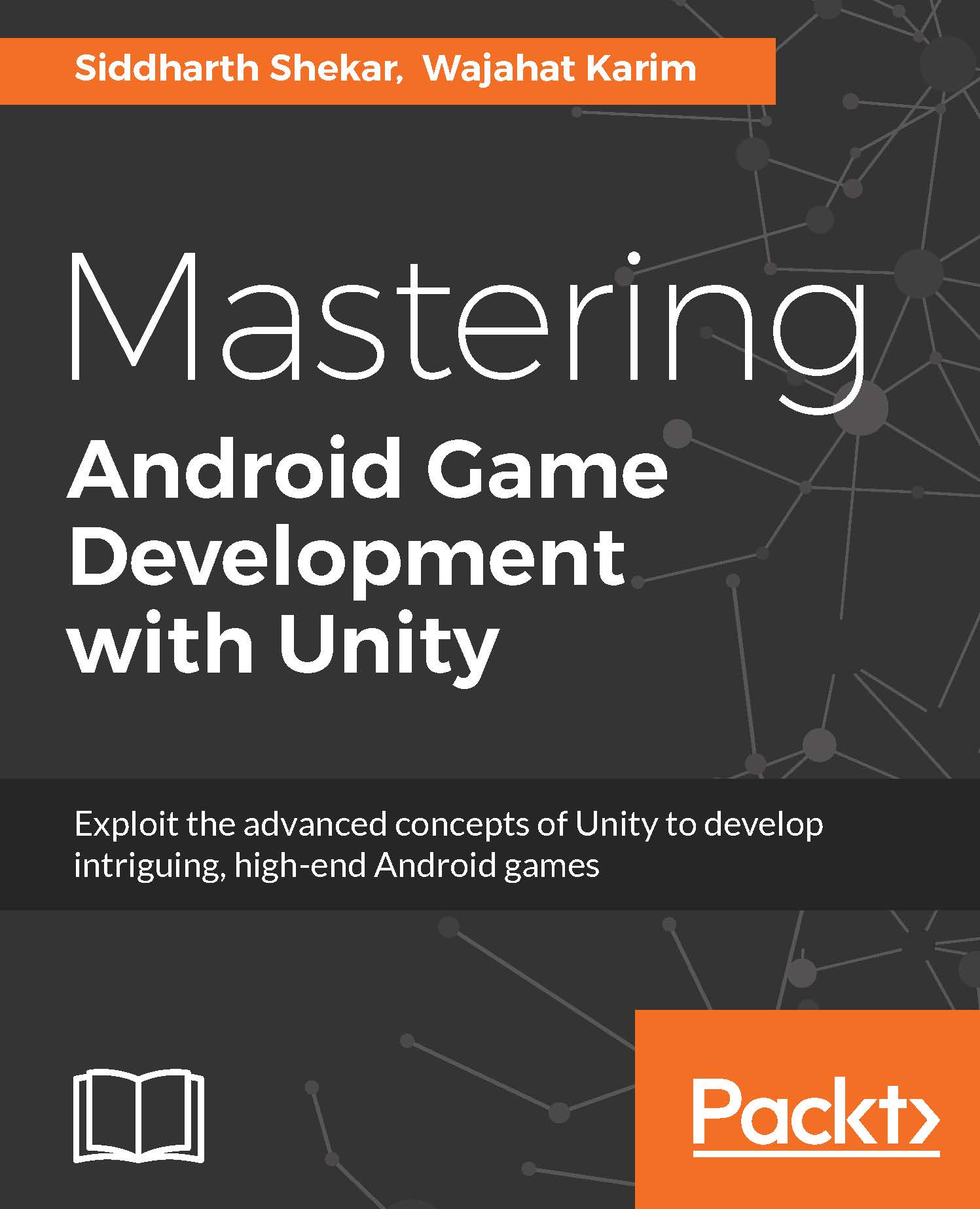In this book, you will find a number of text styles that distinguish between different kinds of information. Here are some examples of these styles and an explanation of their meaning.
Code words in text, database table names, folder names, filenames, file extensions, pathnames, dummy URLs, user input, and Twitter handles are shown as follows: "The
bIsDefending variable is the same as that we defined as a parameter in Animation Controller."
A block of code is set as follows:
private Animator anim;
// Use this for initialization
void Start () {
anim = GetComponent<Animator>();
} // start
When we wish to draw your attention to a particular part of a code block, the relevant lines or items are set in bold:
if (pAnim.GetBool("tIsPunching")){
if (anim.GetBool("bEnemyIsDefending") == false) {
Debug.Log("enemy got hit");
anim.SetTrigger("tEnemyGotHit");
anim.SetBool("bEnemyIsDefending", true);
health -= pScript.damage;
}
}
Any command-line input or output is written as follows:
C:\Program Files\Unity\Editor\Unity.exe
New terms and important words are shown in bold. Words that you see on the screen, for example, in menus or dialog boxes, appear in the text like this: "Unity lets developers manage these components of each game object through the Inspector panel."
Warnings or important notes appear in a box like this.
Tips and tricks appear like this.