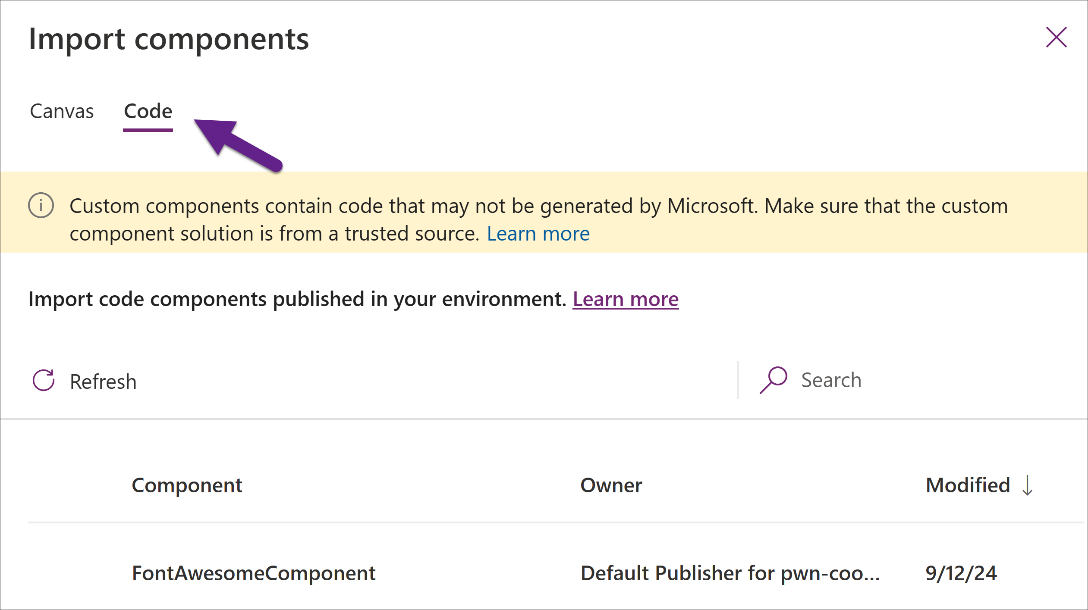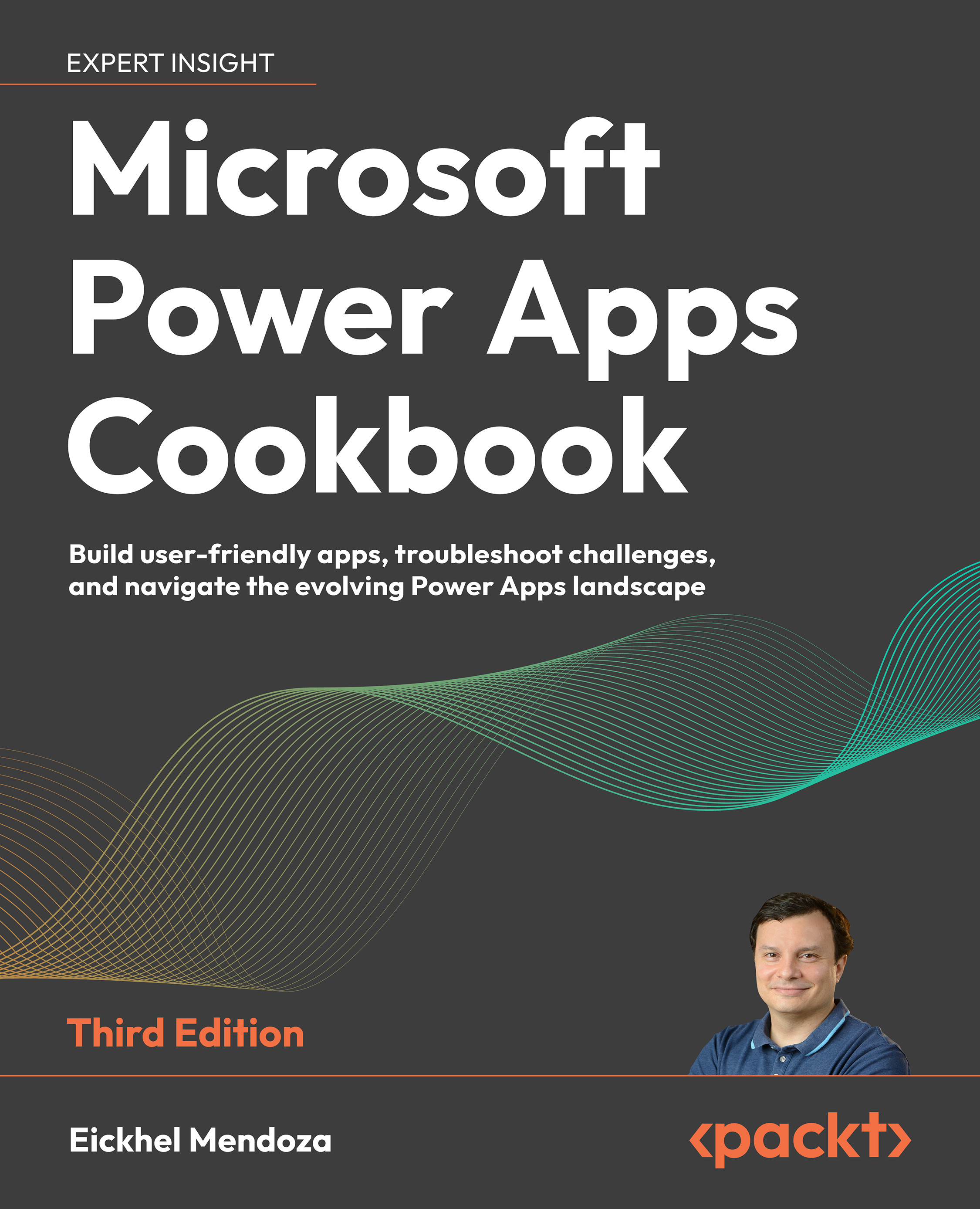Testing the component on a canvas app
The final step of our deployment process is to import the PCF component to a canvas app and verify the result. We will do this by creating an app from scratch.
How to do it…
- Go to the Power Apps maker portal, https://make.powerapps.com/, and select the environment where we deployed the code component.
- Create a solution and select New | App | Canvas app from its toolbar. In the opening dialog, enter
Font Awesome Testfor App name, keep Tablet as Format, and click Create. - Once the Power Apps Studio opens, from the Insert panel on the left, click on the little folder icon just below the Search field.
- On the pane that opens on the right, look for the Code tab at the top and select it. From the list of elements to import, you should see FontAwesomeComponent in the list, as seen in the following screenshot: