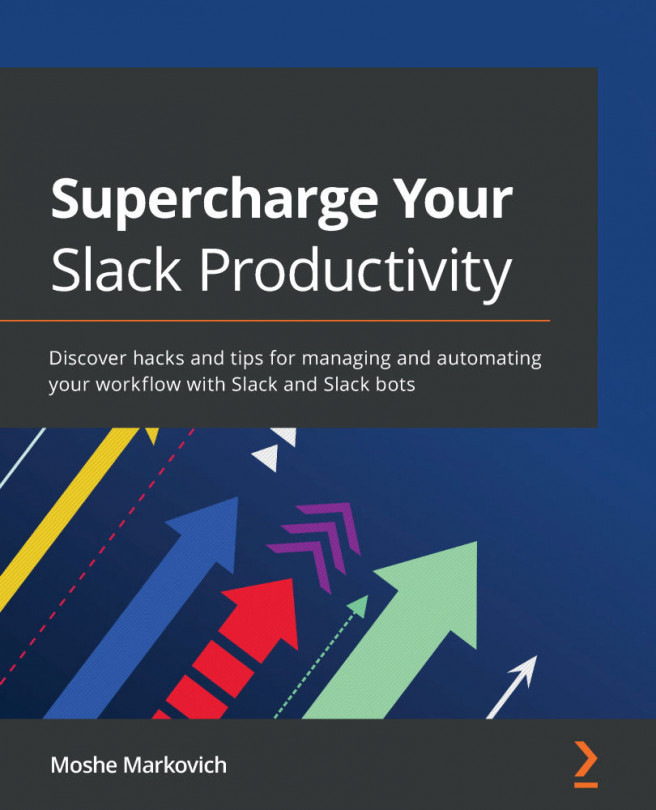Creating assignment groups
As you work to create the assignments from your course syllabus, you may want to organize the activities into assignment groups. Canvas makes it easy to create new assignment groups, adjust their weighted percentage, and add specific grading rules for each assignment group. To create an assignment group, complete the following steps:
- Click on the Assignments tab on the left Course Navigation menu, and then click on the + Group button at the top right of the assignments page.
- In the pop-up window that appears, you can enter your chosen name in the Group Name field for the new assignment group and then click Save.
- The pop-up window will close, and you will now see a new section of the Assignments page with the title of your new assignment group. You will also see any graded assignments, quizzes, or discussions that you have created listed on the page. To move assignments, quizzes, or discussions to a different assignment group, click on the...