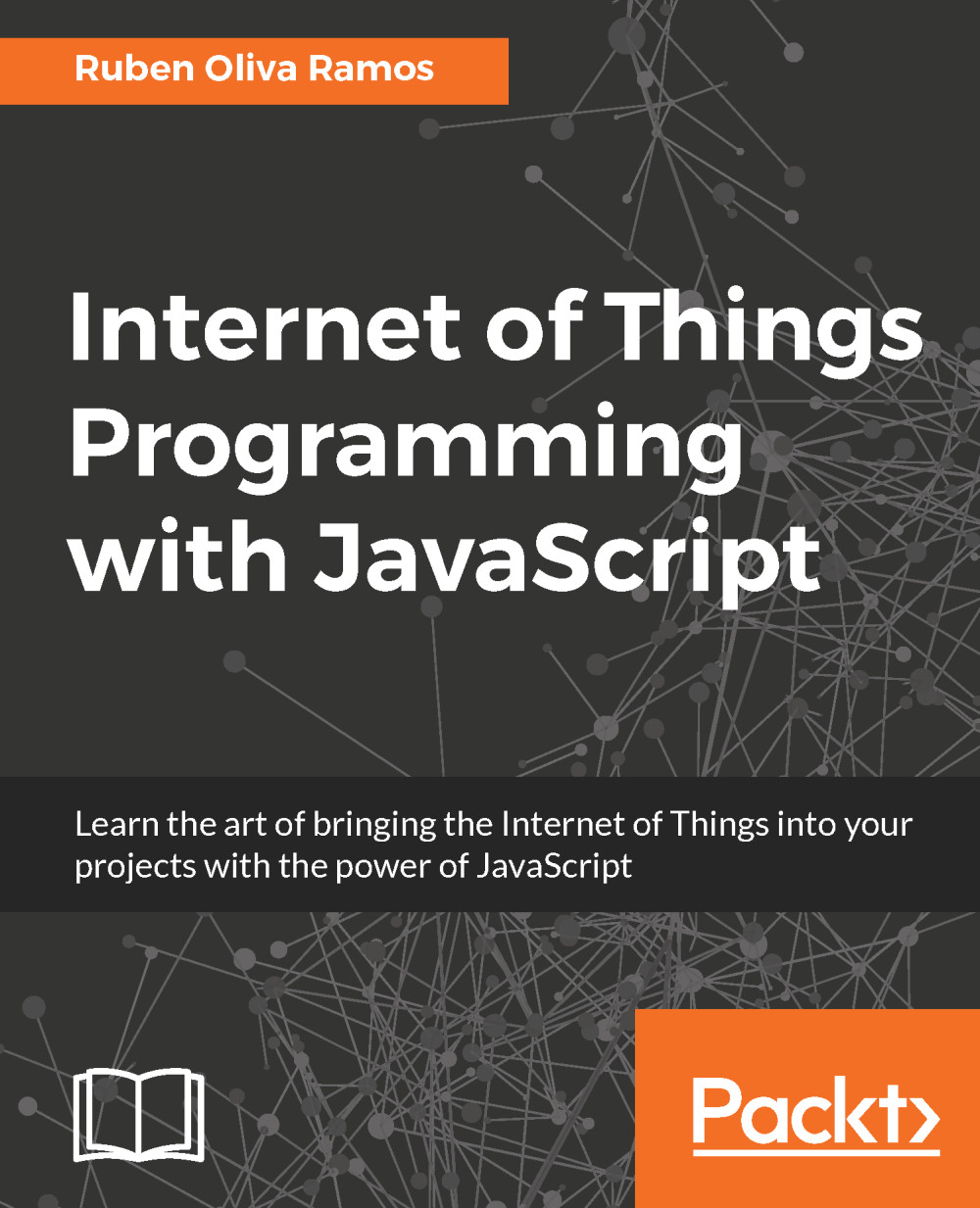Connectting digital input - sensor DS18B20
The Raspberry Pi has digital pins, so in this section, we will look at how to connect a digital sensor to the board. We will use the digital sensor DS18B20, which has a digital output and can be perfectly connected to a digital input in our Raspberry Pi sensor. The main idea is to take temperature readings from the sensor and display them on the screen.
Hardware requirements
We will require the following hardware to take the temperature reading:
Temperature sensor DS18B20 (waterproof)
One resistor of 4.7 kilo-ohms
Some jumper wires
A breadboard
We will use a waterproof sensor DS18B20 and a 4.7 kilo-ohm resistor:

This is the waterproof sensor that we are using in this project.
Hardware connections
The following diagram shows the circuit on the breadboard, with the sensor and the resistor:
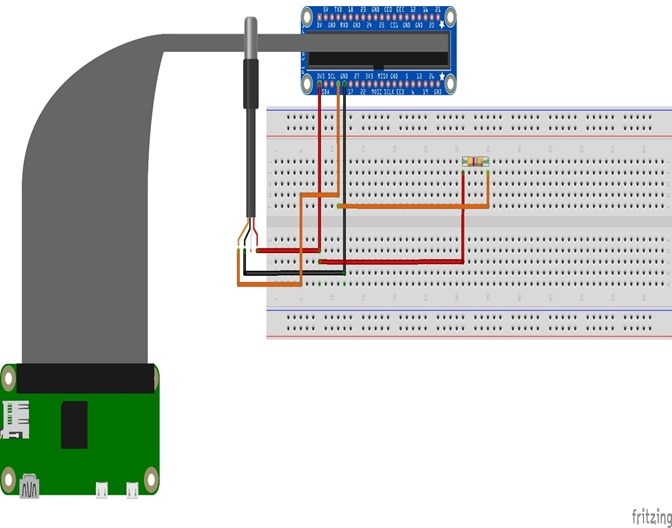
In the following image, we can see the circuit with the sensor: