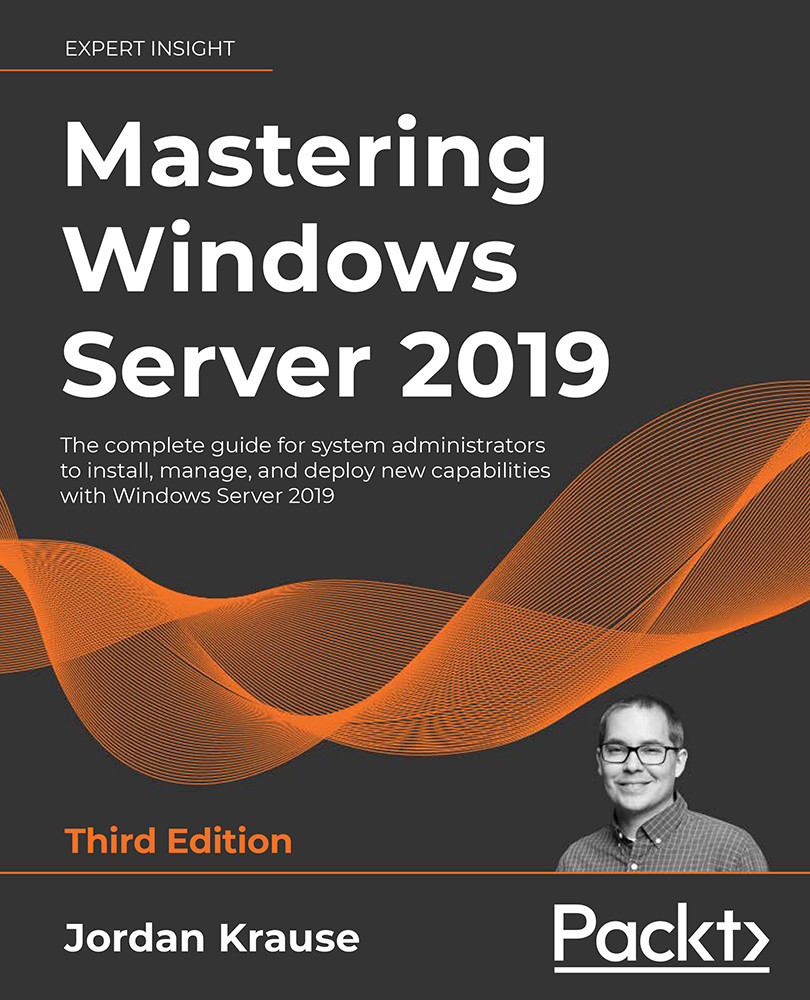Using a pipeline
Following the last couple of example cmdlets that we ran, you may be thinking to yourself, "I see that he is using that vertical line on the key above Enter on my keyboard, but why?"
Great question. In Command Prompt, we generally issue one command at a time. The same is often true for PowerShell when we are manually interacting with it, but in PowerShell, we have the potential for so much more power. One of those items of power is the ability to create a pipeline of commands. In other words, you can connect, or chain, commands together. This is commonly referred to as piping information from one cmdlet to another cmdlet and is done by using that little |.
Cmdlets often output data. If you then want to utilize that set of data against another cmdlet, this is where the pipe comes in handy. In our last example command, we told PowerShell to gather all of the commands that included the word Restart by performing Get-Command -Name *Restart*. Then we...