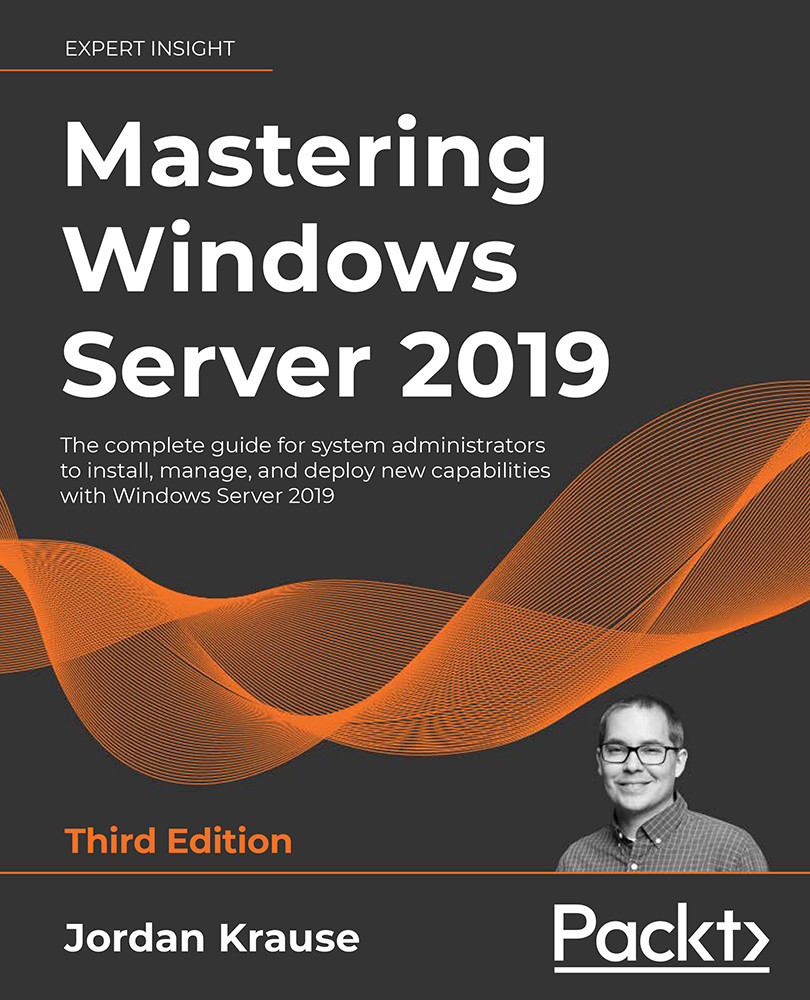Event Logs
Any investigatory work on a server is well-complimented by Windows Event Logs. Sometimes you catch a server in the act of misbehaving and can utilize all the tools we have discussed so far to figure out, in real time, what is happening and how to remediate it. Other times, you may have experienced a problem – an unexpected restart of a server is a prime example – and even though things are running smoothly again, you are now tasked with answering that enormous question, "What happened?"
The Windows operating system logs a lot of data, all the time. These logs can answer questions when nothing else in the system can, as it provides a historical roadmap of wins and challenges happening within the OS, visible in static text where patterns emerge and details are given.
The tool that is home to Windows Event Logs is called Event Viewer. Opening Event Viewer can be accomplished in a few ways. You could seek out Event Viewer in the Start search...