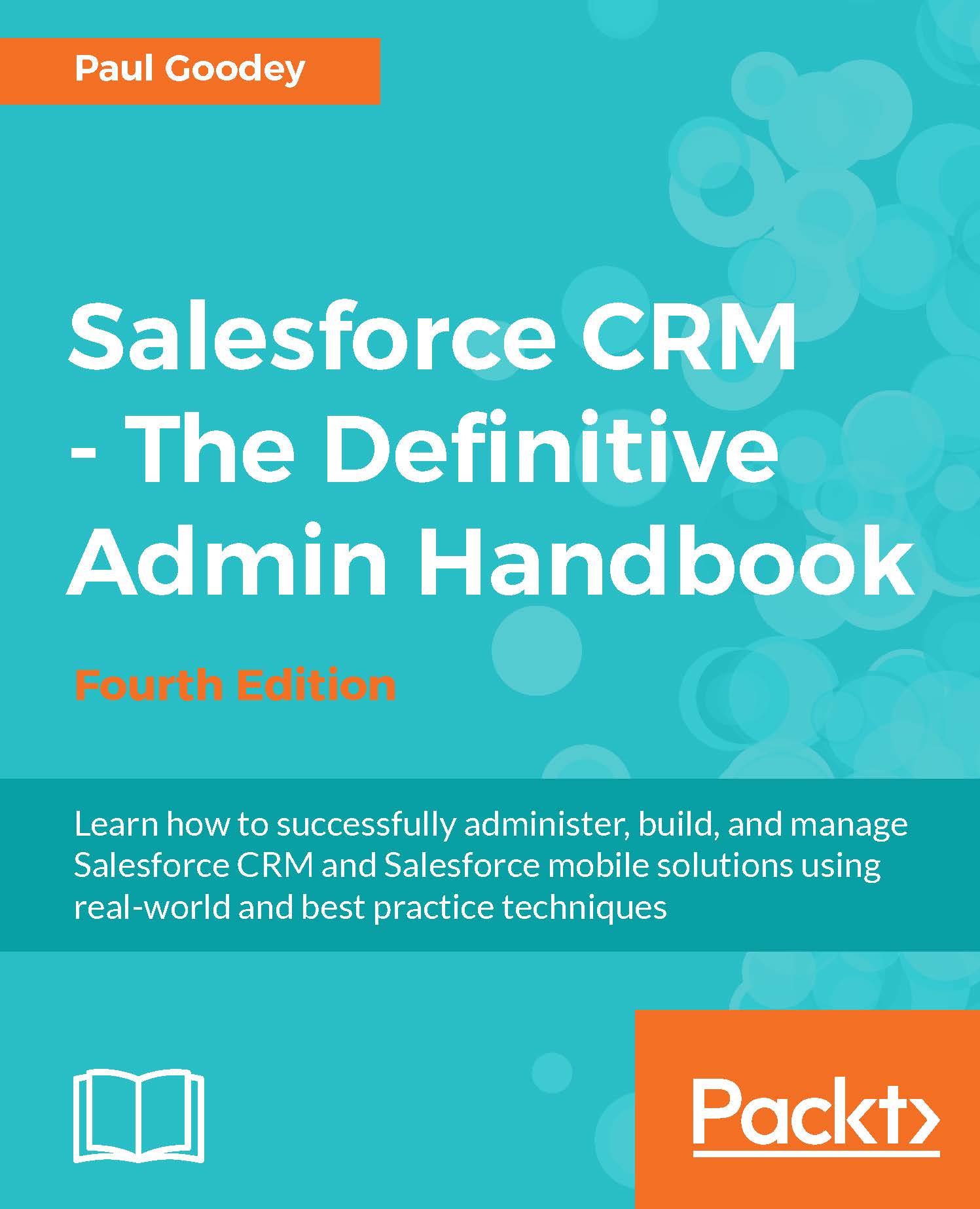Feed-based page layouts
Feed-based page layouts offer a two tabbed page that allows users to switch between a Chatter feed and a detail page for the record. The tabs are marked Feed and Details as shown in the following screenshot:
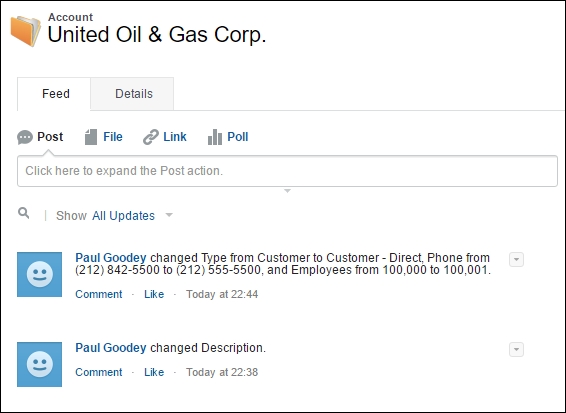
A prerequisite for feed-based layouts, is the enabling of feed tracking for the object that you wish to create a feed-based layout. Feed tracking allows users to follow records which then lets them see feed updates when those fields are changed.
Feed Tracking
To enable Feed Tracking, navigate to Setup | Customize | Chatter | Feed Tracking. Here you are presented with a screen containing two panes. The left pane shows the object selection and the right pane shows the field selection as shown in the following screenshot:
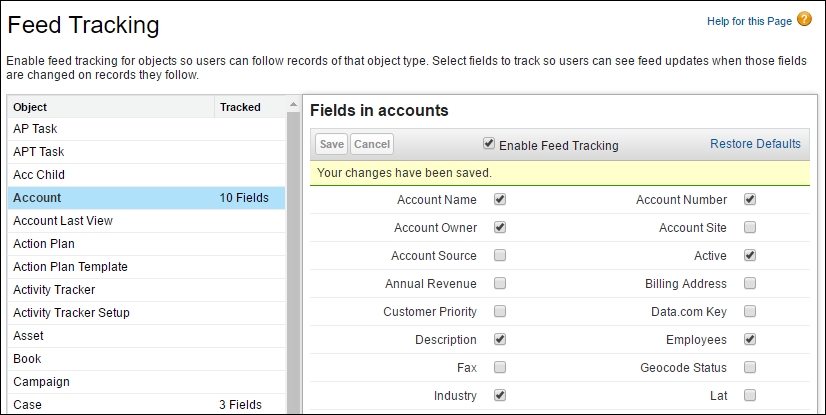
To enable feed tracking, select an object in the left pane, enable the Enable Feed Tracking checkbox in the right pane, select the desired fields, and then click the Save button.
Note
Up to 20 fields can be selected for feed tracking.