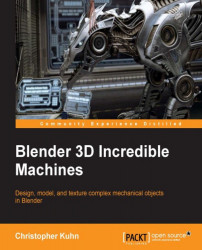Rendering and material options
In the Layers tab, let's take a look at our Freestyle options. One thing we can easily adjust is the color of our lines here:
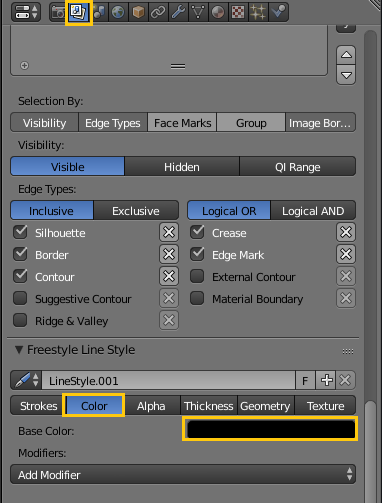
Black is more traditional for cartoons, but you can certainly experiment. Another thing we can easily adjust is the thickness of our lines:
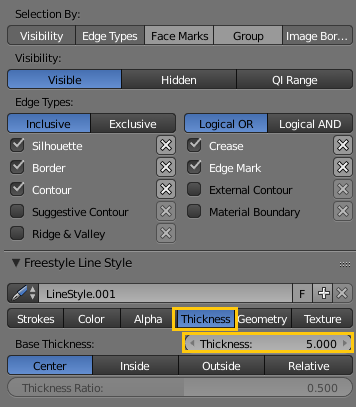
When we render with thicker red lines, here's what it looks like:

You can also change the types of Freestyle edges that Blender will highlight for you. For example, we'll highlight the Suggestive Contour and Ridge & Valley options:
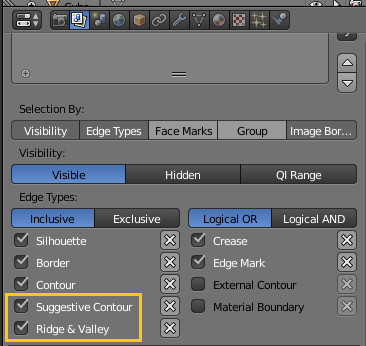
As you can see, this has quite an interesting effect on our render:

For our robot, it just looks messy—I don't think we'll use it. But if you were doing some type of landscape or other smooth, flowing shape, it might help draw out a bit of detail.
Another option you have is to use the Ramp feature of the Blender Internal materials. This is an easy way for a material to fade from one color to another:
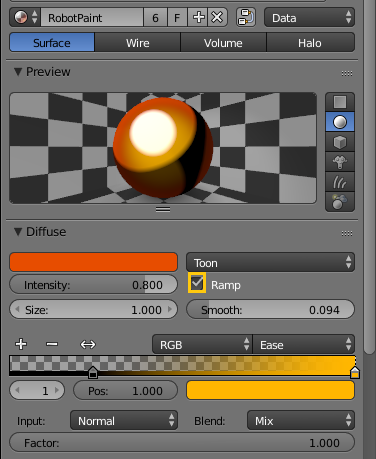
It can be used to simulate color changing paint, glass, or anything...