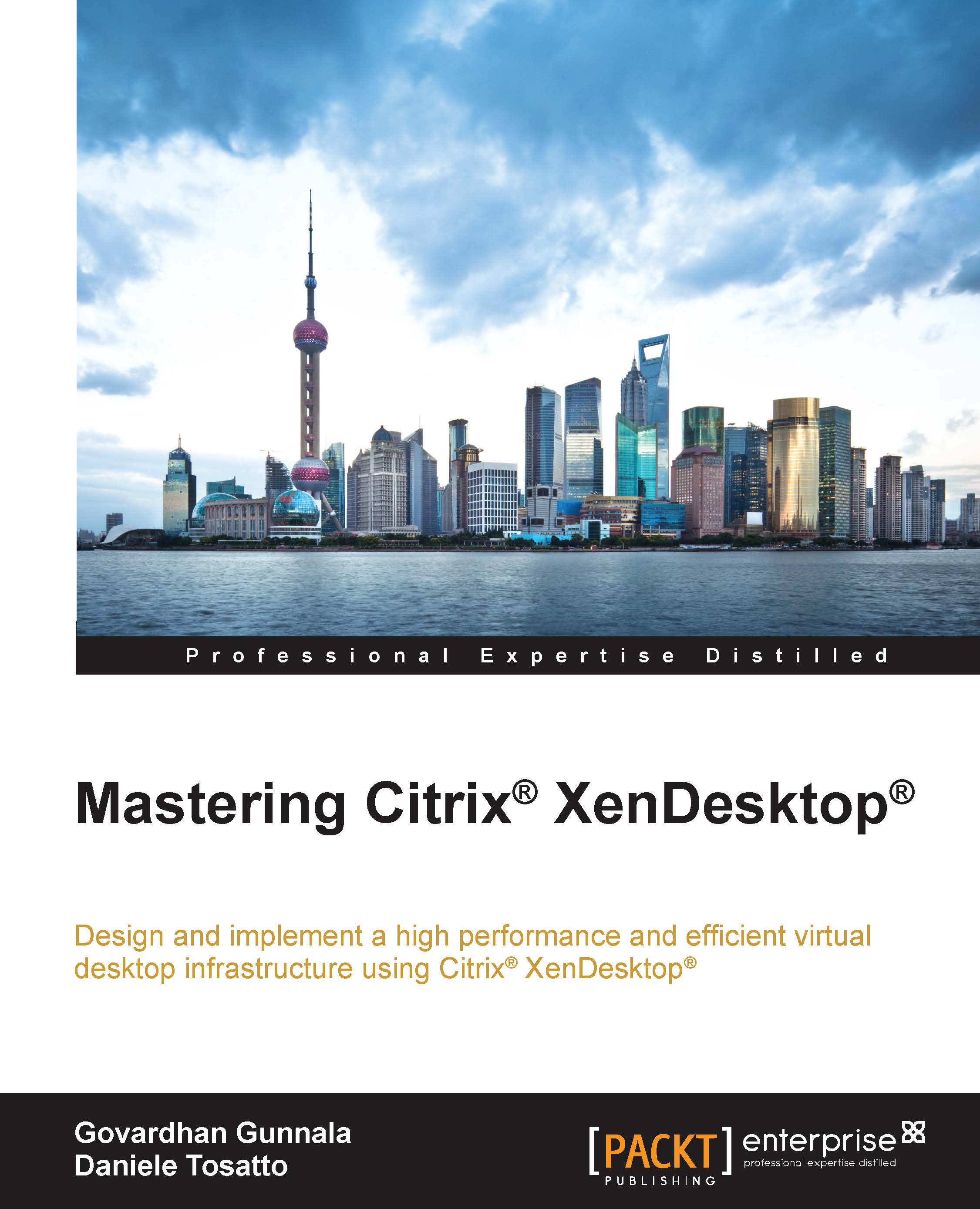Installing Virtual Desktop Agent
In this section, we will discover how to install Virtual Desktop Agent on the machines that we want to make available to users in a XenDesktop environment.
Virtual Desktop Agent (VDA) is the software that enables a machine to connect to a XenDesktop. VDA can be installed on a desktop or a server operating system.
When you install VDA on a server machine, you can deliver not only a shared hosted desktop, but also applications.
You can deploy VDA through the following ways:
The graphical user interface
The command line
Software management systems
Active Directory scripts
We will install VDA by using the graphical user interface in a Windows 8 virtual machine called XD-Win8.
Later, we will also learn how to use command line for installing VDA.
For completing this task, follow this procedure:
Either insert or mount the XenDesktop ISO image.
Double-click on the Virtual Delivery Agent for Windows Desktop OS link, which will be in the Prepare Machines and Images section. If...