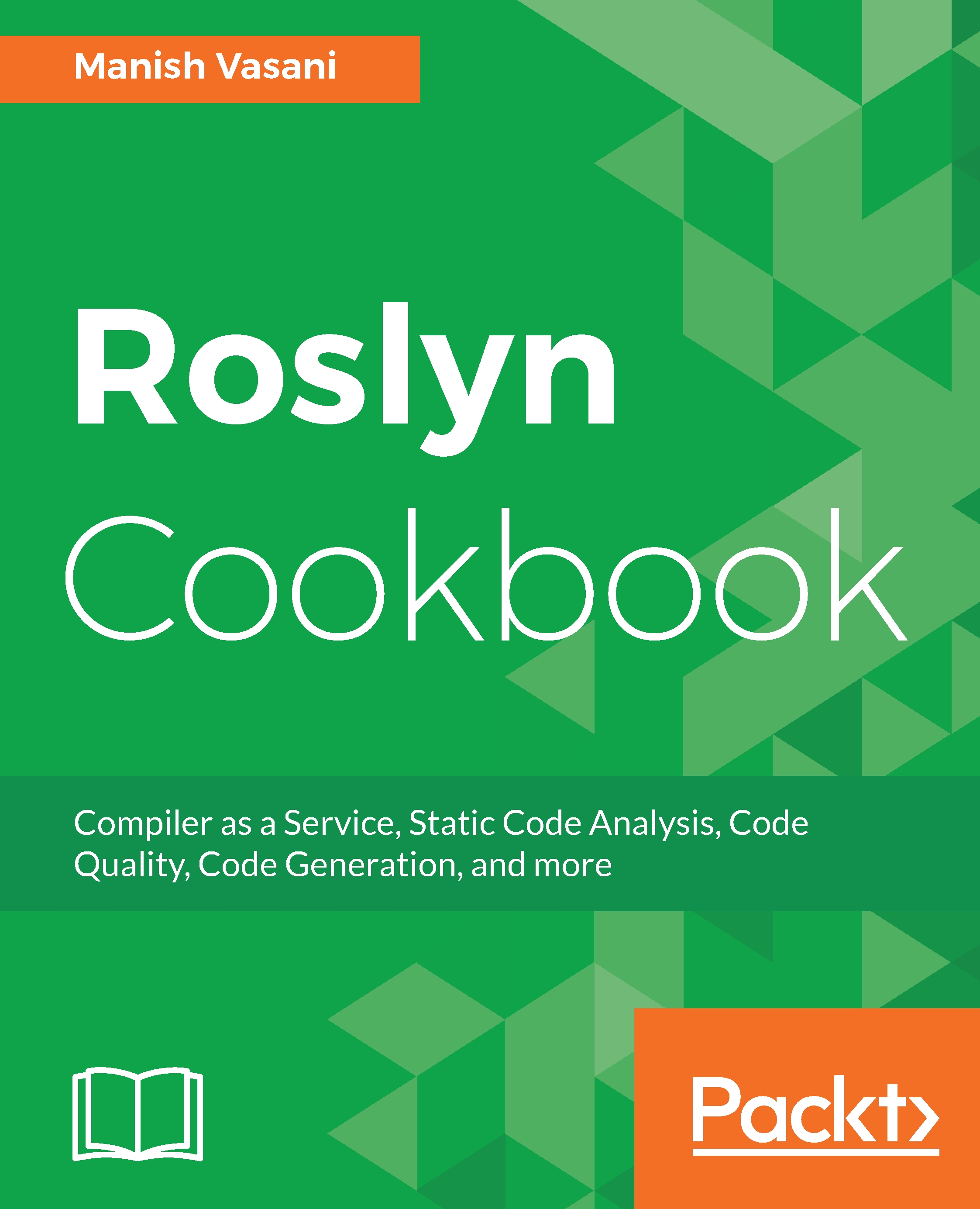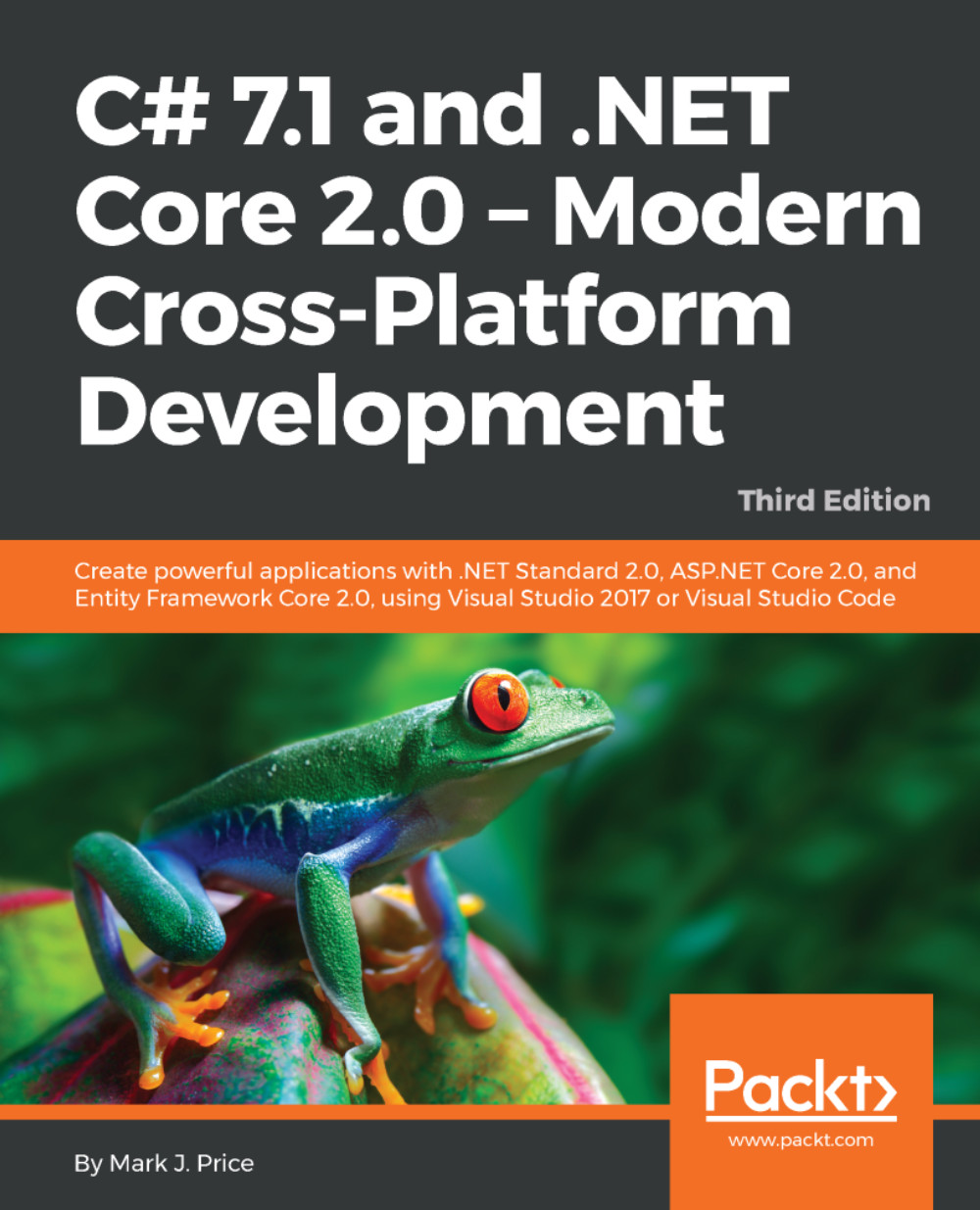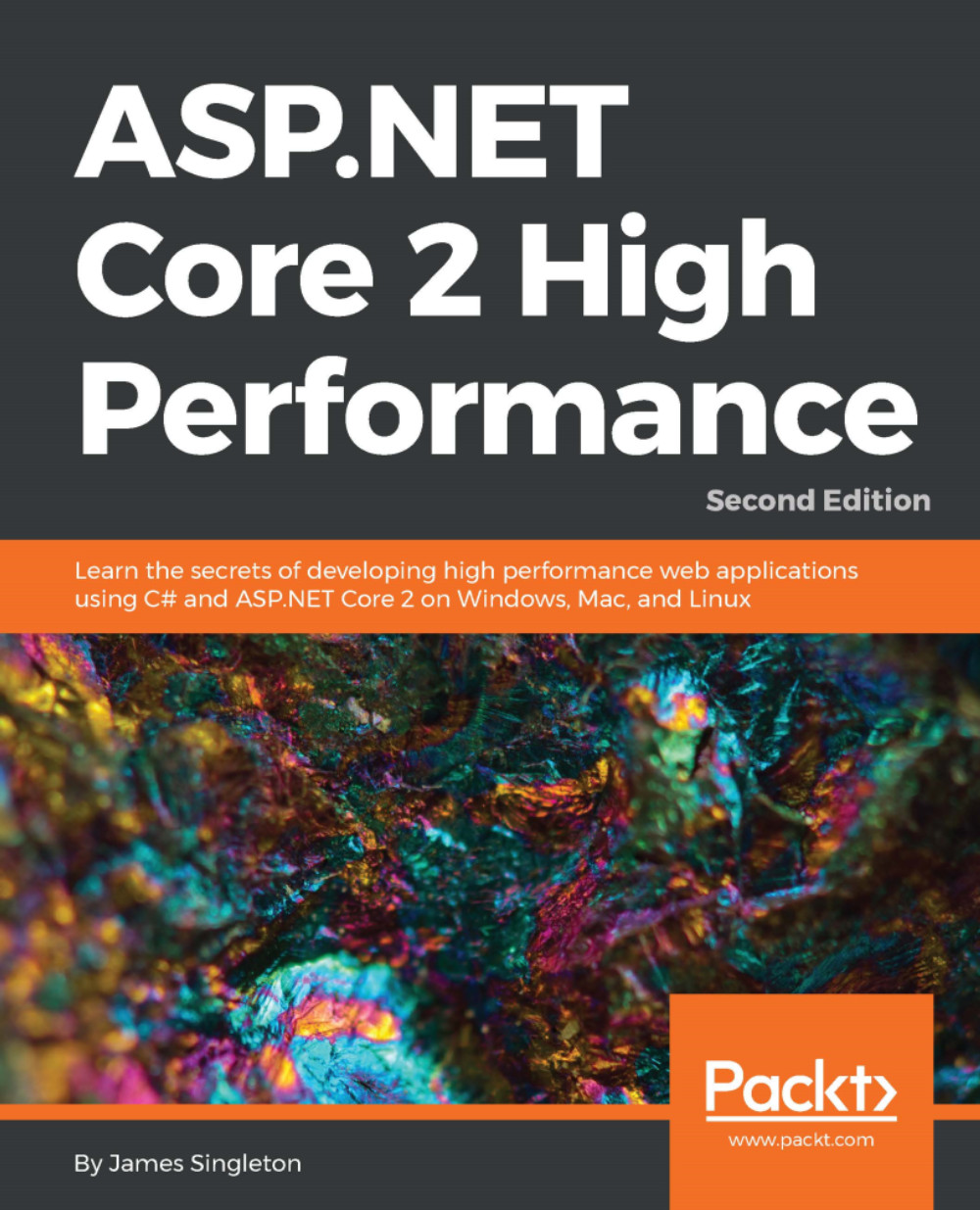Compilation analyzers register compilation actions to analyze symbols and/or syntax nodes in the compilation. You can register either a stateless CompilationAction or a stateful CompilationStartAction with nested actions to analyze symbols and/or syntax nodes within a compilation. Our analyzer registers a CompilationStartAction to perform stateful analysis.
context.RegisterCompilationStartAction(compilationContext =>
{
...
}
Analysis begins with a couple of early bail out checks: we are only interested in analyzing compilations which have source or metadata types by name MyNamespace.ISecureType and MyNamespace.InsecureMethodAttribute.
// Check if the attribute type marking insecure methods is defined.
var insecureMethodAttributeType = compilationContext.Compilation.GetTypeByMetadataName("MyNamespace.InsecureMethodAttribute");
if (insecureMethodAttributeType == null)
{
return;
}
// Check if the interface type marking secure types is defined.
var secureTypeInterfaceType = compilationContext.Compilation.GetTypeByMetadataName("MyNamespace.ISecureType");
if (secureTypeInterfaceType == null)
{
return;
}
We allocate a new CompilationAnalyzer instance for compilations to be analyzed. A constructor of this type initializes the mutable and immutable state tracked for analysis (explained later).
// Initialize state in the start action.
var analyzer = new CompilationAnalyzer(insecureMethodAttributeType, secureTypeInterfaceType);
We then register a nested symbol action, CompilationAnalyzer.AnalyzeSymbol, on the given compilation start context for the given compilation. We register interest in analyzing type and method symbols within the compilation.
// Register an intermediate non-end action that accesses and modifies the state. compilationContext.RegisterSymbolAction(analyzer.AnalyzeSymbol, SymbolKind.NamedType, SymbolKind.Method);
Finally, we register a nested CompilationEndAction to be executed on the instance of CompilationAnalyzer at the end of the compilation analysis.
// Register an end action to report diagnostics based on the final state. compilationContext.RegisterCompilationEndAction(analyzer.CompilationEndAction);
Nested compilation end actions are always guaranteed to be executed after all the nested non-end actions registered on the same analysis context have finished executing.
Let's now understand the working of the core CompilationAnalyzer type to analyze a specific compilation. This analyzer defines an immutable state for type symbols corresponding to the secure interface and insecure method attribute. It also defines mutable state fields to track the set of types defined in the compilation that implement the secure interface and a set of interfaces defined in the compilation that have methods with an insecure method attribute.
#region Per-Compilation immutable state
private readonly INamedTypeSymbol _insecureMethodAttributeType;
private readonly INamedTypeSymbol _secureTypeInterfaceType;
#endregion
#region Per-Compilation mutable state
/// <summary>
/// List of secure types in the compilation implementing secure interface.
/// </summary>
private List<INamedTypeSymbol> _secureTypes;
/// <summary>
/// Set of insecure interface types in the compilation that have methods with an insecure method attribute.
/// </summary>
private HashSet<INamedTypeSymbol> _interfacesWithInsecureMethods;
#endregion
At the start of the analysis, we initialize the set of secure types and interfaces with insecure methods to be empty.
#region State intialization
public CompilationAnalyzer(INamedTypeSymbol insecureMethodAttributeType, INamedTypeSymbol secureTypeInterfaceType)
{
_insecureMethodAttributeType = insecureMethodAttributeType;
_secureTypeInterfaceType = secureTypeInterfaceType;
_secureTypes = null;
_interfacesWithInsecureMethods = null;
}
#endregion
AnalyzeSymbol is registered as a nested symbol action to analyze all types and methods within the compilation. For every type declaration in the compilation, we check whether it implements the secure interface, and if so, add it to our set of secure types. For every method declaration in the compilation, we check whether its containing type is an interface and the method has the insecure method attribute, and if so, add the containing interface type to our set of interface types with insecure methods.
#region Intermediate actions
public void AnalyzeSymbol(SymbolAnalysisContext context)
{
switch (context.Symbol.Kind)
{
case SymbolKind.NamedType:
// Check if the symbol implements "_secureTypeInterfaceType".
var namedType = (INamedTypeSymbol)context.Symbol;
if (namedType.AllInterfaces.Contains(_secureTypeInterfaceType))
{
_secureTypes = _secureTypes ?? new List<INamedTypeSymbol>();
_secureTypes.Add(namedType);
}
break;
case SymbolKind.Method:
// Check if this is an interface method with "_insecureMethodAttributeType" attribute.
var method = (IMethodSymbol)context.Symbol;
if (method.ContainingType.TypeKind == TypeKind.Interface && method.GetAttributes().Any(a => a.AttributeClass.Equals(_insecureMethodAttributeType)))
{
_interfacesWithInsecureMethods = _interfacesWithInsecureMethods ?? new HashSet<INamedTypeSymbol>();
_interfacesWithInsecureMethods.Add(method.ContainingType);
}
break;
}
}
#endregion
Finally, the registered the compilation end action uses the final state at the end of compilation analysis to report diagnostics. Analysis in this action starts by bailing out early if we either have no secure types or no interfaces with insecure methods. Then, we walk through all secure types and all interfaces with insecure methods, and for every pair. check whether the secure type or any of its base types implements the insecure interface. If so, we report a diagnostic on the secure type.
#region End action
public void CompilationEndAction(CompilationAnalysisContext context)
{
if (_interfacesWithInsecureMethods == null || _secureTypes == null)
{
// No violating types.
return;
}
// Report diagnostic for violating named types.
foreach (var secureType in _secureTypes)
{
foreach (var insecureInterface in _interfacesWithInsecureMethods)
{
if (secureType.AllInterfaces.Contains(insecureInterface))
{
var diagnostic = Diagnostic.Create(Rule, secureType.Locations[0], secureType.Name, "MyNamespace.ISecureType", insecureInterface.Name);
context.ReportDiagnostic(diagnostic);
break;
}
}
}
}
#endregion
 Germany
Germany
 Slovakia
Slovakia
 Canada
Canada
 Brazil
Brazil
 Singapore
Singapore
 Hungary
Hungary
 Philippines
Philippines
 Mexico
Mexico
 Thailand
Thailand
 Ukraine
Ukraine
 Luxembourg
Luxembourg
 Estonia
Estonia
 Lithuania
Lithuania
 Norway
Norway
 Chile
Chile
 United States
United States
 Great Britain
Great Britain
 India
India
 Spain
Spain
 South Korea
South Korea
 Ecuador
Ecuador
 Colombia
Colombia
 Taiwan
Taiwan
 Switzerland
Switzerland
 Indonesia
Indonesia
 Cyprus
Cyprus
 Denmark
Denmark
 Finland
Finland
 Poland
Poland
 Malta
Malta
 Czechia
Czechia
 New Zealand
New Zealand
 Austria
Austria
 Turkey
Turkey
 France
France
 Sweden
Sweden
 Italy
Italy
 Egypt
Egypt
 Belgium
Belgium
 Portugal
Portugal
 Slovenia
Slovenia
 Ireland
Ireland
 Romania
Romania
 Greece
Greece
 Argentina
Argentina
 Malaysia
Malaysia
 South Africa
South Africa
 Netherlands
Netherlands
 Bulgaria
Bulgaria
 Latvia
Latvia
 Australia
Australia
 Japan
Japan
 Russia
Russia