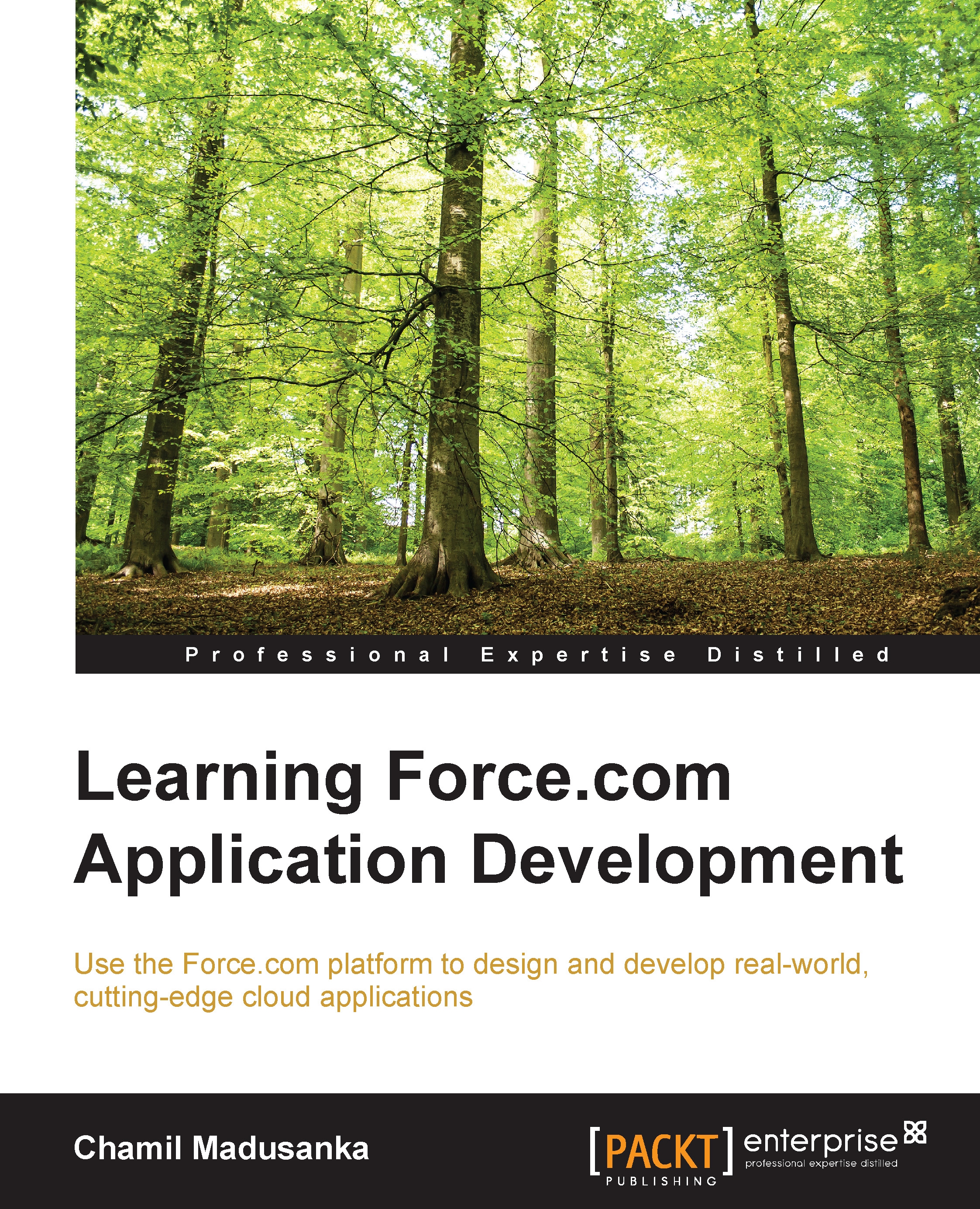Simple deployment with the Force.com IDE
There are two interfaces for the Force.com application development, which involves metadata: Setup menu and Force.com IDE. Declarative configurations are easy to develop through the setup menu and Apex code, Visualforce pages are easy to develop through the Force.com IDE. All the previous deployment methods are executed through the setup menu. If you want to deploy the configurations from one organization to another, regardless of the related organizations, such as production and sandbox, you can use the Force.com IDE. The Force.com IDE uses the metadata API to perform its functionalities. When you want to deploy Apex from a local project in the Force.com IDE to a Salesforce organization, use the Deploy to Server wizard.
Before performing the deployment, you need to prepare the development environment through the Force.com IDE. To create a Force.com project in the Force.com IDE, use the following steps:
- Open the Force.com IDE.
- Go to File | New | Force...