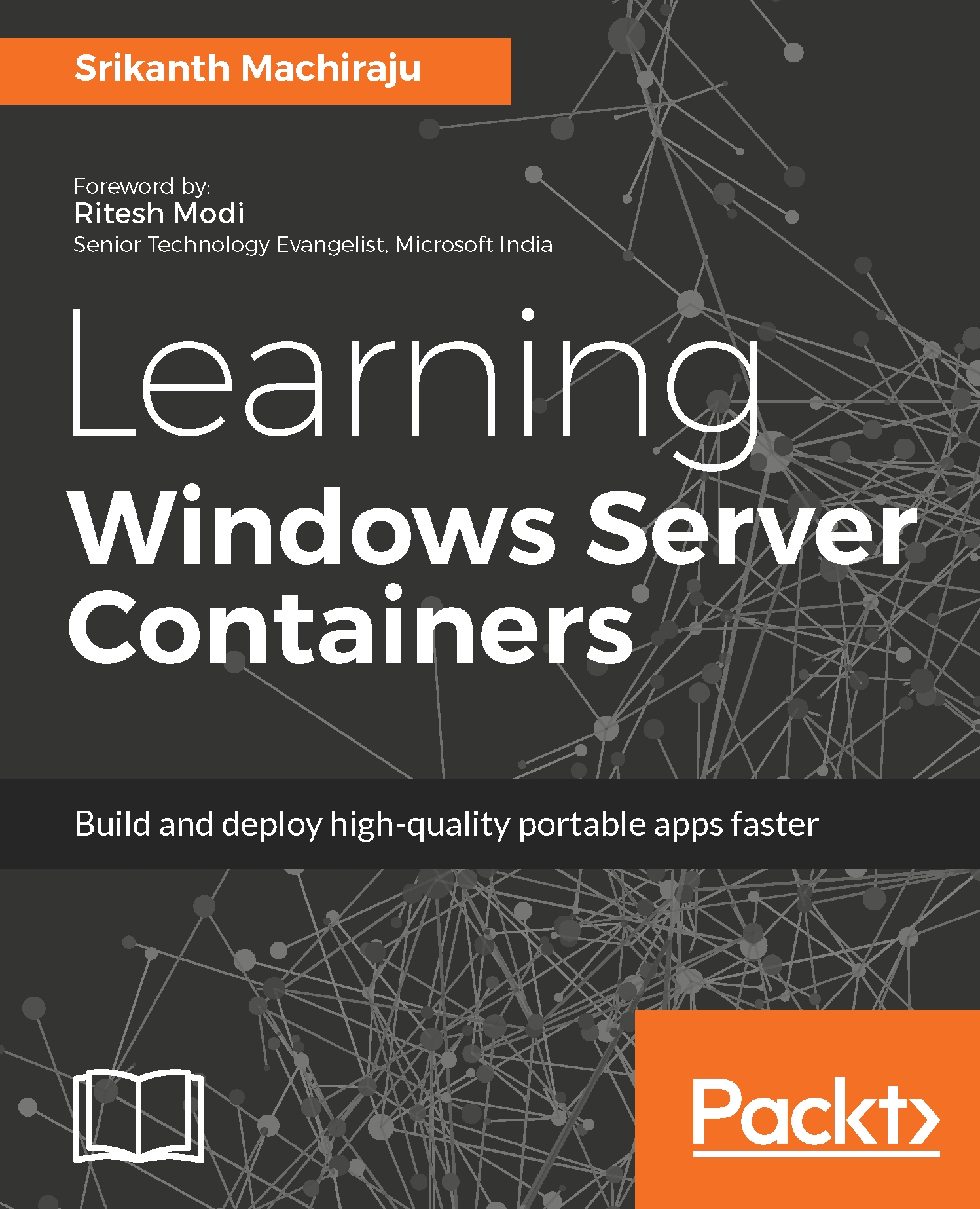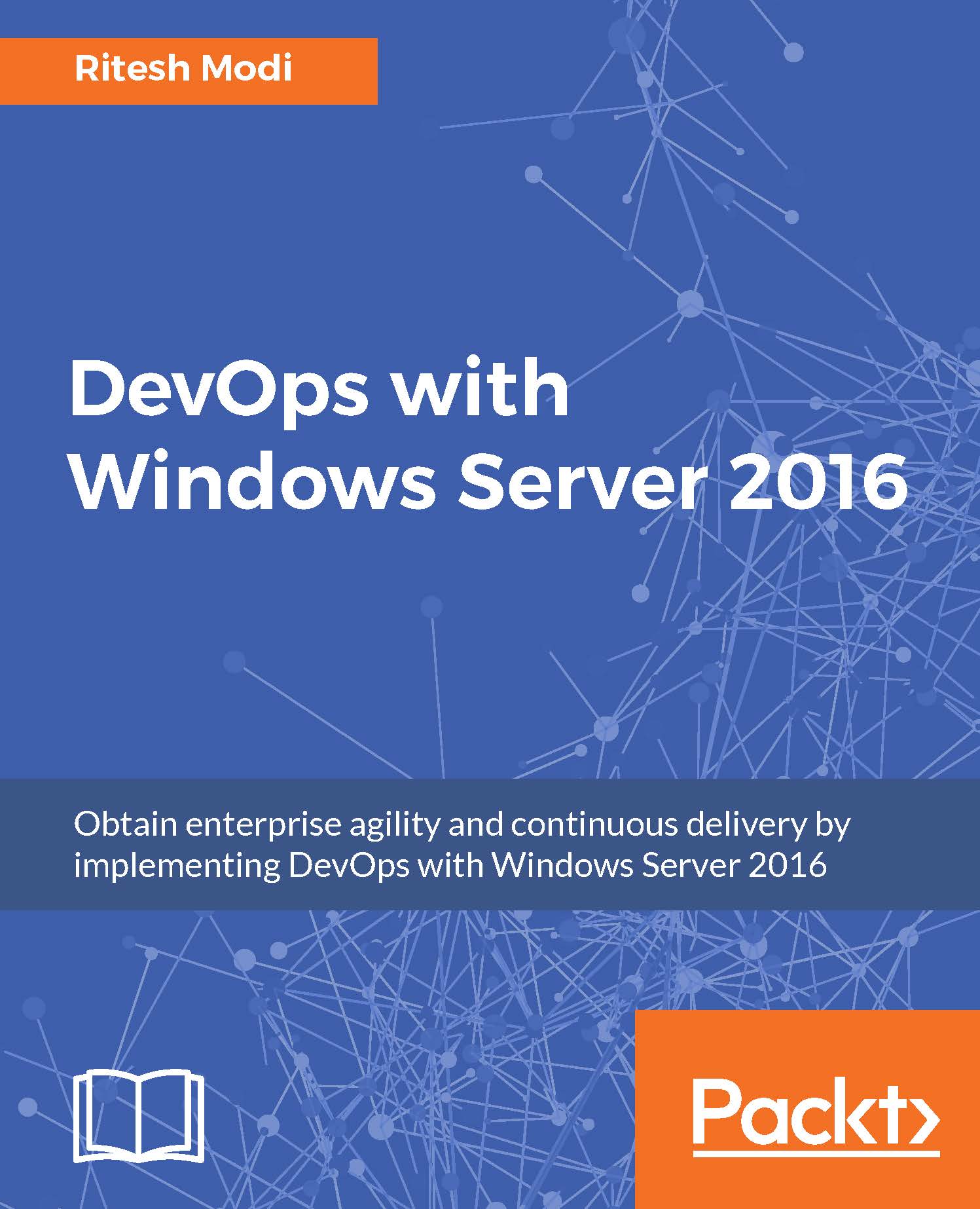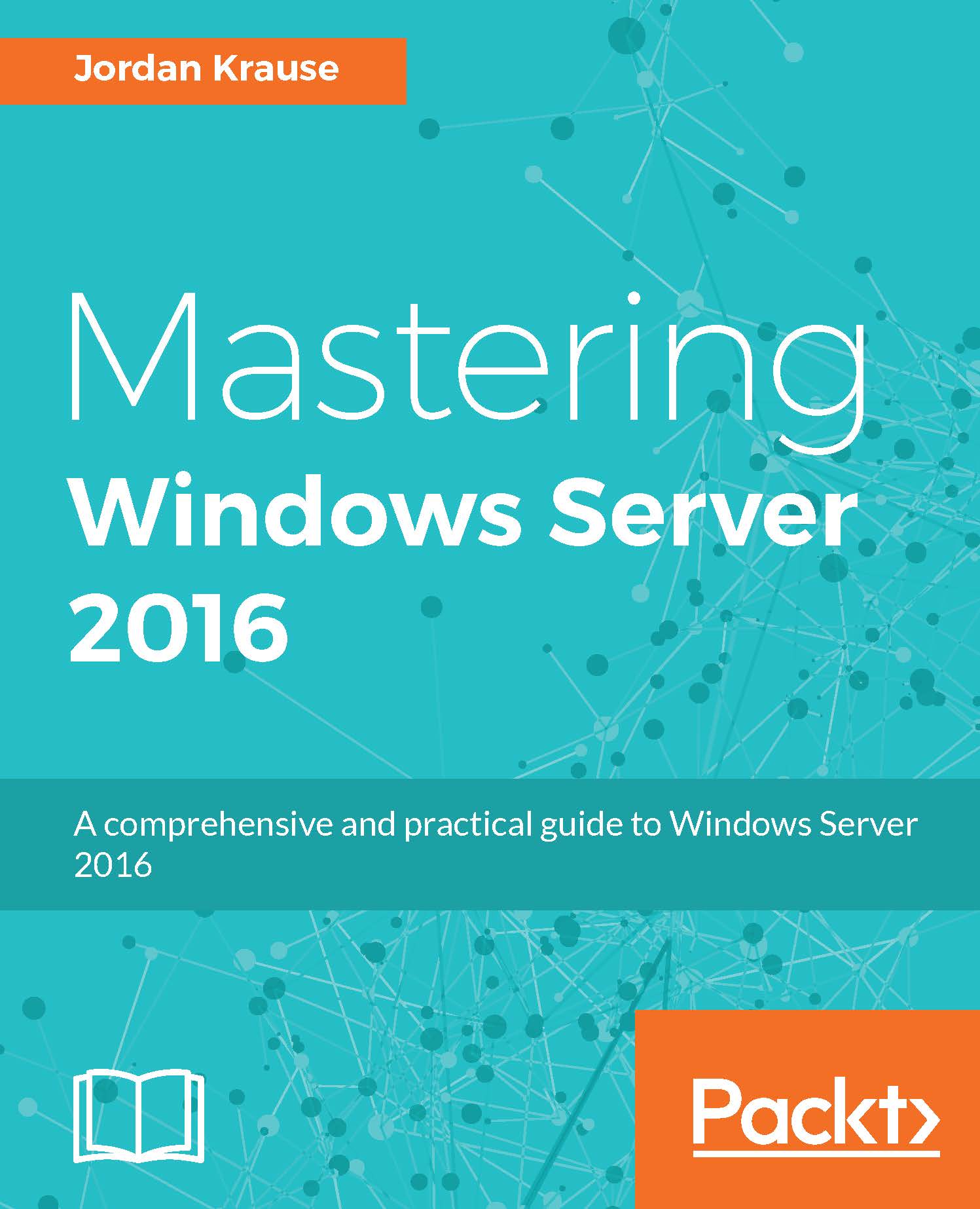In this highly competitive and rapidly changing world, for enterprises to be at the leading edge a highly reliable, cost effective, and infinitely scalable IT infrastructure is required. It is very important for enterprises to adapt to changing customer needs, fail fast, learn, and reinvent the wheel. Ever since hardware costs have come down the emphasis has shifted to making the most out of the capital investments made on physical infrastructure or reducing the amount of investments to build or rent new infrastructure. This fundamentally means running more applications/services out of the existing IT landscape.
Virtualized infrastructure solves the preceding problems and it caters to all the IT needs of a modern enterprise. Virtualization provides an abstraction over compute, storage, or networking resources and provides a unified platform for managing the infrastructure. Virtualization facilitates resource optimization, governance over costs, effective utilization of physical space, high availability of line-of-business (LOB) applications, resilient systems, infinite scalability, fault-tolerance environments, and hybrid computing.
The following are a few more features of virtualization:
- Virtualization is a software which when installed on your IT infrastructure allows you to run more virtual machines (VMs) in a single physical server, thereby increasing the density of machines per square feet of area
- Virtualization is not just for enabling more computers, it also allows collaborating all storage devices to form a single large virtual storage space, which can be pooled across machines and provisioned on demand
- It also provides benefits of hybrid computing by enabling you to run different types of operating systems (OSes) in parallel, therefore catering to large and varied customers
- It centralizes the IT infrastructure and provides one place to manage machines and cost, execute patch updates, or reallocate resources on demand
- It reduces carbon footprint, cooling needs, and power consumption
Cloud computing is also an implementation of virtualization. Apart from virtualizing the hardware resources, the cloud also promises to offer rich services such as reliability, self-service, and Internet level scalability on a pay-per-use basis.
Due to reduced costs, today's VMs offered by public or private cloud vendors are highly powerful. But are our applications or services utilizing the server capacity effectively? What percentage of compute and storage are the applications actually using? The answer is very low. Traditional applications are not so resource heavy (except a few batch processing systems, big data systems with heavy scientific calculations, and gaming engines that fully utilize the PC's power). In order to provide high scalability and isolation to the customers we end up running many instances of the application in each VM with 10%-30% utilization. And also it takes substantial amounts of time to procure a machine, configure it for the application and its dependencies, make it ready to use, and of course the number of VMs that you can run on your private data center is limited to the physical space you own. Is it really possible to further optimize resource utilization but still have the same isolation and scalability benefits? Can we get more throughput out of our IT infrastructure than we get today? Can we reduce the amount of preparation work required to onboard an application and make it ready to use? Can we run more services using the same physical infrastructure? Yes, all of this is possible, and containerization is our magic wand.
Containerization is an alternative to VM virtualization from which enterprises can benefit from running multiple software components in a single physical/virtualized machine with the same isolation, security, reliability, and scalability benefits. Apart from effective utilization, containerization also promotes rapid application deployment capabilities with options to package, ship, and deploy software components as independent deployment units called containers.
In this chapter, we are going to learn:
- Levels of virtualization
- Virtualization challenges
- Containerization and its benefits
- Windows Server Containers
- Hyper-V Containers
- Cluster management
- Terminology and tooling support
 Germany
Germany
 Slovakia
Slovakia
 Canada
Canada
 Brazil
Brazil
 Singapore
Singapore
 Hungary
Hungary
 Philippines
Philippines
 Mexico
Mexico
 Thailand
Thailand
 Ukraine
Ukraine
 Luxembourg
Luxembourg
 Estonia
Estonia
 Lithuania
Lithuania
 Norway
Norway
 Chile
Chile
 United States
United States
 Great Britain
Great Britain
 India
India
 Spain
Spain
 South Korea
South Korea
 Ecuador
Ecuador
 Colombia
Colombia
 Taiwan
Taiwan
 Switzerland
Switzerland
 Indonesia
Indonesia
 Cyprus
Cyprus
 Denmark
Denmark
 Finland
Finland
 Poland
Poland
 Malta
Malta
 Czechia
Czechia
 New Zealand
New Zealand
 Austria
Austria
 Turkey
Turkey
 France
France
 Sweden
Sweden
 Italy
Italy
 Egypt
Egypt
 Belgium
Belgium
 Portugal
Portugal
 Slovenia
Slovenia
 Ireland
Ireland
 Romania
Romania
 Greece
Greece
 Argentina
Argentina
 Malaysia
Malaysia
 South Africa
South Africa
 Netherlands
Netherlands
 Bulgaria
Bulgaria
 Latvia
Latvia
 Australia
Australia
 Japan
Japan
 Russia
Russia