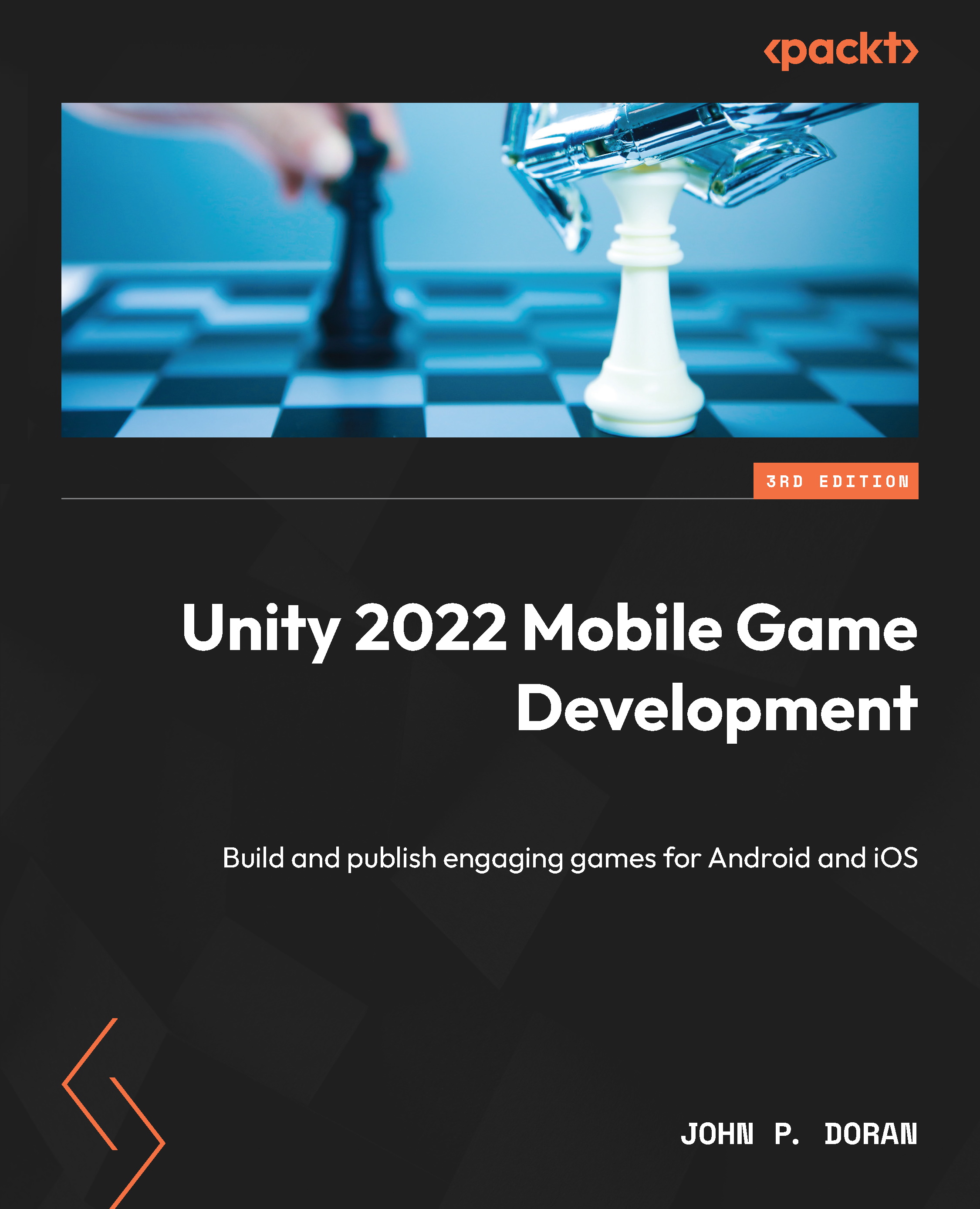Generating release builds for app stores
We exported copies of our game previously in Chapter 2, Project Setup for Android and iOS Development, but there are some additional steps that we should do before actually releasing the game on an app store:
- The first step will be to confirm you are currently ready to deploy your project to the mobile platform of choice. You can check this by going into the Build Settings menu by navigating to File | Build Settings.
- From there, you should see the Unity logo to the right of the Android or iOS selection depending on the platform you wish to build for. If it is not at the correct platform, select that platform you wish to build to and then click the Switch Platform button and wait for it to finish reimporting the assets for the project:
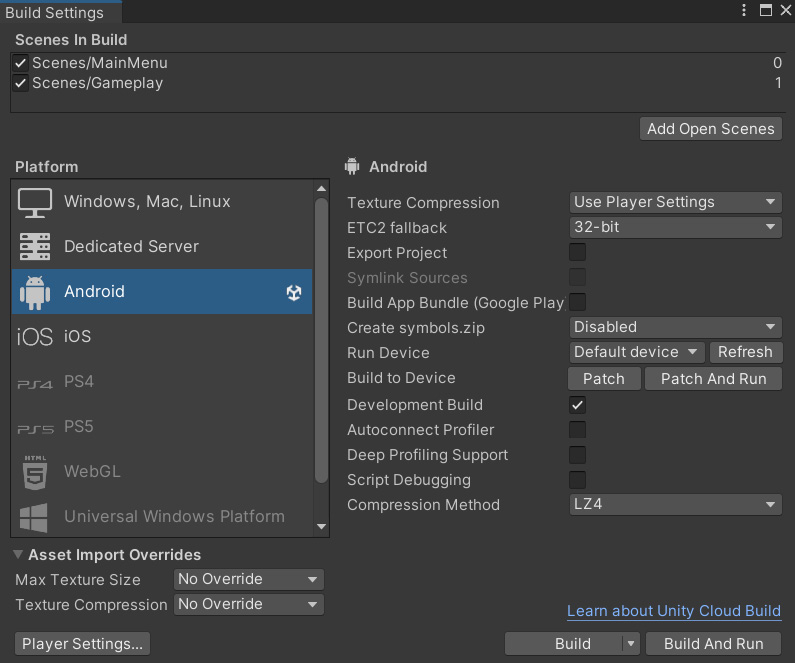
Figure 13.1 – The Build Settings menu
- After confirming whether we are building for Android or iOS, open up the Player settings menu by clicking on the Player...