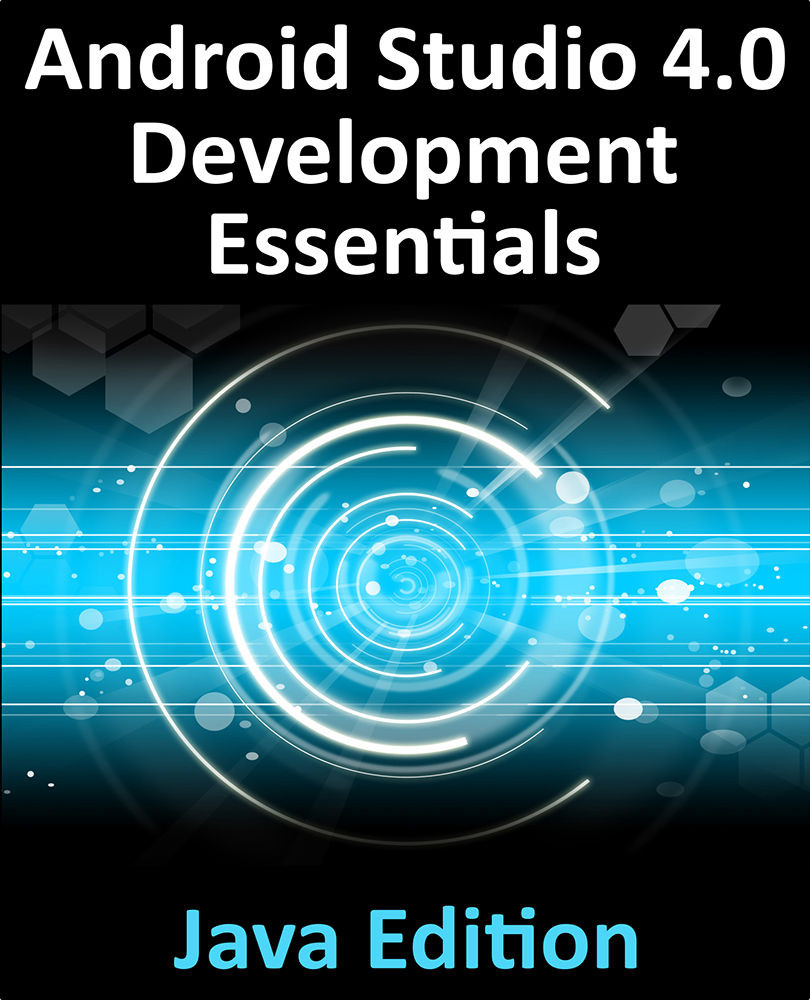4.3 Starting the Emulator
To perform a test run of the newly created AVD emulator, simply select the emulator from the AVD Manager and click on the launch button (the green triangle in the Actions column). The emulator will appear in a new window and begin the startup process. The amount of time it takes for the emulator to start will depend on the configuration of both the AVD and the system on which it is running.
Although the emulator probably defaulted to appearing in portrait orientation, this and other default options can be changed. Within the AVD Manager, select the new Pixel 3 entry and click on the pencil icon in the Actions column of the device row. In the configuration screen locate the Startup and orientation section and change the orientation setting. Exit and restart the emulator session to see this change take effect. More details on the emulator are covered in the next chapter (“Using and Configuring the Android Studio AVD Emulator”).
To save time...