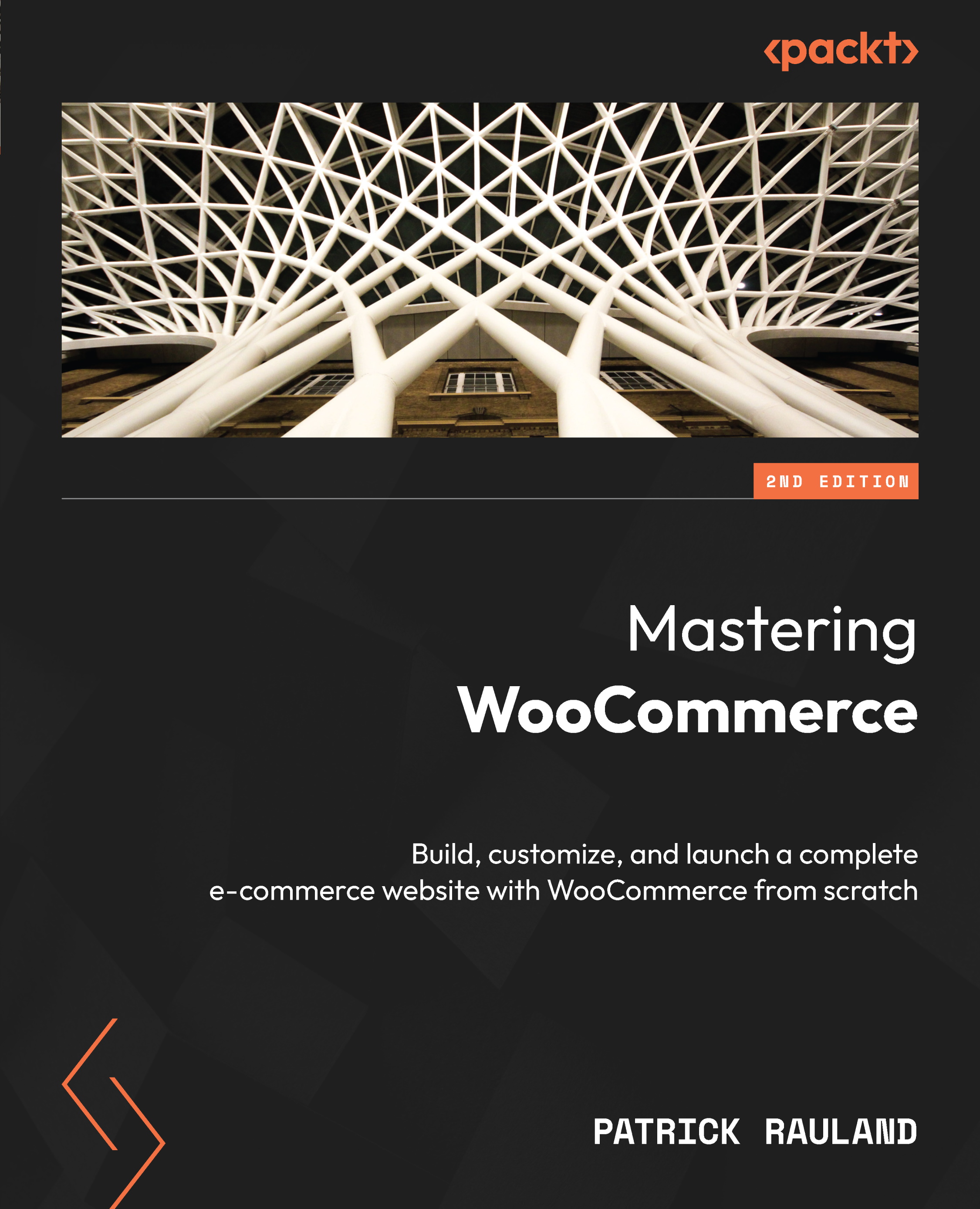Adding e-commerce to a landing page
Our landing page is looking pretty good. Now that we’ve done a good job of showing off our awesome product with different types of content, we just need to give viewers a way to purchase the product. There are a couple of ways to do this: we can use the Featured Product block, we can add an Add to cart button to the page, or we could also use the One Page Checkout extension.
Let’s start with the easiest method, which is adding a featured product block. Then we’ll look into adding an Add to cart button directly to the page.
Adding a featured product
Before we can let users add a product to their cart, we have to add the product to our store. We don’t have to add every single field, but we need to add enough to display useful information on the landing page.
Let’s add the product first. Follow these steps:
- Under Products, navigate to Add New as in the following screenshot:
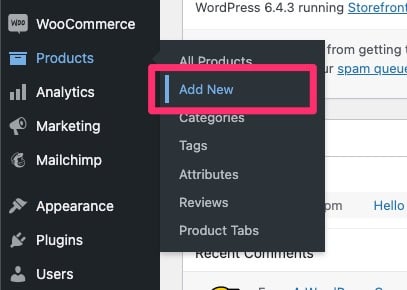 ...
...