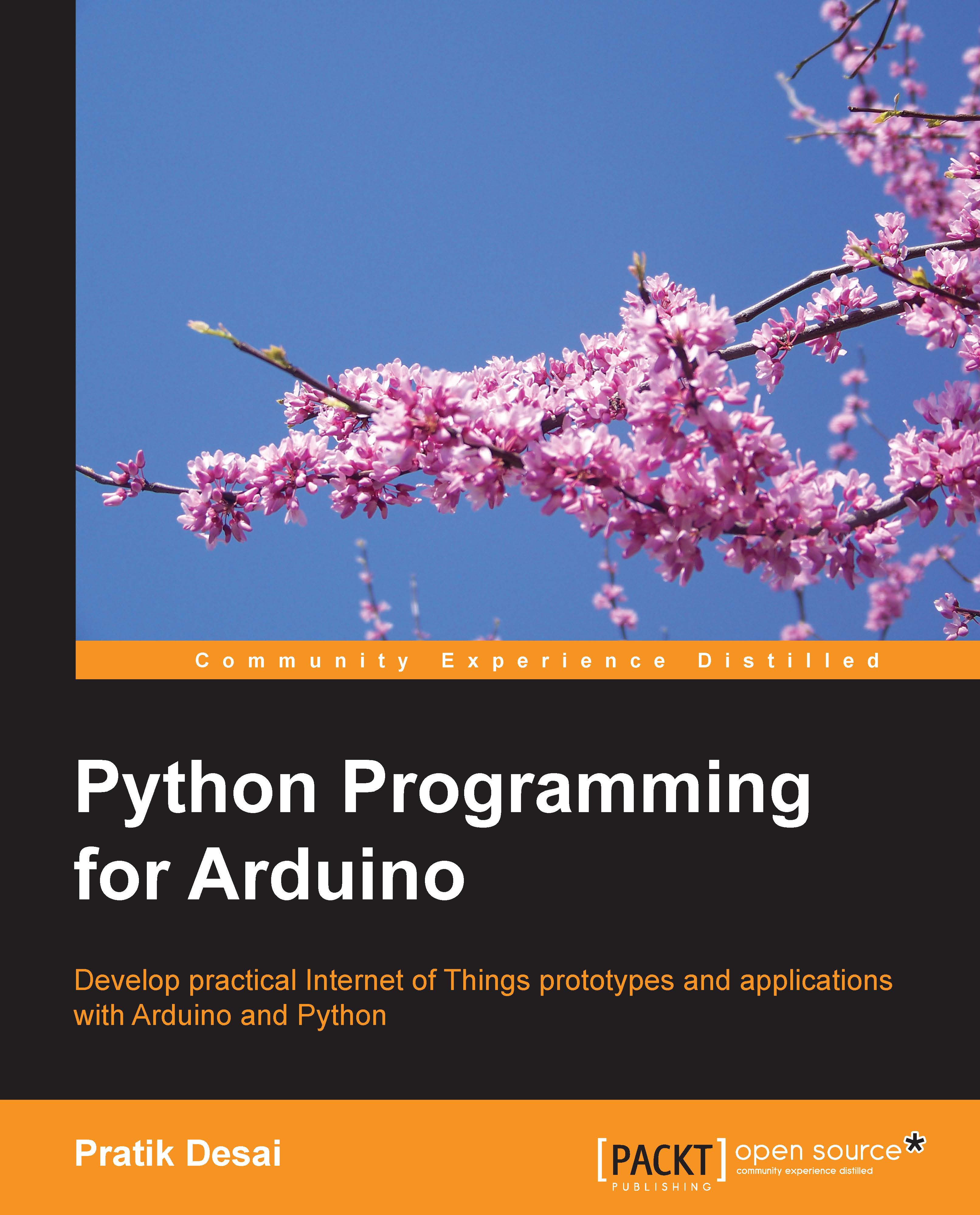Connecting the Arduino board
As mentioned in the previous chapter, this book supports all major operating systems, and this section will provide you with steps to connect and configure the Arduino board for these operating systems. In the previous chapter, we utilized example code to get started with the Arduino IDE. If you were unable to successfully communicate with Arduino by following the information given in the previous chapter, follow the instructions provided in this section to establish a connection between your computer and your Arduino. First, connect your Arduino board to your computer's USB port using a USB cable and follow the steps according to your operating system.
Linux
If you are using the latest version of Ubuntu Linux, once you connect the Arduino board and open the Arduino IDE, you will be asked to add your username to the dailout group, as displayed in the following screenshot. Click on the Add button and log out from the system. You don't need to restart...