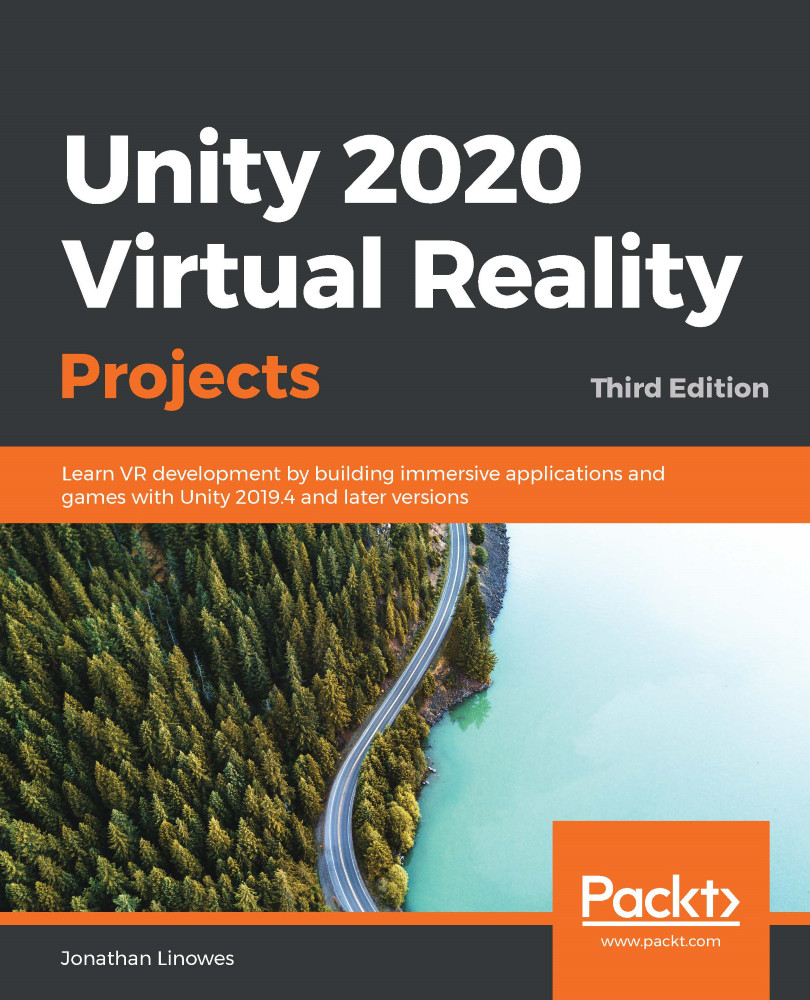According to our plan, when the timeline starts, the bird's nest will be hidden (the NestAndEggobject). At the 35-second mark, it becomes enabled. Also, when the nest is first enabled, it should containWholeEgg. Then, at the 80-second mark, it is hidden theHatchedEggis enabled instead. The NestAndEgg game object hierarchy, as shown here, contains the Nest itself, a WholeEgg object, and a HatchedEgg object (which contains the two eggshell halves):
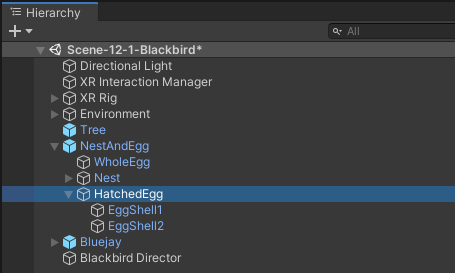
Now, let's add the activation sequence to the Timeline. You can view the results of these and the following steps in the screenshot further down:
- With Blackbird Director selected in Hierarchy, drag the NestAndEgg object from Hierarchy into the Timeline Editor window.
- A menu will pop up, asking you what type of track to add; choose Activation Track.
- Ensure the Timeline units are Seconds, not Frames. Use the gear icon...