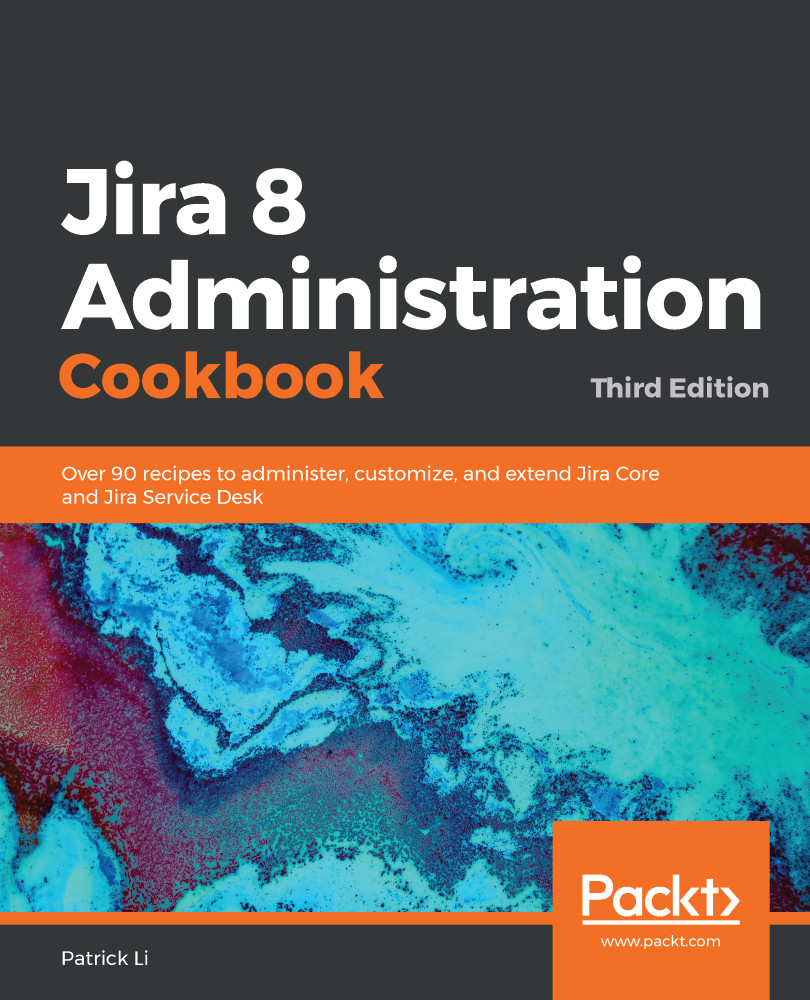Often, you will need to import data from other systems into Jira. For example, you might want to migrate data from an older bug-tracking system, or if you have data coming out of other systems, you may want to use this output to populate your project.
As systems often have their own data structure, it is often not this straightforward to perform data migration. However, the good news is that most systems can export data in CSV (or Excel, which can be easily transformed into CSV format); we will look at using CSV as a way to import data into Jira in this recipe.