Opening a service request
Service requests are the formal way of seeking Microsoft’s assistance with any issues encountered in Microsoft 365. This process is essential for discussing and resolving problems effectively. This recipe will show you how to create a new service request.
Important note
Microsoft offers different levels of support with varying service-level agreements (SLAs):
Standard Support: This offers a basic level of service with longer response times.
Unified Support: This provides enhanced SLAs, including faster response times and more comprehensive support options, often at an additional cost. This level of support is ideal for organizations with mission-critical needs that require rapid resolutions.
Understanding the differences in SLAs between Standard and Unified Support can help set expectations for response times and service quality when submitting a service request.
Getting ready
Creating service requests requires Microsoft 365 administrative privileges. Ensure you have an eligible admin role to proceed.
How to do it…
- Start by visiting the Microsoft 365 admin center at http://admin.microsoft.com.
- Select the teal Help & support button at the screen’s lower-right corner or navigate through the left menu: Show all | Support | Help & support.
- A side panel opens. Initially, you’ll describe your issue to see if any available self-service documentation may solve your issue. Type in
Switch subscriptionand press Enter. - The results will attempt to provide solutions or direct resources, as shown in Figure 1.12.
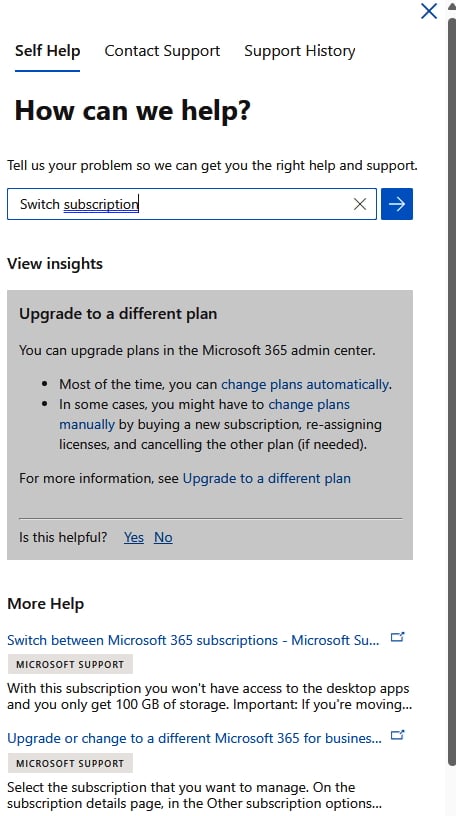
Figure 1.12 – Results for Switch subscription in Help & support
- If the issue remains unresolved, you’ll have the option to contact support by selecting the button in the lower-left corner of the panel. Select Contact support.
- Fill in your service request’s specifics, attaching any relevant screenshots or files. You can include the following information:
- Title
- Description
- Contact phone number
- Authorized contact for Microsoft to work with
- Call recording consent
- Preferred contact method (Phone or Email)
- Attachments (supports files, screenshots, or videos)
- Regional settings (timezone and language)
- Accessibility settings (open text for description of needs)
- Select Contact me to submit your request. A confirmation of your request will be shown, as seen in Figure 1.13.
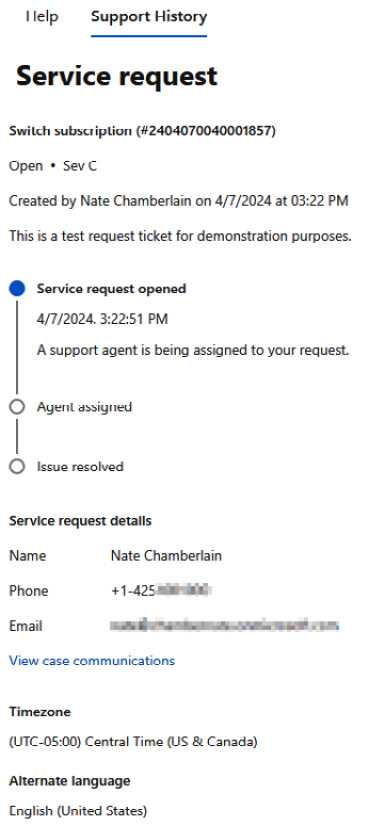
Figure 1.13 – Confirmation of service request submission
How it works…
This process is designed to expedite resolutions by first directing you through automated solutions, potentially saving time. If these initial steps don’t address your concern, the option to engage directly with Microsoft support ensures you’re not left without recourse. This method aims to use Microsoft’s and your own time efficiently, streamlining the path to resolution.
































































