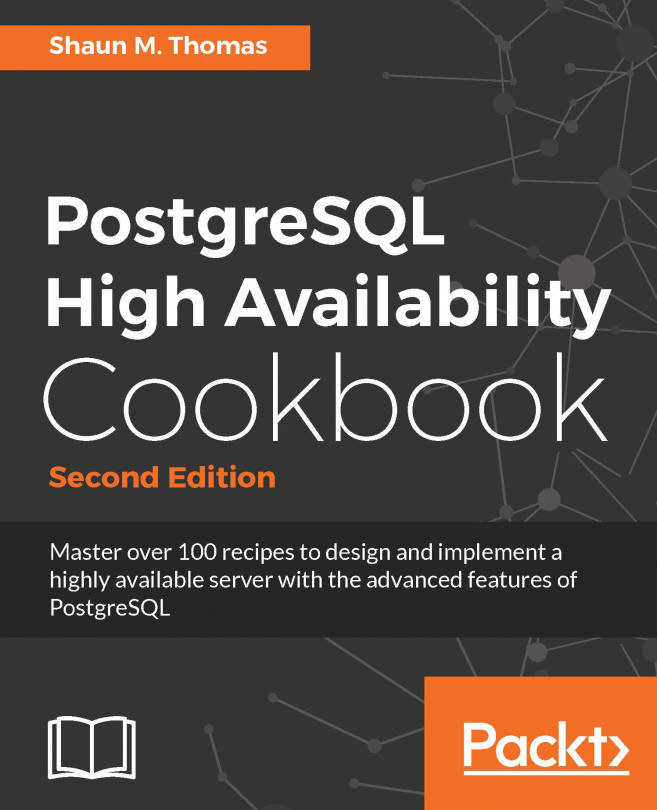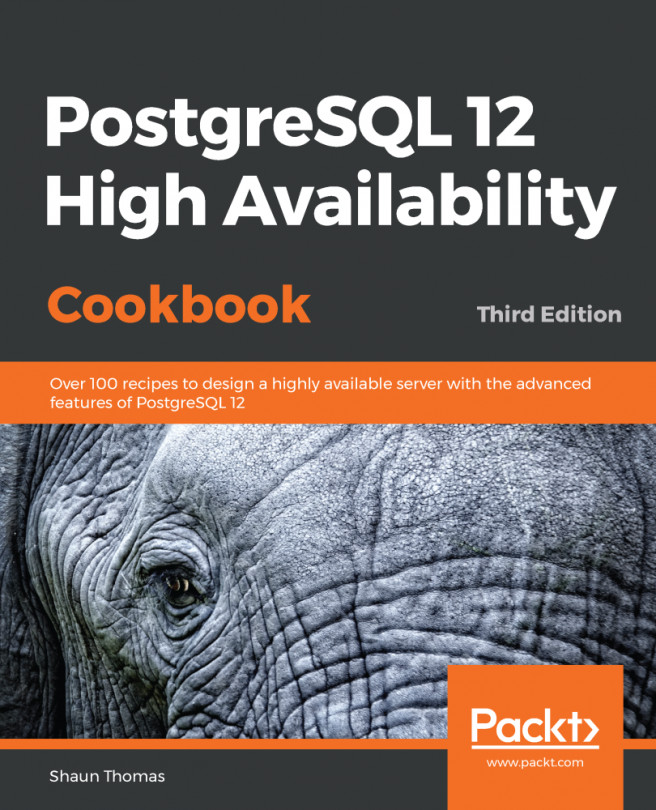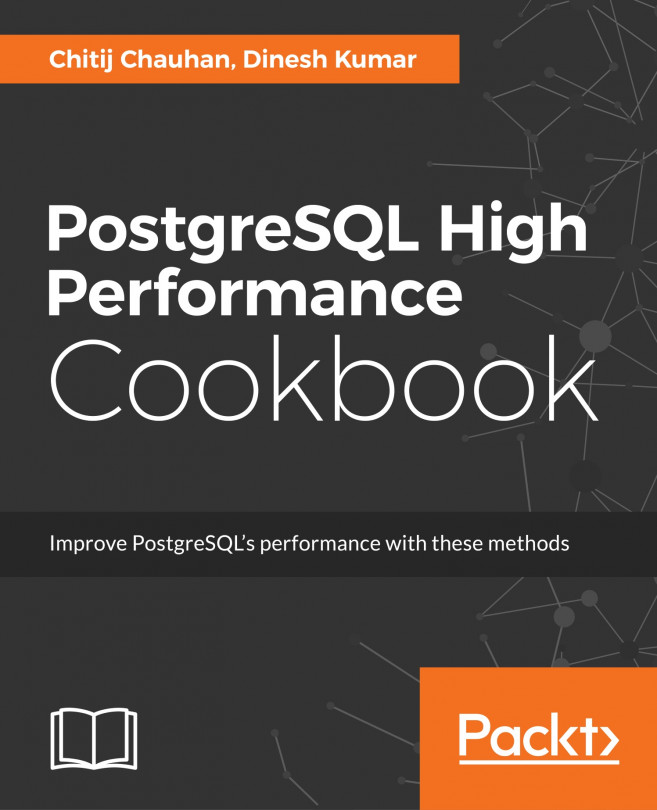Redundancy means having a spare; but a spare for what? Everything. Every single part, from motherboard to chassis, power supply to network cable, disk space to throughput, should have at least one piece of excess equipment or capacity available for immediate use. Let's go through as many of these as we can imagine, before we do anything that might depend on something we bought.
Planning for redundancy
Getting ready
Fire up your favorite spreadsheet program; we'll be using it to keep track of all the parts that go into the server, and any capacity concerns. If you don't have one, Open Office and Libre Office are good free alternatives for building these spreadsheets. Subsequent sections will help determine most of the row contents.
How to do it...
We simply need to produce a hardware spreadsheet to track our purchase needs. We can do that with the following steps:
- Create a new spreadsheet for parts and details.
- Create a heading row with the following columns:
- Type
- Capacity
- Supplier
- Price
- Count
- Total cost
- Create a new row for each type of the following components:
- Chassis
- CPU
- Hard Drive (3.5")
- Hard Drive (2.5")
- Hard Drive (SSD)
- Motherboard
- Network Card
- Power Supply
- RAID Controller
- RAM
- SAN
- In the Chassis row, under the Total cost column, enter the following formula: =D2*E2
- Copy and paste the formula into the Total Cost column for all the rows we created. The end result should look something like the following screenshot:

How it works...
What we've done is prepare a spreadsheet that we can fill in with information collected from the rest of this chapter. We will have very long discussions regarding each part of the server we want to build, so we need a place to collect each decision we make along the way.
The heading column can include any other details you wish to retain about each part, but for the sake of simplicity, we are stuck to the bare minimum. This also goes for the parts we chose for each column. Depending on the vendor you select to supply your server, many of these decisions will already be made. It's still a good idea to include each component in case you need an emergency replacement.
The Total Cost column exists for one purpose: to itemize the cost of each part, multiplied by how many we will need to complete the server.
We'll have discussions later as to failure rates of different types of hardware, which will influence how many excess components to allocate. Don't worry about that for now.
There's more...
It's also a very good idea to include a summary for all of our Total Cost columns, so we get an aggregate cost estimate for the whole server. To do that with our spreadsheet example, keep in mind that the Total Cost column is listed as column F.
To add a Sum Total column to your spreadsheet on row 15, column F, enter the formula =SUM(F2:F12). If you've added more columns, substitute for column F whichever column now represents the Total Cost. Likewise, if you have more than 13 rows of different parts, use a different row to represent your summary price than row 15.
See also
There are a lot of spreadsheet options available. Many corporations supply a copy of Microsoft Excel. However, if this is not the case, there are many alternatives as follows:
- Google Docs: http://sheets.google.com/
- Open Office: http://www.openoffice.org/
- Libre Office: http://www.libreoffice.org/
All of these options are free to use and popular enough that support and documentation are readily available.