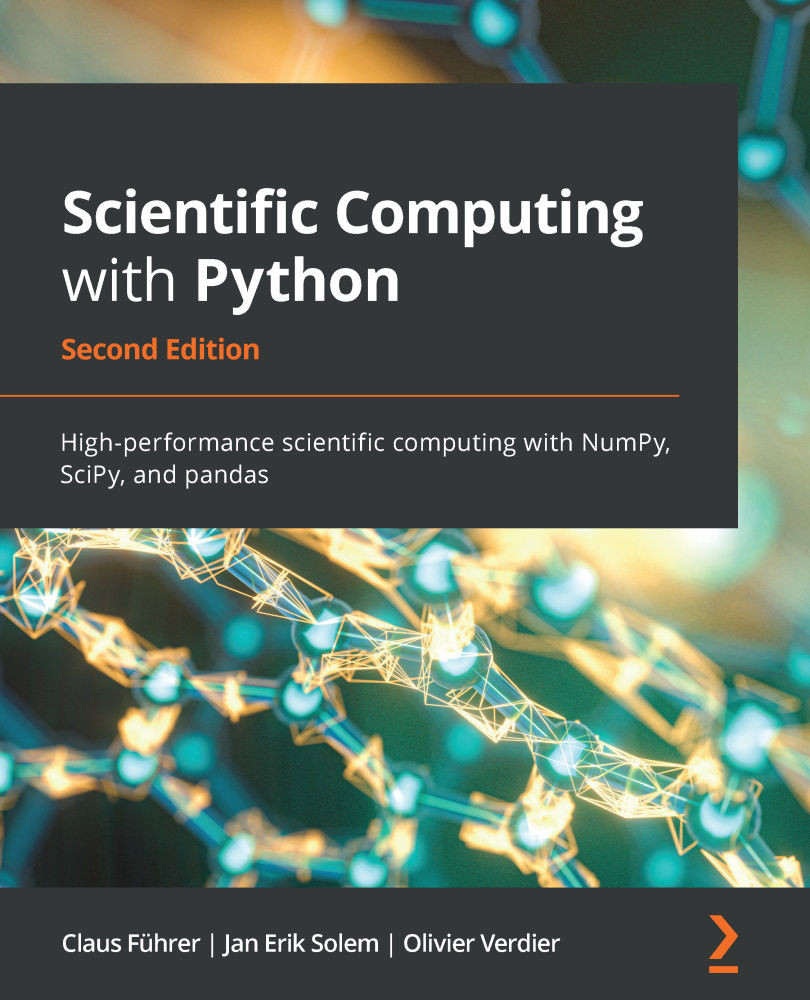When you open a terminal window with the terminal app, you obtain a window with a command prompt; see Figure 17.1:

The terminal windows come with a command prompt, often prefixed by the username and the computer's name followed by the directory name. This depends on the individual settings.
To execute the Python commands written in a file named myprogram.py, you have two choices:
- Executing the command python myprogram.py
- Executing the command myprogram.py directly
The second variant needs some preparation. First, you have to give permission to execute that file, and secondly, you have to tell the system which command is needed to execute that file. The permission to execute that file is given by the command:
chmod myprogram.py o+x
chmod stands for changing the file mode. The command is followed by the filename and finally the desired new modes, here o+x.
The modes that are given...