How to install and run Handbrake
When we used Keynote, we changed the aspect ratio of our video by encoding a new video: Keynote rendered and exported a new video file. But there is another method for changing the aspect ratio: applications such as Handbrake transcode the original video, changing information about it. This section will show you how to install and get to grips with Handbrake.
In the Technical requirements section earlier in this chapter, we went through where to find Handbrake. After downloading the app, the first thing we need to do is make sure Handbrake is in the Applications folder. Here’s how to make sure it is:
- When you download Handbrake, you’ll get a DMG file. Double-click the file and it will expand into a Volume (not as in loudness; a Volume is a simple storage device you can eject from your computer):
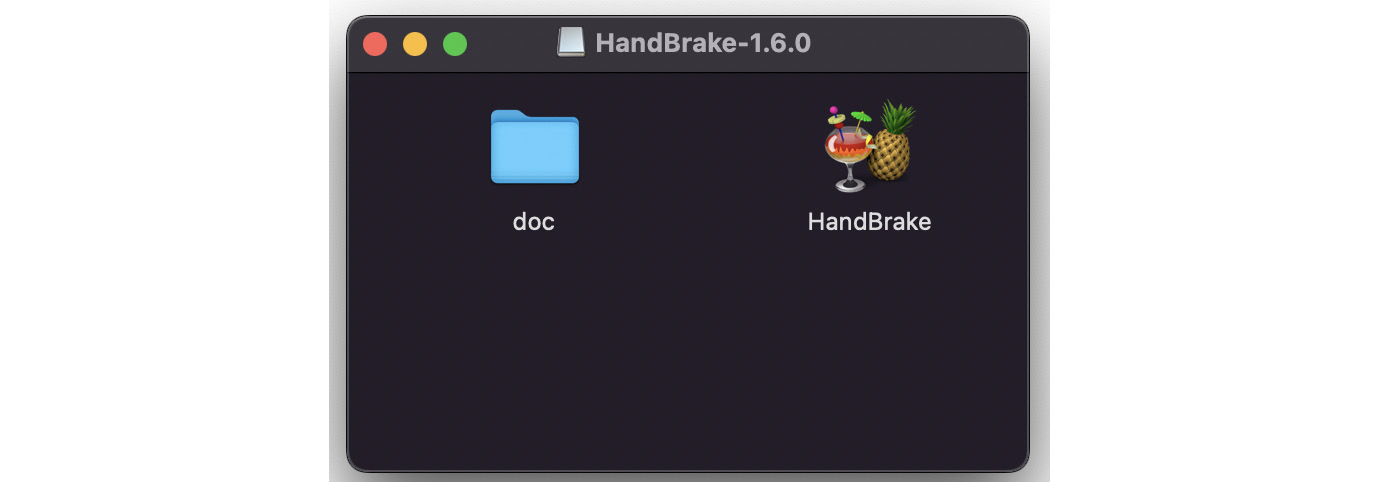
Figure 8.9 – The Handbrake Volume
- The HandBrake icon on the right is the app itself....























































