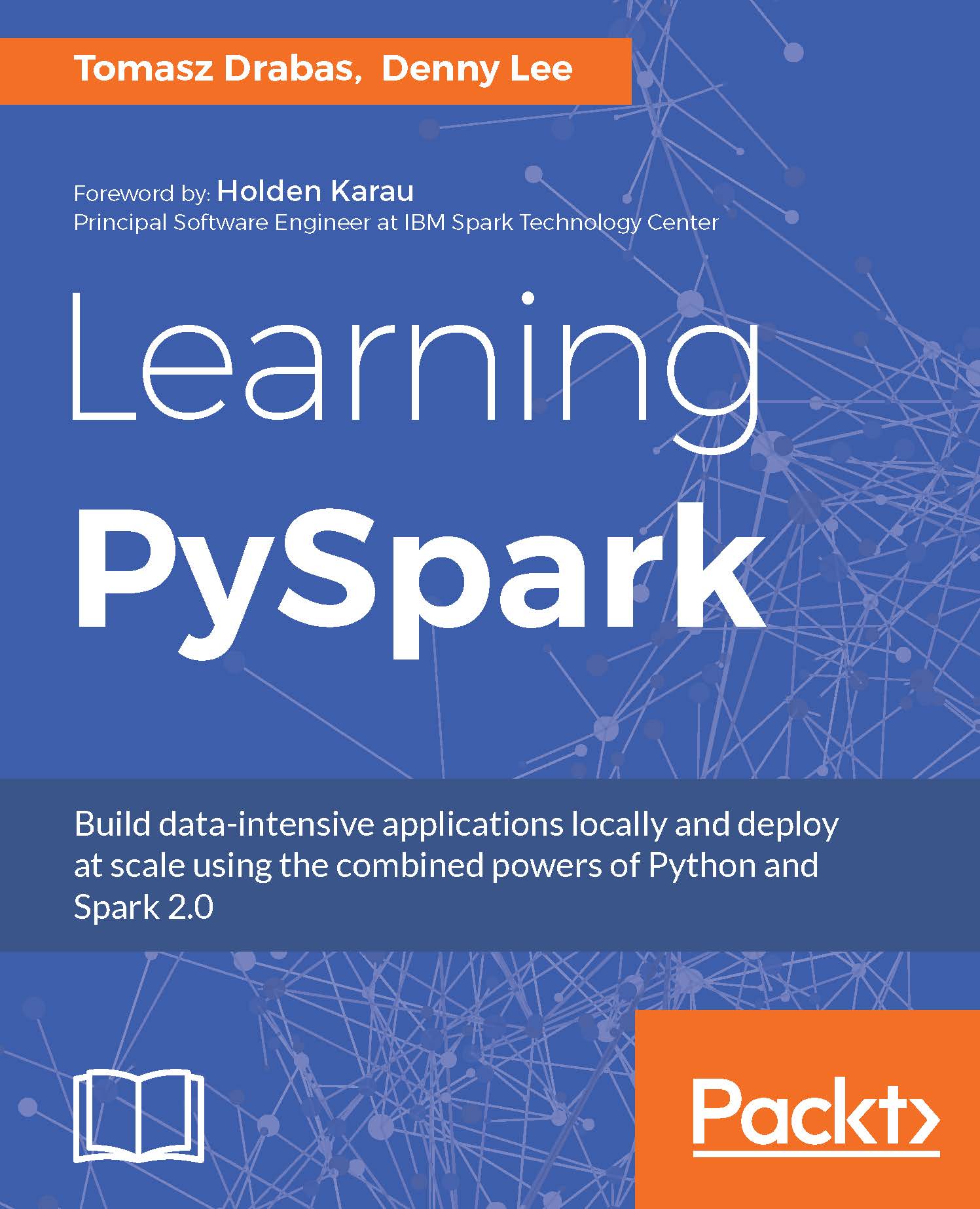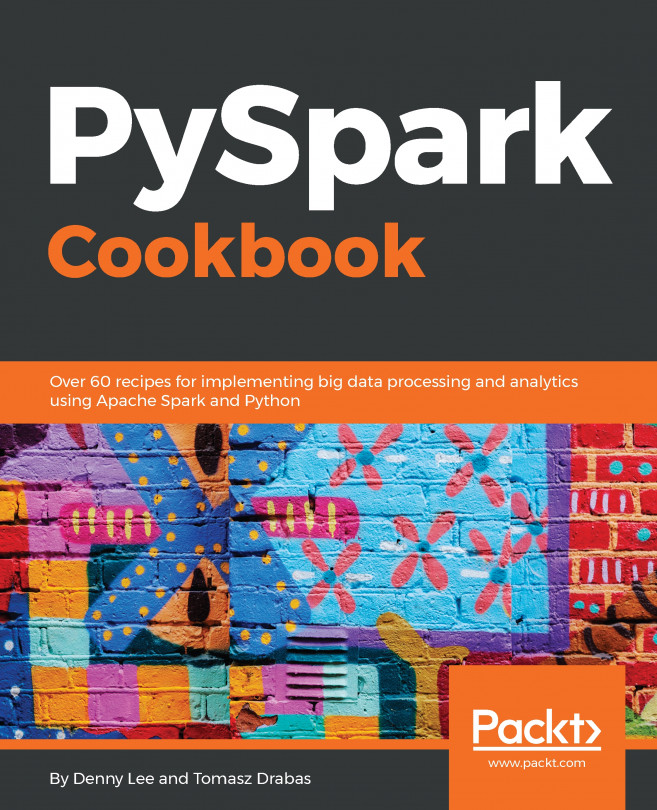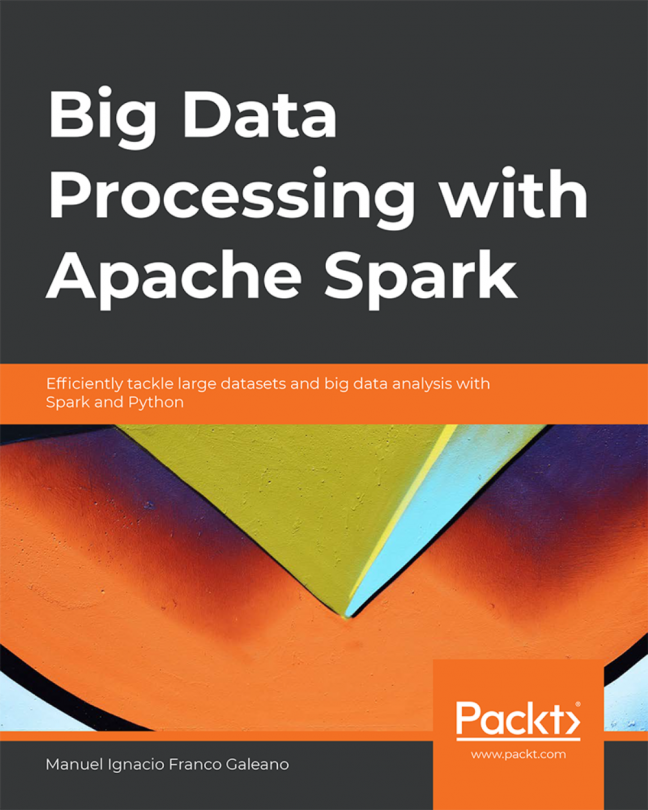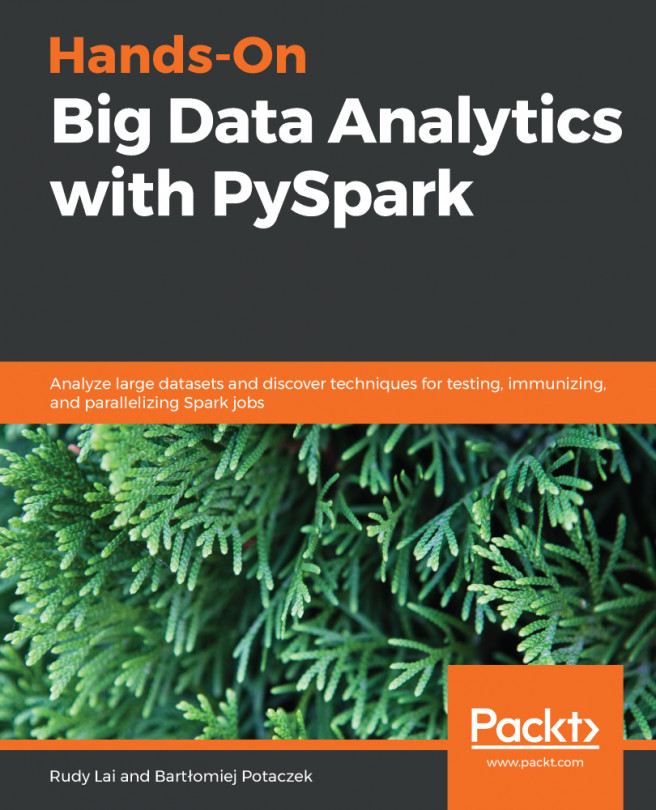Databricks Jobs
If you are using the Databricks product, an easy way to go from development from your Databricks notebooks to production is to use the Databricks Jobs feature. It will allow you to:
- Schedule your Databricks notebook to run on an existing or new cluster
- Schedule at your desired frequency (from minutes to months)
- Schedule time out and retries for your job
- Be alerted when the job starts, completes, and/or errors out
- View historical job runs as well as review the history of the individual notebook job runs
This capability greatly simplifies the scheduling and production workflow of your job submissions. Note that you will need to upgrade your Databricks subscription (from Community edition) to use this feature.
To use this feature, go to the Databricks Jobs menu and click on Create Job. From here, fill out the job name and then choose the notebook that you want to turn into a job, as shown in the following screenshot:

Once you have chosen your notebook, you can also choose whether to...