An alternative hierarchy selection method
When navigating through hierarchy selection, often a user would want to see a list of available parents or children, instead of only being able to see one at a time, when looking at a set of drop-down filters. Here is an alternative method using the more complex list box breadcrumb-type approach for three levels.
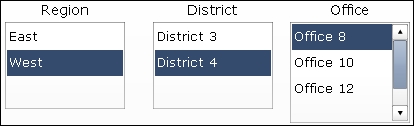
Getting ready
Set up the data as shown in the following screenshot. Columns A to C contain the initial full hierarchical data. The sections E to G, I to J, and L each contain a breadcrumb trail whose source is one column less than the parent. More about how everything works will be explained in the How it works... section.
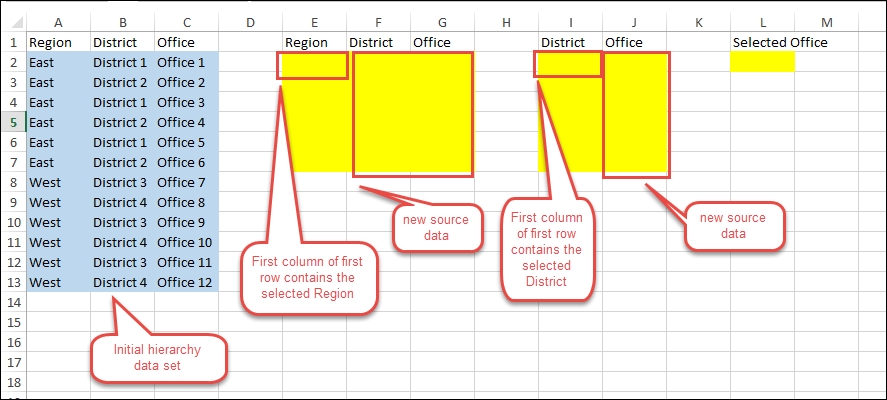
How to do it...
Insert three List Box selectors onto the canvas. On the first List Box selector, which belongs to Region, set the Labels to the values of column A (A2:A13).
Select Filtered Rows as the Insertion Type and set the Source Data to columns A to C. Set the Destination to columns E to G. Notice that we select all three...
























































