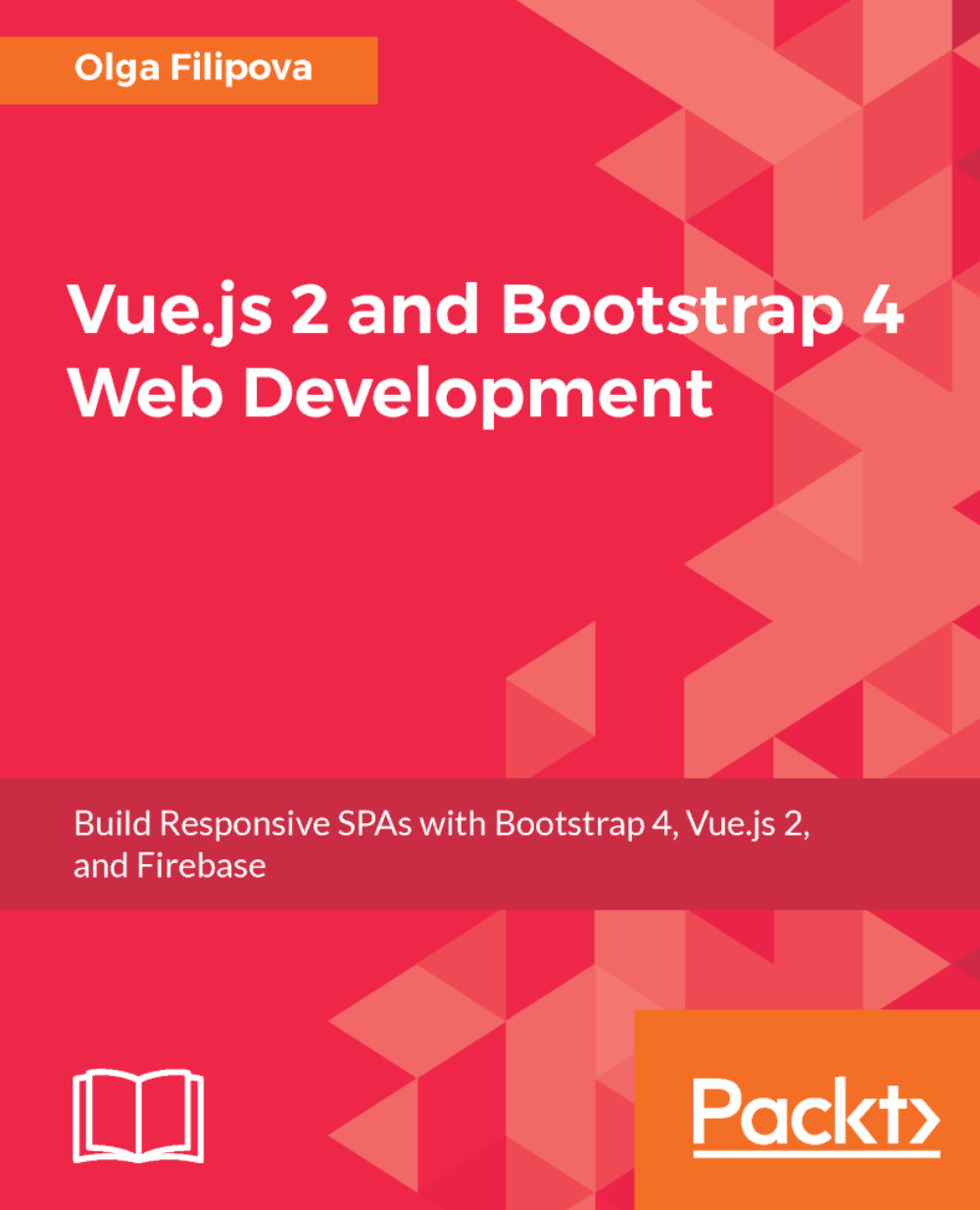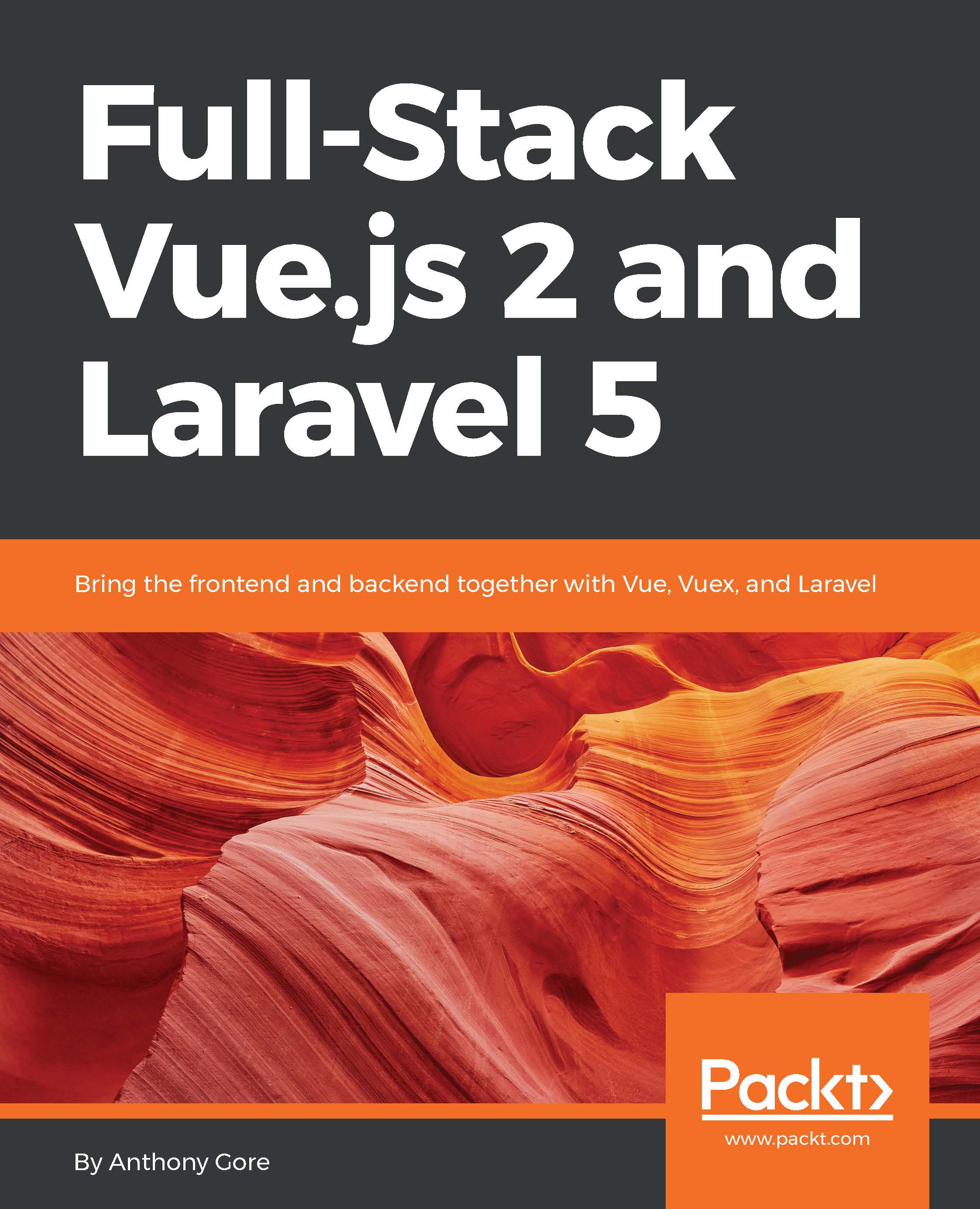You must also install Vue.js. Check out the instructions page from the official Vue documentation at https://vuejs.org/v2/guide/installation.html. Alternatively, simply run the npm install command:
Now, everything is ready to start scaffolding our application. Go to the folder where you want your application to reside and type the following line of code:
It will ask you several questions. Just choose the default answer and hit Enter for each of them. After the initialization, you are ready to install and run your application:
If everything is fine, the following page will automatically open in your default browser:
If not, check the Vue.js official installation page again.
Connecting the Vue.js application to the Firebase project
To be able to connect your application to the Firebase project, you must install Firebase and VueFire. Run the npm install command while being in the root directory of your new application:
Now, you can use Firebase's powerful features inside your application. Let's check if it worked! We just have to do the following:
- Import Firebase
- Create a
config object containing the Firebase app ID, project domain, database domain, and some other stuff needed to connect it to our project - Write the code that will use the Firebase API and the created
config file to connect to the Firebase project. - Use it
Where do we get the necessary information for the configuration of our Firebase instance? Go to the Firebase console, click on the cog to the right of the Overview tab, and select Project Settings. Now, click on the Add Firebase to your web app button:
A popup with all the information we need will open:
OK, now, just leave this popup open, go to your Vue application, and open the main.js file that resides in the src directory of your application. Here, we need to tell our Vue application that it will use VueFire. In this way, we will be able to use all the features provided by Firebase inside our application. Add the following lines to the import section of the main.js file:
Great! Now, open the App.vue file. Here, we will import Firebase and initialize our Firebase application inside the Vue application. Add the following lines of code inside the <script> tags:
Copy what's needed for the config object information from the popup that we opened in the previous step.
Now, we will obtain the reference to our messages database object. It is pretty simple using the Firebase API:
We're almost done. Now, we just have to export the messages object in the Vue data object so that we are able to use it inside the template section. So, inside the export section, add an entry with the firebase key and point messages to messagesRef:
Now, inside the <template> tag, we will use a v-for directive to iterate through the messages array and print all the information about each message. Remember that each message is composed of title, text, and timestamp. So, add the following <div> to the template:
In the end, your App.vue component will look like this:
If you had chosen the default linter settings on the app initialization, the code that you will copy from Firebase and paste into your application will not pass linter. That's because the default linter settings of Vue-cli initialization would require the use of single quotes and no use of semicolon at the end of the line. By the way, Evan You is particularly proud of this no semicolon rule. So, bring him this pleasure; remove all the semicolons from the copied code and replace the double quotes with single quotes.
Aren't you curious to check out the page? If you are not running your application already, switch inside the application folder and run it:
I am pretty sure that you are seeing the following screenshot:
Congratulations! You have successfully completed the first part of our tutorial, connecting the Vue.js application to the Firebase real-time database.
 Germany
Germany
 Slovakia
Slovakia
 Canada
Canada
 Brazil
Brazil
 Singapore
Singapore
 Hungary
Hungary
 Philippines
Philippines
 Mexico
Mexico
 Thailand
Thailand
 Ukraine
Ukraine
 Luxembourg
Luxembourg
 Estonia
Estonia
 Lithuania
Lithuania
 Norway
Norway
 Chile
Chile
 United States
United States
 Great Britain
Great Britain
 India
India
 Spain
Spain
 South Korea
South Korea
 Ecuador
Ecuador
 Colombia
Colombia
 Taiwan
Taiwan
 Switzerland
Switzerland
 Indonesia
Indonesia
 Cyprus
Cyprus
 Denmark
Denmark
 Finland
Finland
 Poland
Poland
 Malta
Malta
 Czechia
Czechia
 New Zealand
New Zealand
 Austria
Austria
 Turkey
Turkey
 France
France
 Sweden
Sweden
 Italy
Italy
 Egypt
Egypt
 Belgium
Belgium
 Portugal
Portugal
 Slovenia
Slovenia
 Ireland
Ireland
 Romania
Romania
 Greece
Greece
 Argentina
Argentina
 Malaysia
Malaysia
 South Africa
South Africa
 Netherlands
Netherlands
 Bulgaria
Bulgaria
 Latvia
Latvia
 Australia
Australia
 Japan
Japan
 Russia
Russia