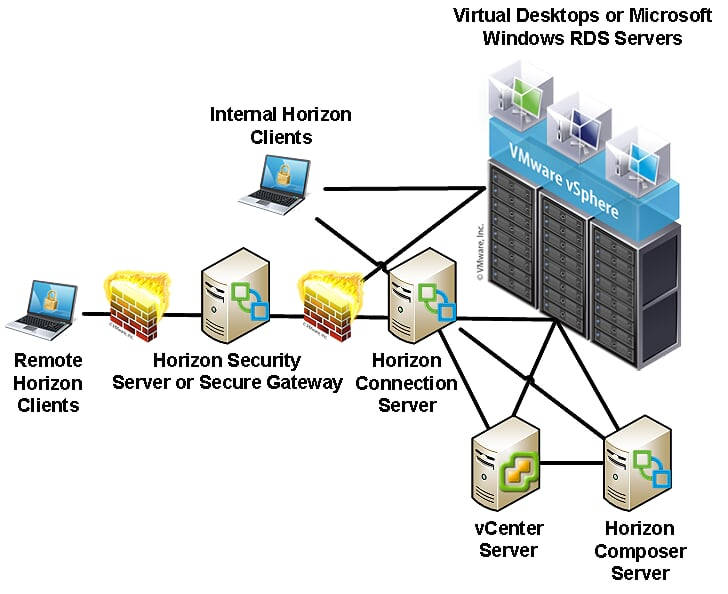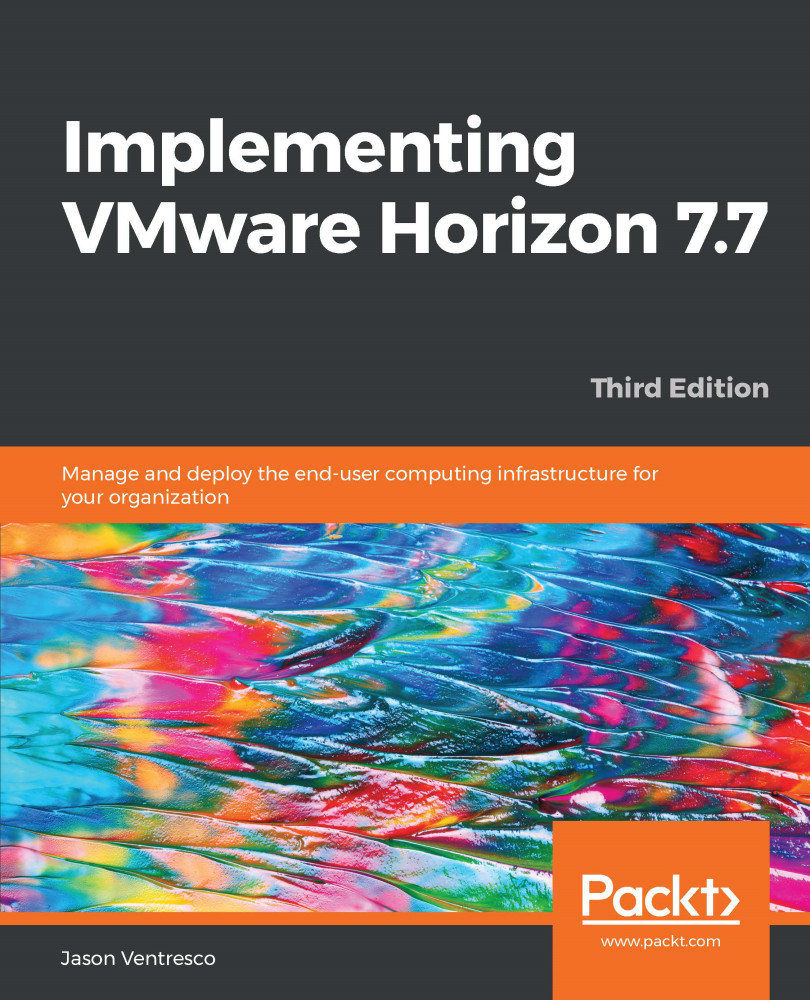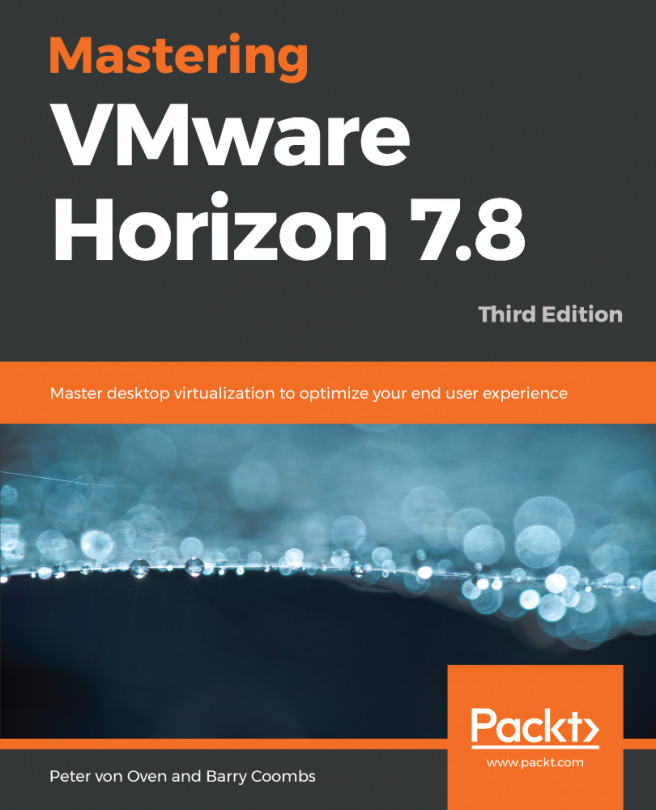VMware Horizon is a family of desktop and application virtualization solutions designed to deliver end user computing services, from both on-premises data centers and from cloud providers such as Amazon Web Services (AWS). The following section will provide a high-level overview of the components in the Horizon family of products that we will cover in this book, which includes the following:
- VMware Horizon Connection Server, Security Server, and Unified Access Gateway
- VMware Horizon Help Desk Tool
- VMware Horizon Just-in-Time Management Platform (JMP)
- VMware Horizon Composer
- VMware Horizon Agent
- VMware Horizon Client
- VMware vSphere, including vCenter Server
- VMware App Volumes
- VMware User Environment Manager
- VMware Horizon PowerCLI
The following diagram shows where each component of a typical Horizon installation resides within the data center. The only components that are not shown but are discussed in this book are the VMware App Volumes servers and the Windows-based files servers used for hosting VMware User Environment Manager data. If they were to be shown, both of these components would be located on the internal network, along with the Horizon Connection Server, vCenter Server, virtual desktops, and Microsoft Windows Remote Desktop Session (RDS) servers.