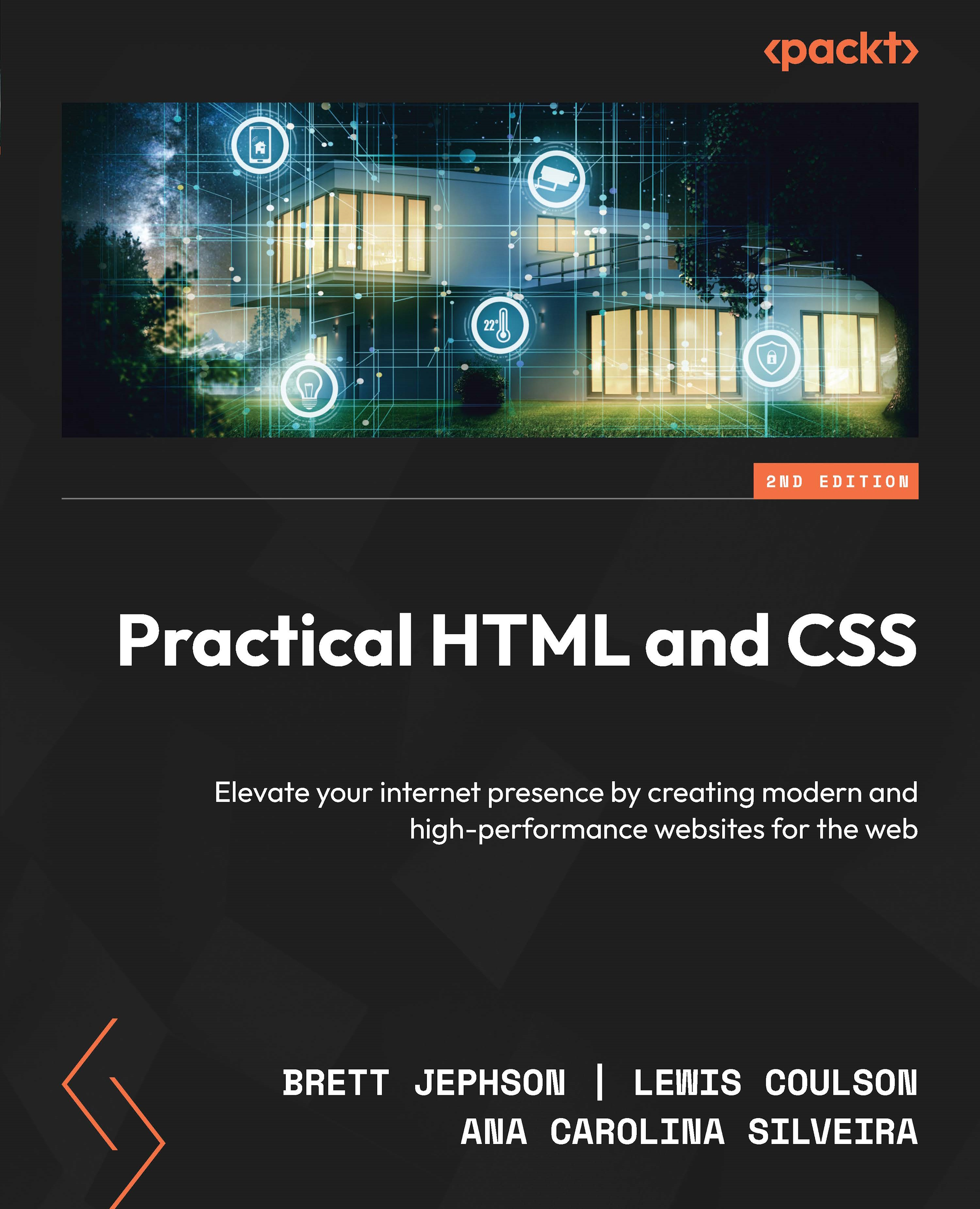Minimizing render-blocking resources
Render-blocking resources are CSS and JavaScript files that prevent the browser from rendering the page until they are fully loaded and executed. This delay is particularly noticeable for users on slower connections or less powerful devices.
Cumulative delays caused by multiple render-blocking resources can significantly extend the time it takes for users to interact with and perceive content on the page. This delay directly impacts SEO metrics such as FCP and can lead to a lower search engine ranking.
Understanding and minimizing render-blocking resources is crucial for optimizing web page performance, particularly in terms of improving loading times and user experience.
Before we go any further, let’s look at the types of render-blocking resources:
- CSS: External stylesheets (linked via the
<link>tag) and inline<style>tags can block rendering because the browser needs CSS to properly style the page - JavaScript...