Exploring the Xcode user interface
You've just created your first Xcode project! As you can see, the Xcode user interface is divided into several distinct parts, as shown here:
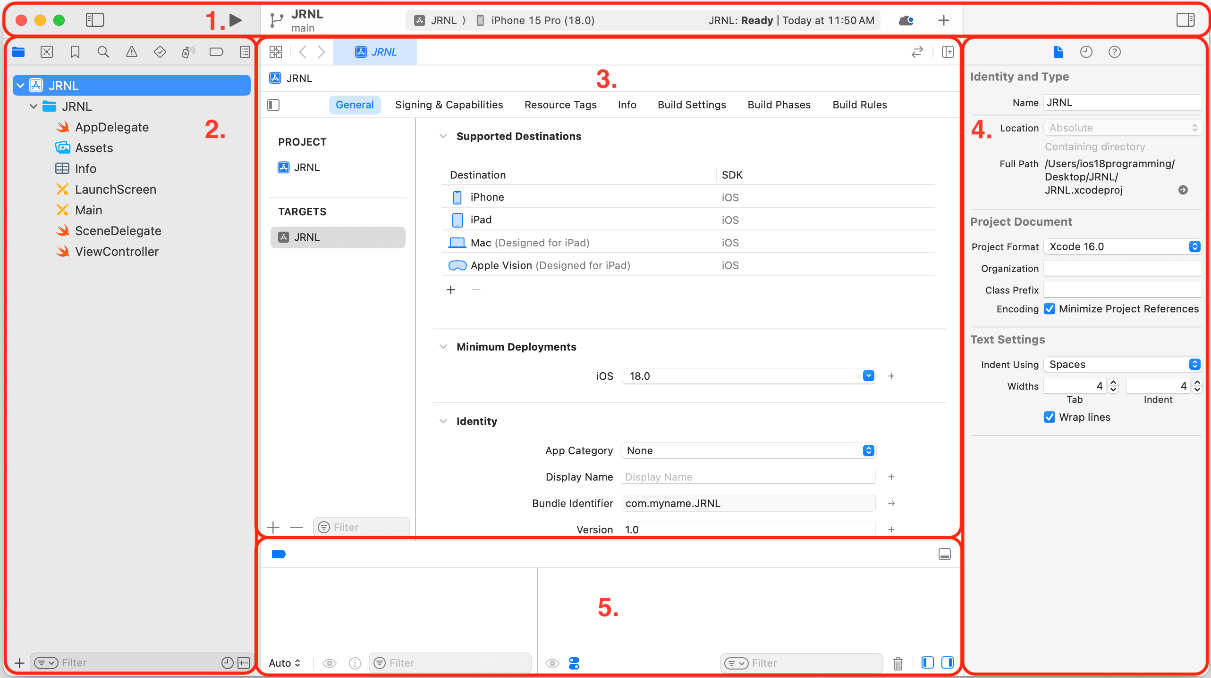
Let's look at each part in more detail. The following description corresponds to the numbers shown in the preceding screenshot:
- Toolbar (1) – Used to build and run your apps, and view the progress of running tasks.
- Navigator area (2) – Provides quick access to the various parts of your project. The Project navigator is displayed by default.
- Editor area (3) – Allows you to edit source code, user interfaces, and other resources.
- Inspector area (4) – Allows you to view and edit information about items selected in the Navigator area or Editor area.
- Debug area (5) – Contains the debug bar, the variables view, and the Console. The Debug...






















































