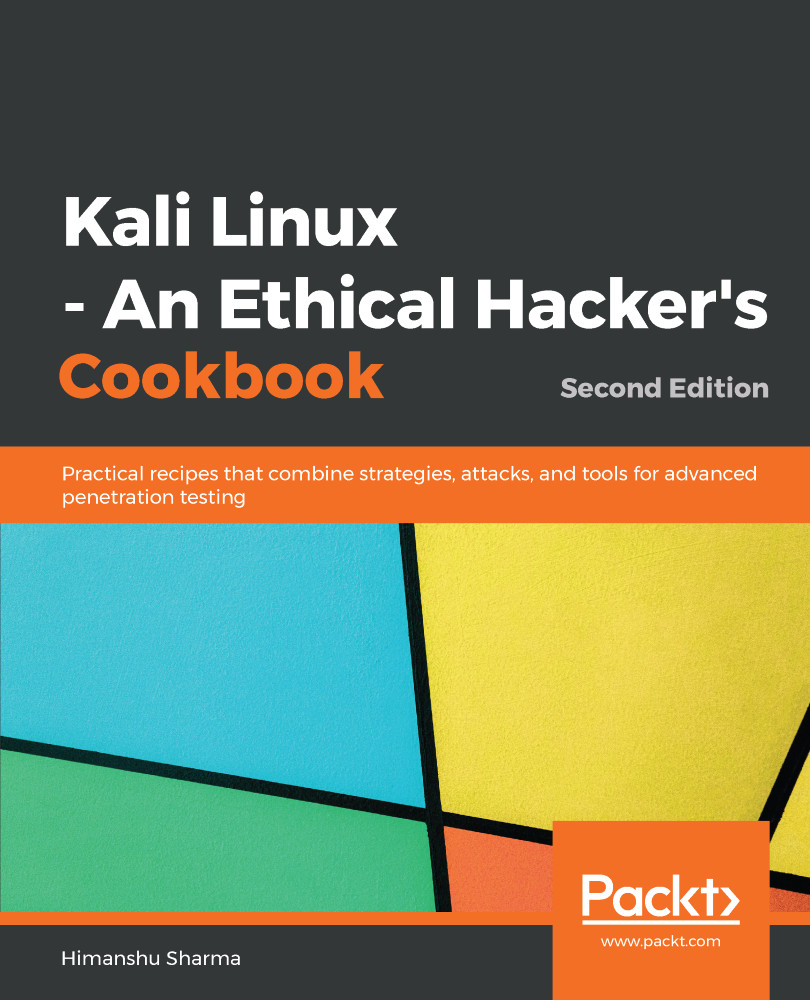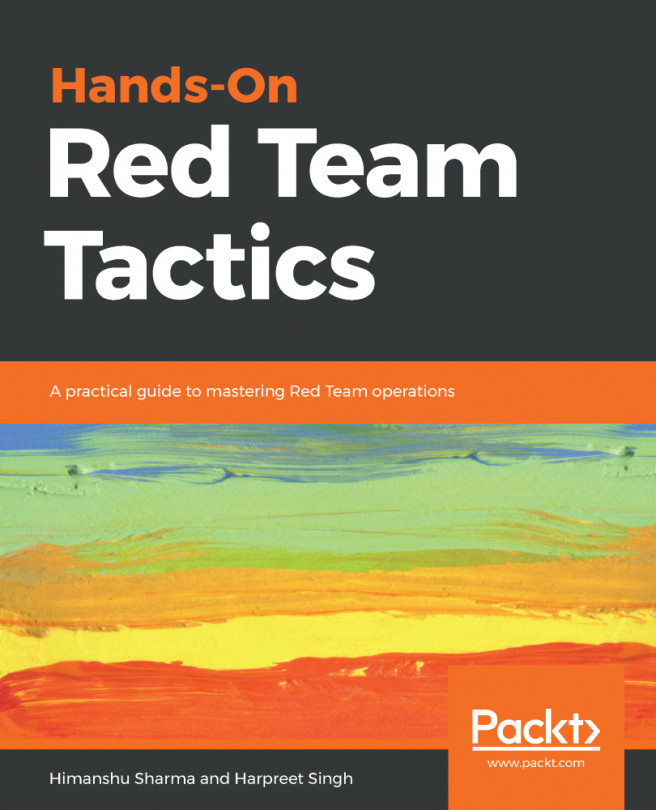The MATE desktop environment is the continuation of GNOME 2. It provides an intuitive and attractive desktop environment using traditional metaphors for Linux and other Unix-like operating systems. The latest version of MATE (1.20) was released on 07-02-2018, which added a lot of fixes and upgraded the theme.
The complete list of features can be viewed here: https://mate-desktop.org/blog/2018-02-07-mate-1-20-released/.
In this recipe, we will learn how to install MATE on Kali Linux.