Understanding the MyShooter C++ project structure
You already learned about the regular C++ project structure in Chapter 3; now, let’s take a close look at an Unreal game’s C++ project structure.
Open MyShooter in Unreal Editor and select the C++ Classes/MyShooter folder in the Content Drawer window. There, you can find five C++ class files:
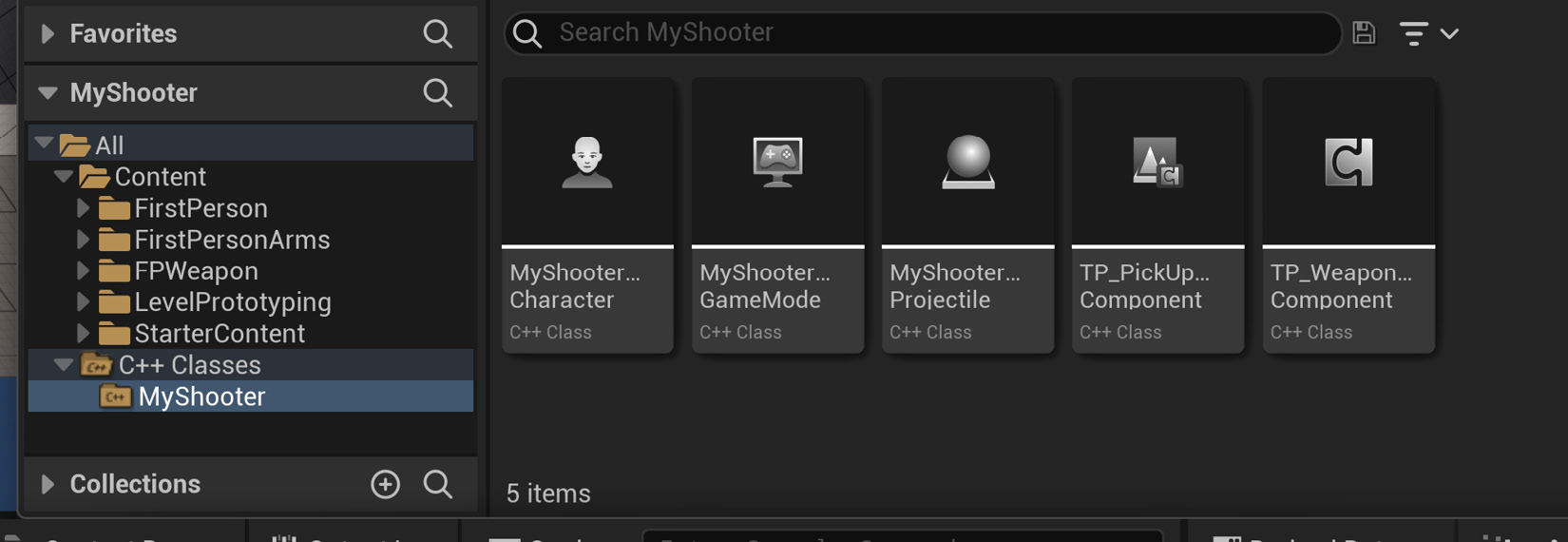
Figure 4.1 – MyShooter C++ project source files
Double-click on any C++ class file to open the C++ project in VS.
Now, let’s look at Solution Explorer:
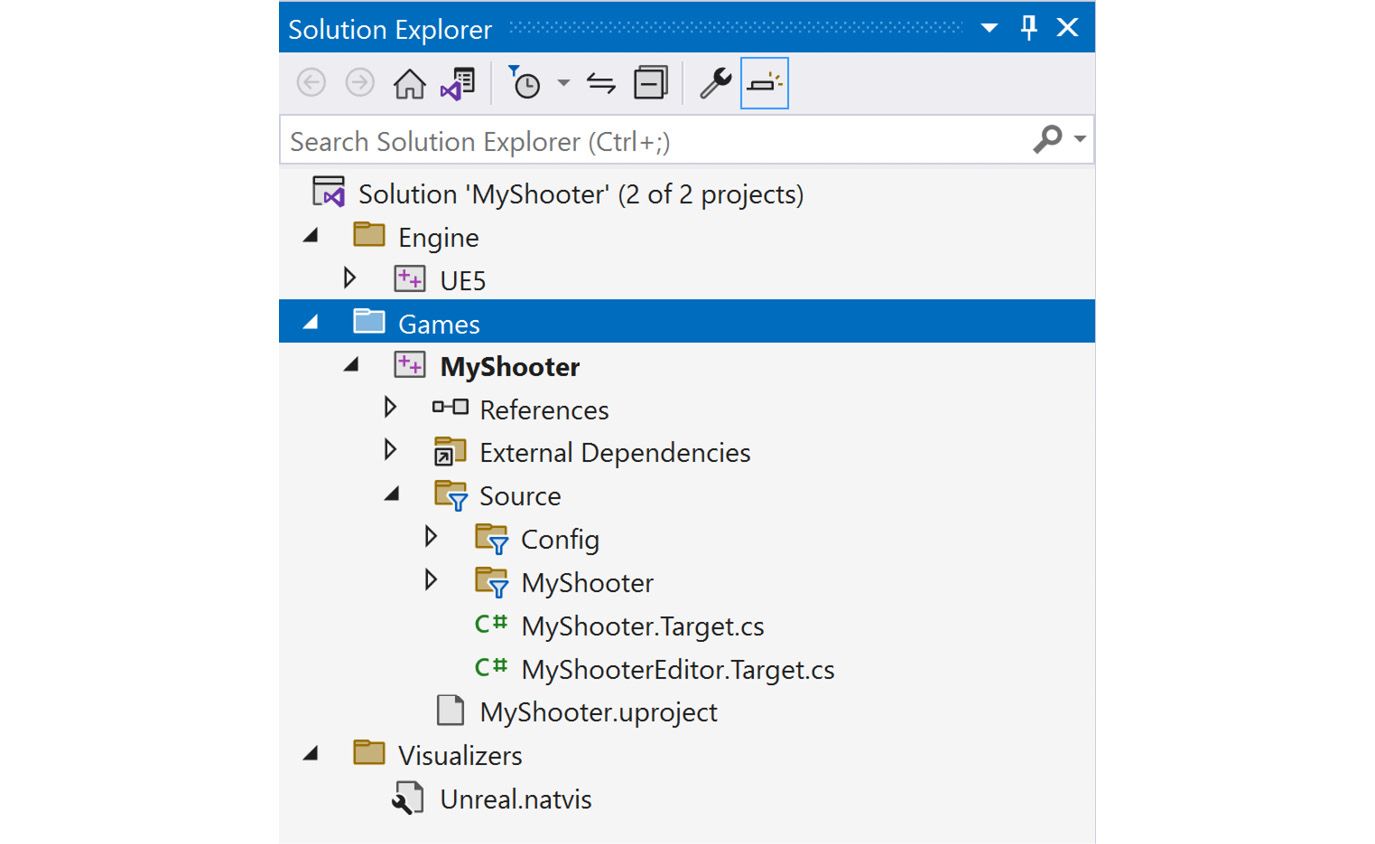
Figure 4.2 – MyShooter C++ project Solution Explorer
The first layer of the tree has three folder nodes – Engine, Games, and Visualizers:
- The
Enginefolder contains the Unreal Engine project and the source code. In some cases, you may want to modify and customize the engine code. - The
Gamesfolder contains game projects. Here, it only has one project –MyShooter. - The...
























































