Configuring PPP
Before we can start with PPP or pipelines in Power Platform, there are a few things (for example, installing solutions and connecting environments) to set up.
Microsoft recommends having a host environment whose only purpose is to configure all pipelines in Power Platform. This is because to use PPP, a solution needs to be installed. This solution will add dependencies on several OOB Tables. To not disrupt your implementation, the host environment should be, as mentioned, a separate environment.
To install the mentioned solutions go to PPAC, select the environment, and open Dynamics 365 apps under Resources.
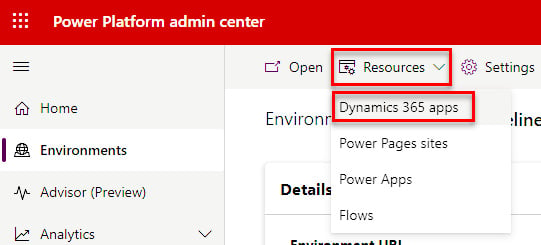
Figure 9.20 – Navigating to Dynamics 365 apps
Under Dynamics 365 apps, select Install app. A new side pane appears on the right-hand side of the page. Here, search for Power Platform Pipelines, select Next, agree to the terms, and press Install.
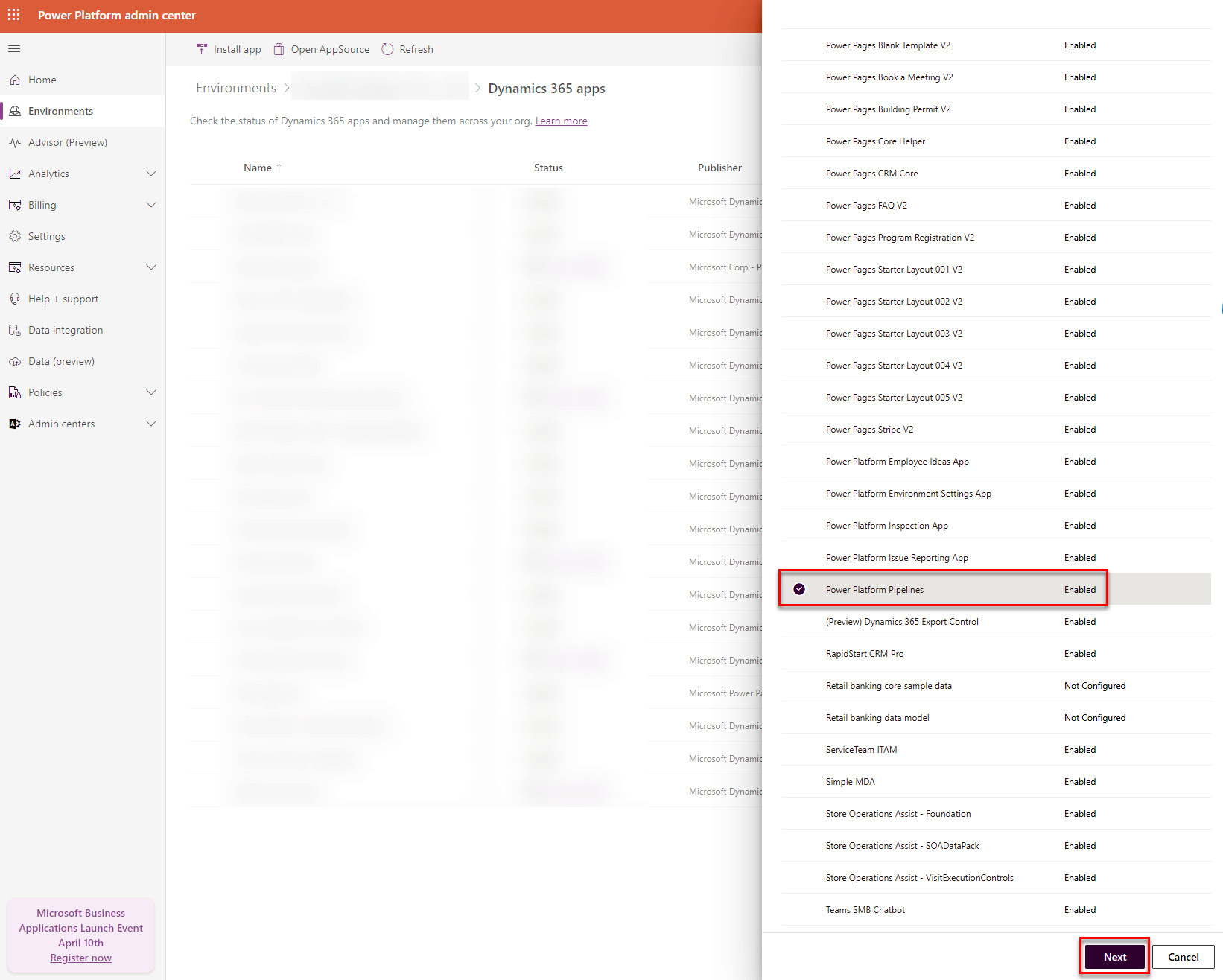
Figure 9.21 – Installing PPP
Note
PPP...
























































