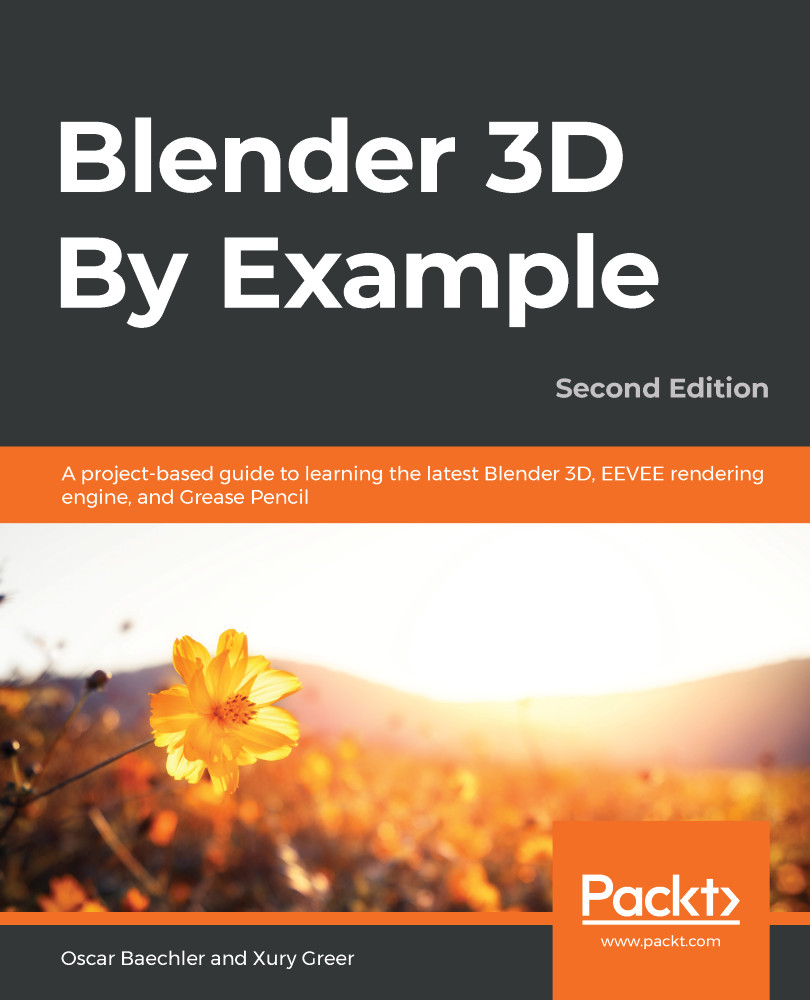The main section of the chair is a fairly simple shape, so it's the perfect place to practice box modeling. As mentioned before, we start this style of modeling with a primitive shape (in this case, we'll use a cube). and then we use extrusions, edge loops, and other simple modeling tools to block out the major forms of the model.
First, let's create a cube. When we create new objects in Blender, they will spawn at the location of the 3D Cursor. It's best to reset the position of the cursor before adding new objects so that they spawn at the center of the grid:
- Press the Shift + S hotkey to bring up the Snap pie menu.
- Choose Cursor to World Origin:
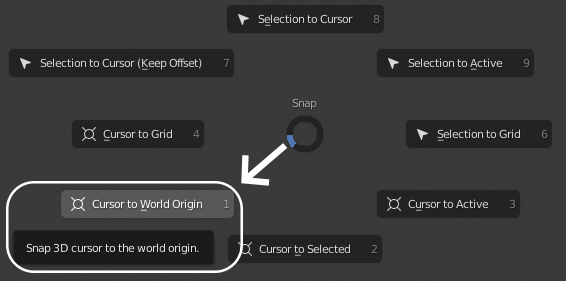
The Snap pie menu, with the Cursor to World Origin option in the bottom-left corner
Excellent, the 3D Cursor has been reset to the center position. Later in this chapter...