Modifying the name and subdomain of your ALM account
When you activated your ALM account in the previous chapter, a URL was generated automatically based on the organization name you supplied in the account activation form. You will now discover how you can modify the name and/or the URL of your account:
- Log in to your ALM account as an administrator.
- Once logged in, scroll down the administrator home page and click the Branding link located in the Configure section at the bottom of the left column.
This opens the Branding section of the administrator application. It should be similar to the following screenshot:
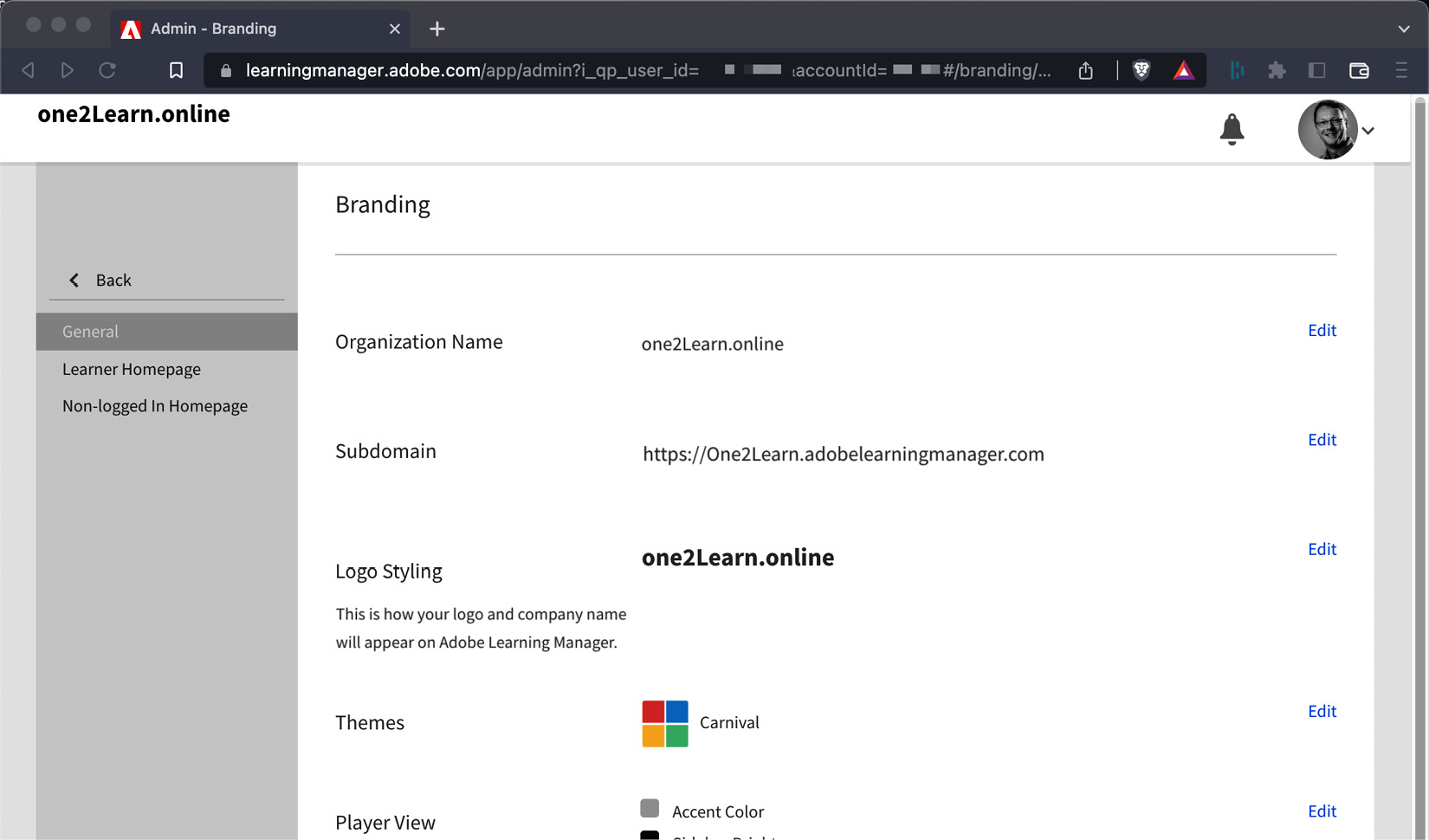
Figure 2.1 – The Branding section of the Learning Manager administrator
At the top of the page, notice the Organization Name field. This should match the organization name you supplied when activating your trial account in the previous chapter. It is also the name that appears in the top left corner of the screen, above...
























































