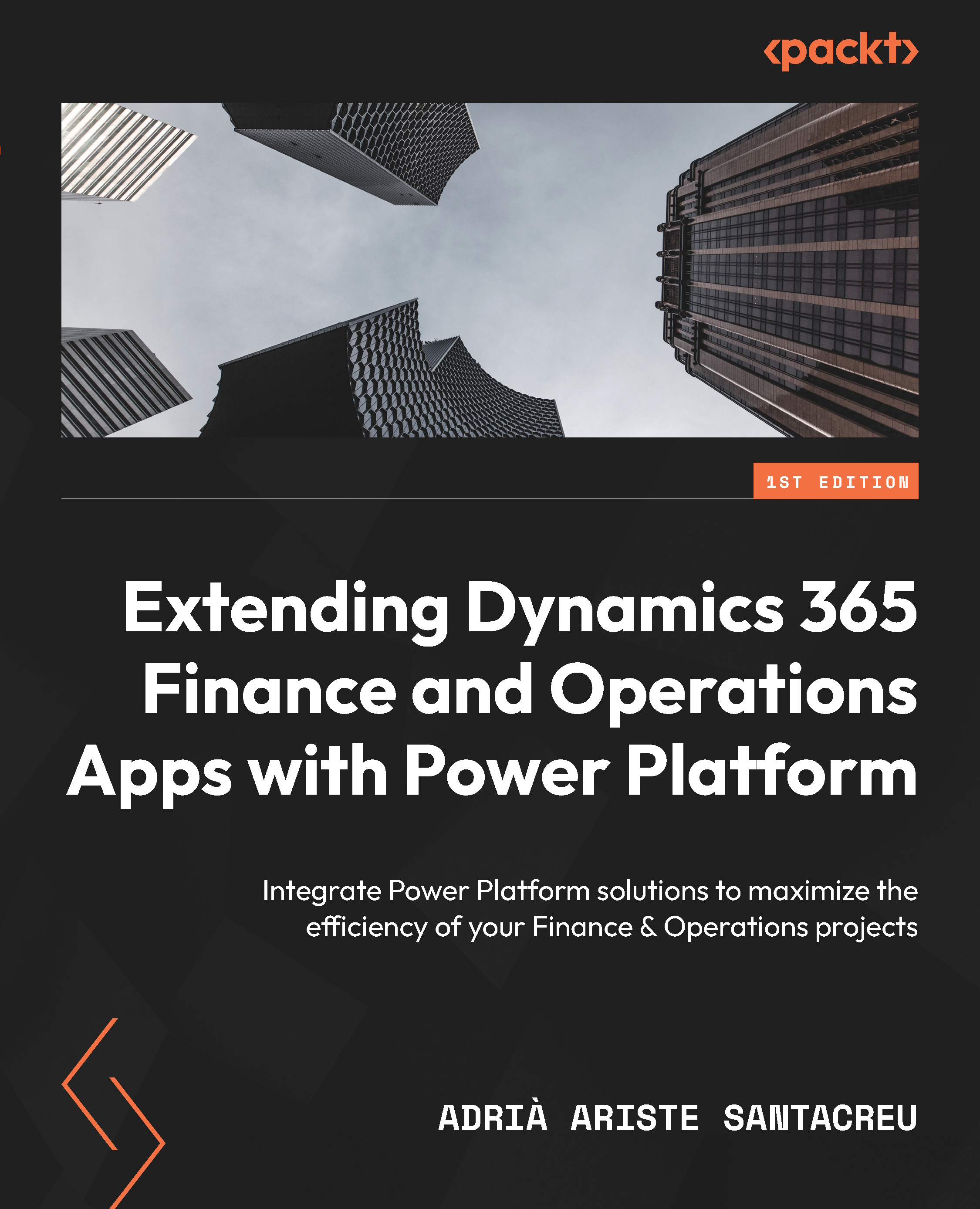Managing the approval process on Teams
We have finished our Power Automate flow that manages purchase requisition approvals using Microsoft Teams. Now, what do the process and all these adaptive cards look like? Let’s have a look. We can start by creating a new Purchase Requisition in F&O and submitting the workflow (see Figure 4.22):
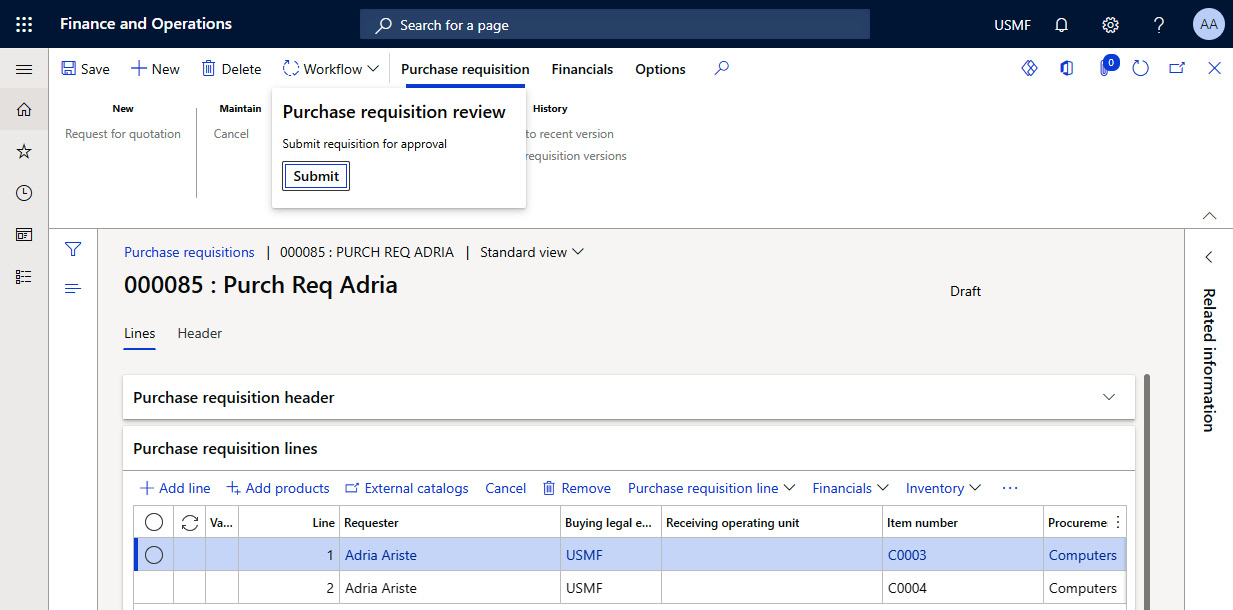
Figure 4.22 – Sending the purchase requisition for approval
You can see we’re still using the standard Dynamics 365 F&O functionality. It’s a simple purchase requisition with two lines that will be submitted for review using the standard purchase requisition workflow at the header level.
What happens behind the scenes? The workflow is submitted and the batch job that processes workflow messages will pick it up; that’s when the business event will be emitted and our Power Automate flow will be started. Then, the flow bot will send us the adaptive card (see Figure 4.23):
...