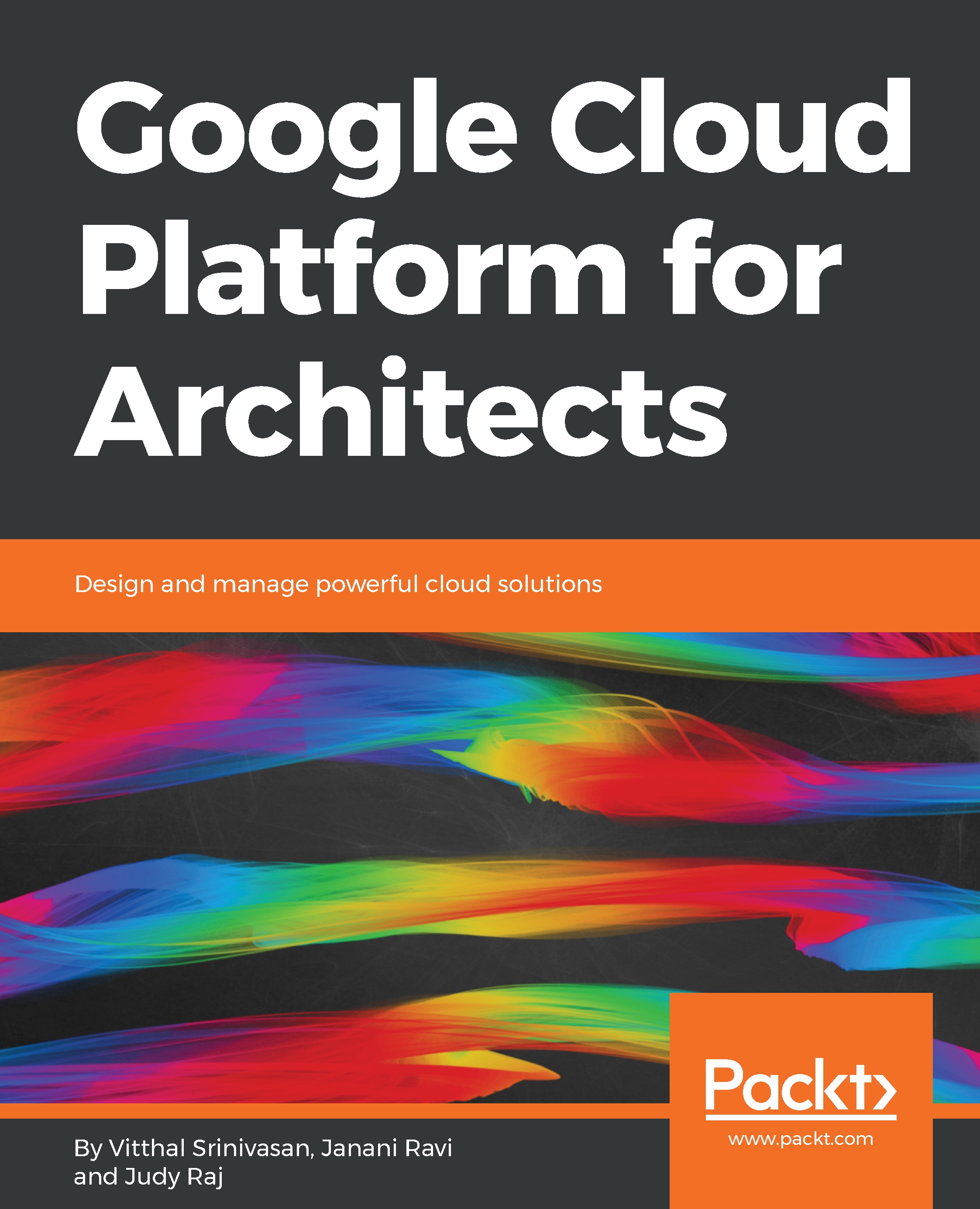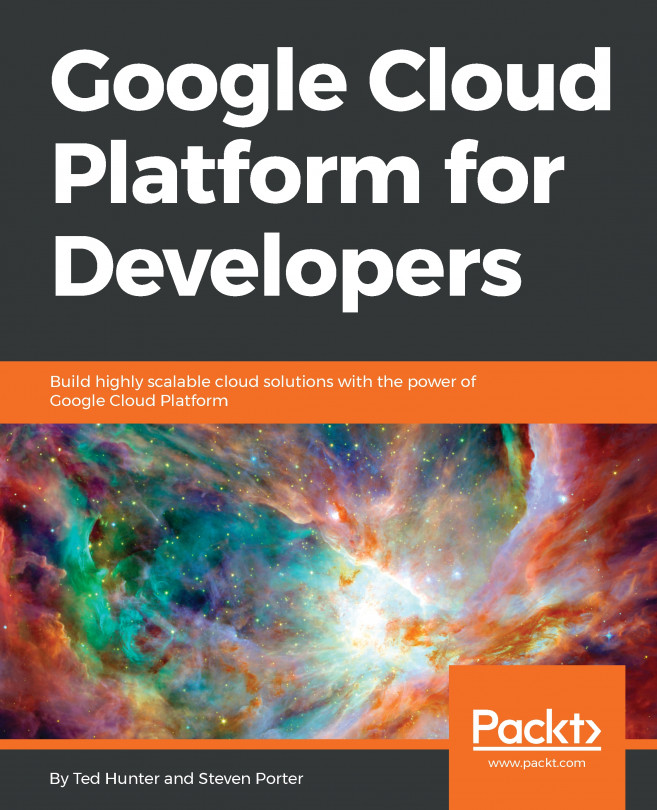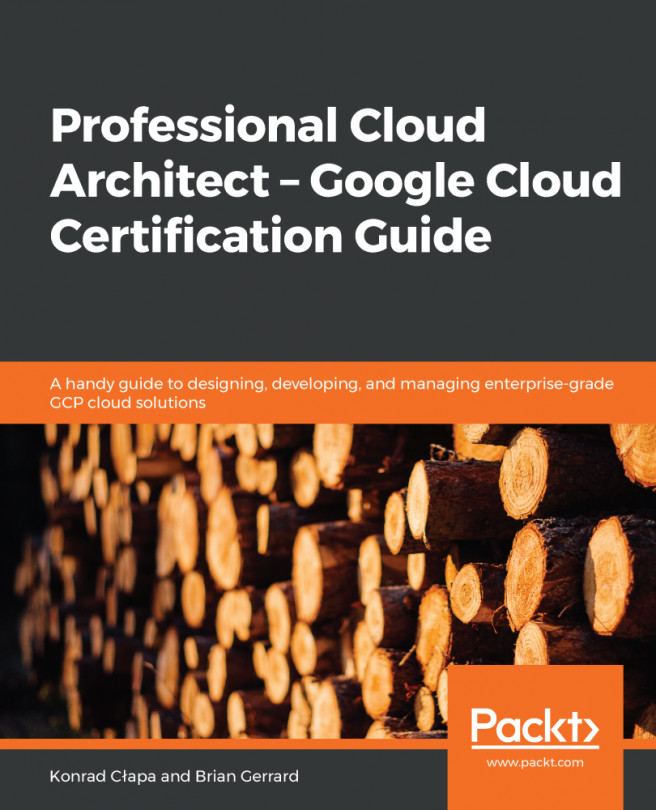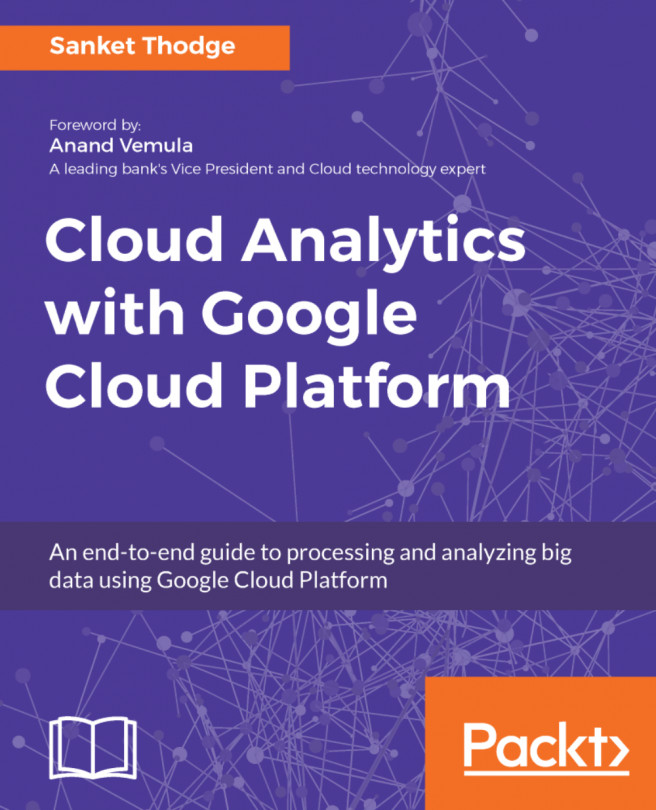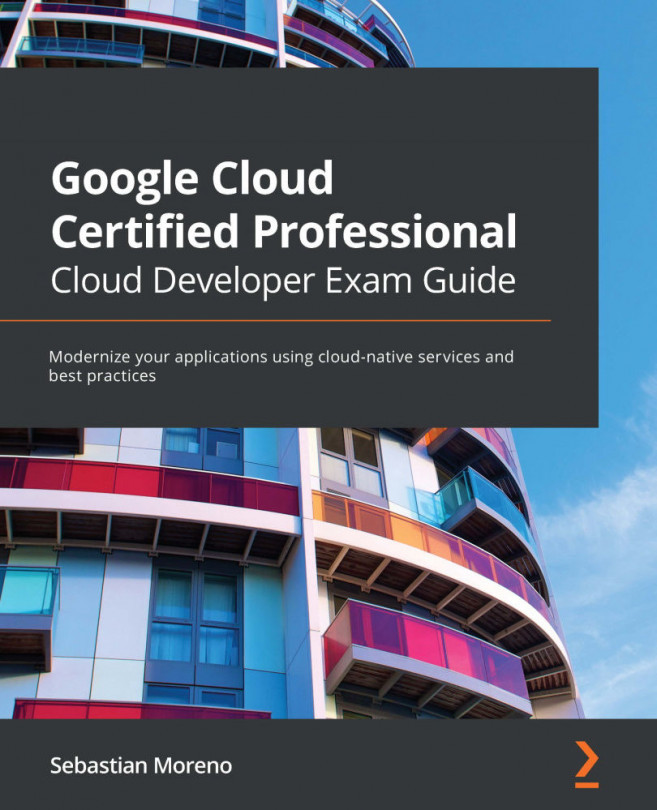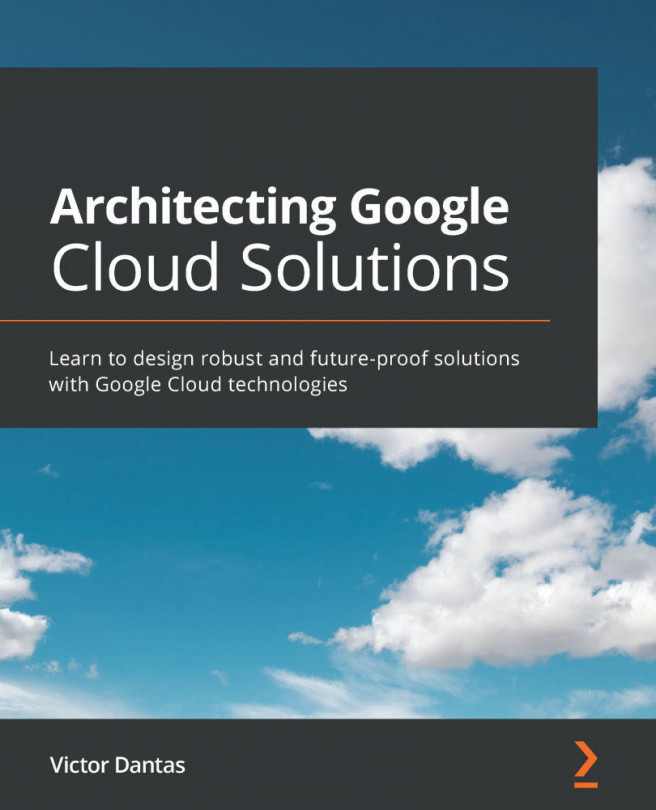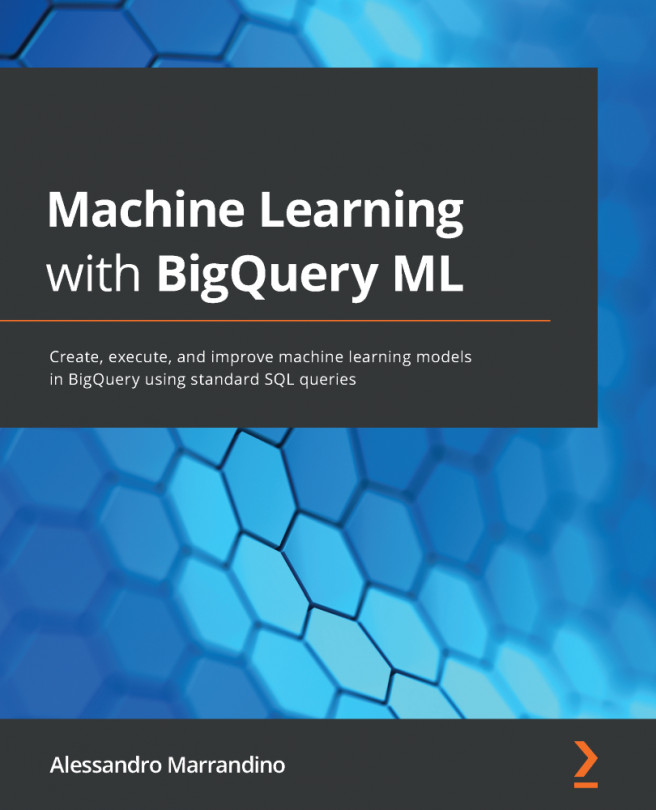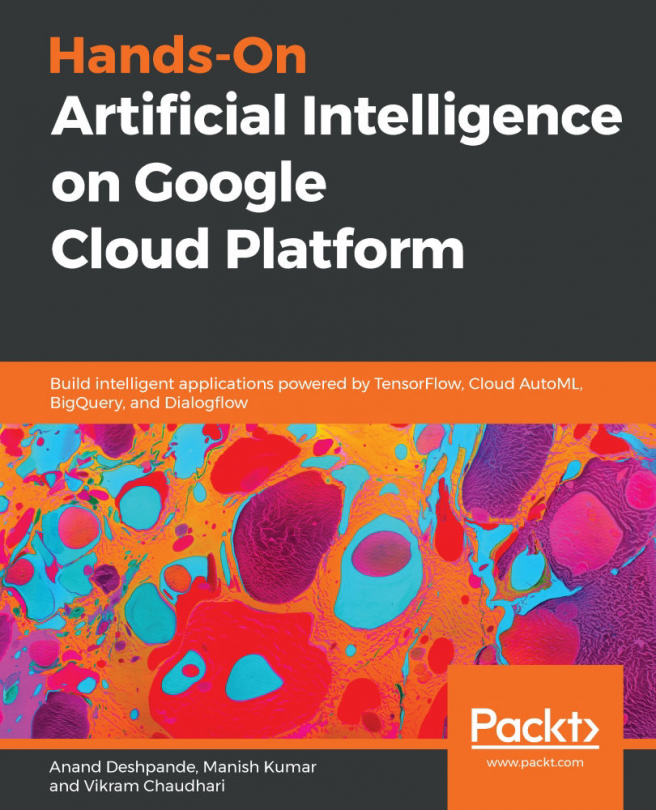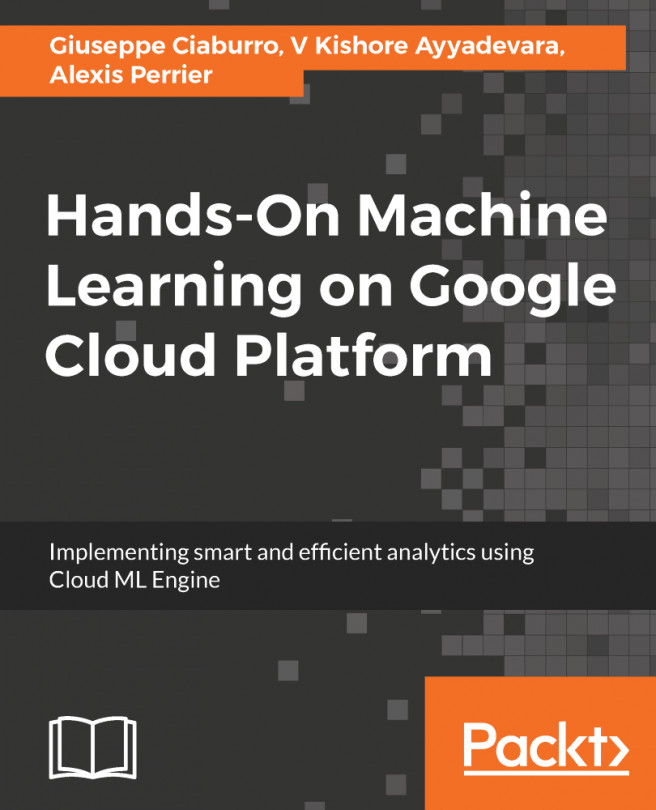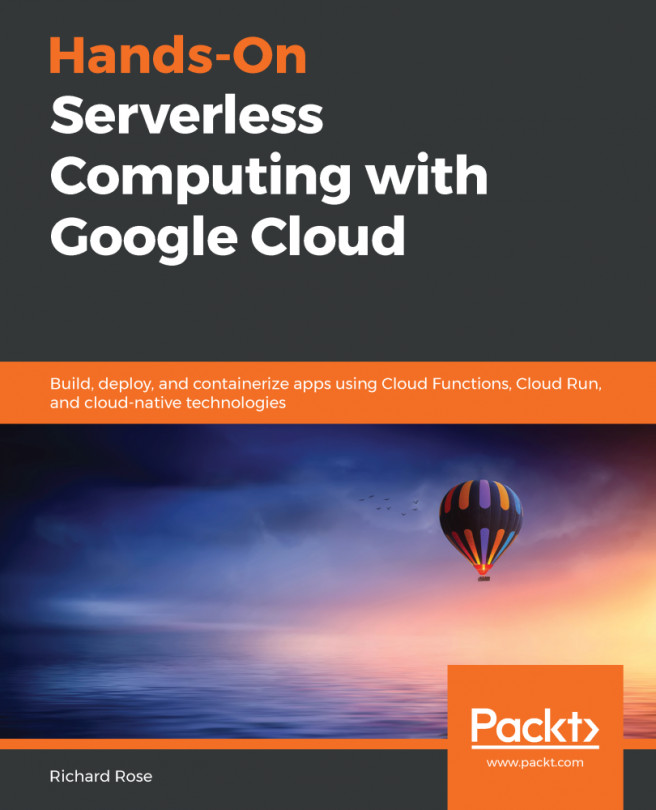Using pre-created or custom datasets is also a very common practice in data analytics. Thus, to load data into a table:
- Download or locate the data you intend to load. For example, we are using the babynames ZIP file, which is an open dataset. Download it using this URL: http://www.ssa.gov/OACT/babynames/names.zip.
- Extract the file at your desired location and you will notice a yob2014.txt file, which is a CSV file.
- Go to the console of BigQuery and locate a downward arrow near your project name. Then, click on the Create new dataset button:
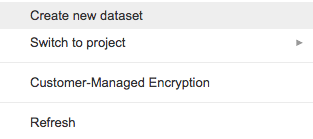
- Give the dataset an ID of babynames:
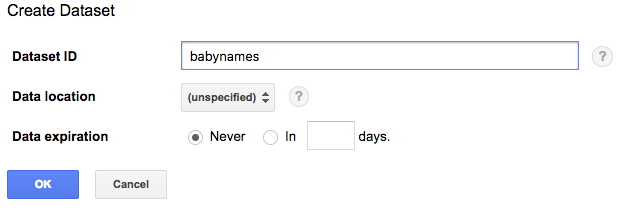
- Keep all of the other settings as default. Click the OK button
- Find the drop-down icon near dataset ID and click on the Create new table option:

- To upload the datafile, click on the Choose file button and enter the path of your datafile, which is yob2014...