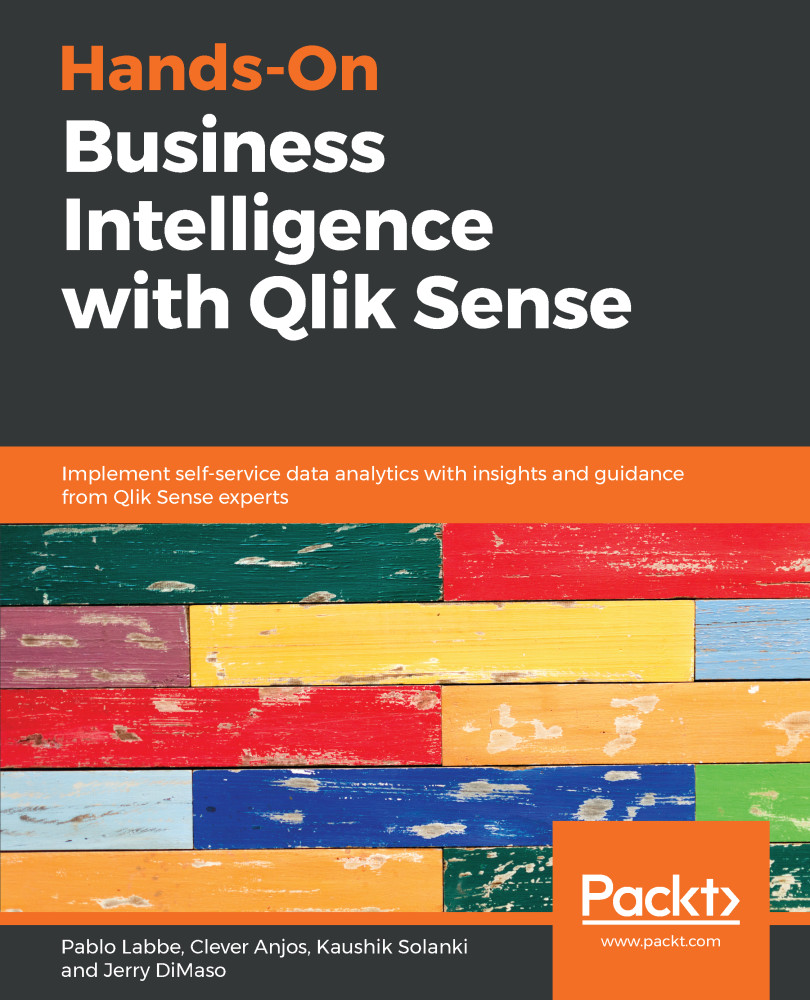After our preparation in the previous section, the Qlik Sense box is ready to use R as SSE. Let's carry out a simple test to check if the R installation is running properly:
- Open Qlik Sense Desktop (or Enterprise) and create a new application, or open an existing one.
- Add a KPI with this simple expression that prints a math result (1+2): R.ScriptEvalStr('print(1+2)').
- Verify that the Qlik Sense KPI has an output that looks like this:
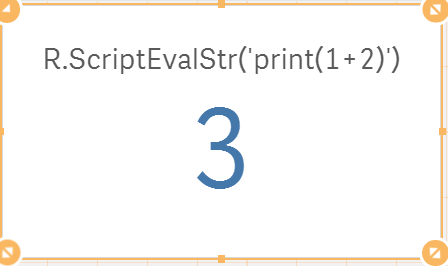
If it does not print exactly 3, we have to check the logs so that we have an idea about what went wrong. Close Qlik Sense and check the logs, particularly [yourmachine]_SSE_Engine_[date].log, where there will be useful troubleshooting information.
Let's use a more complex test to check if our scripts are accepting aggregations as parameters. Using the application that we created...