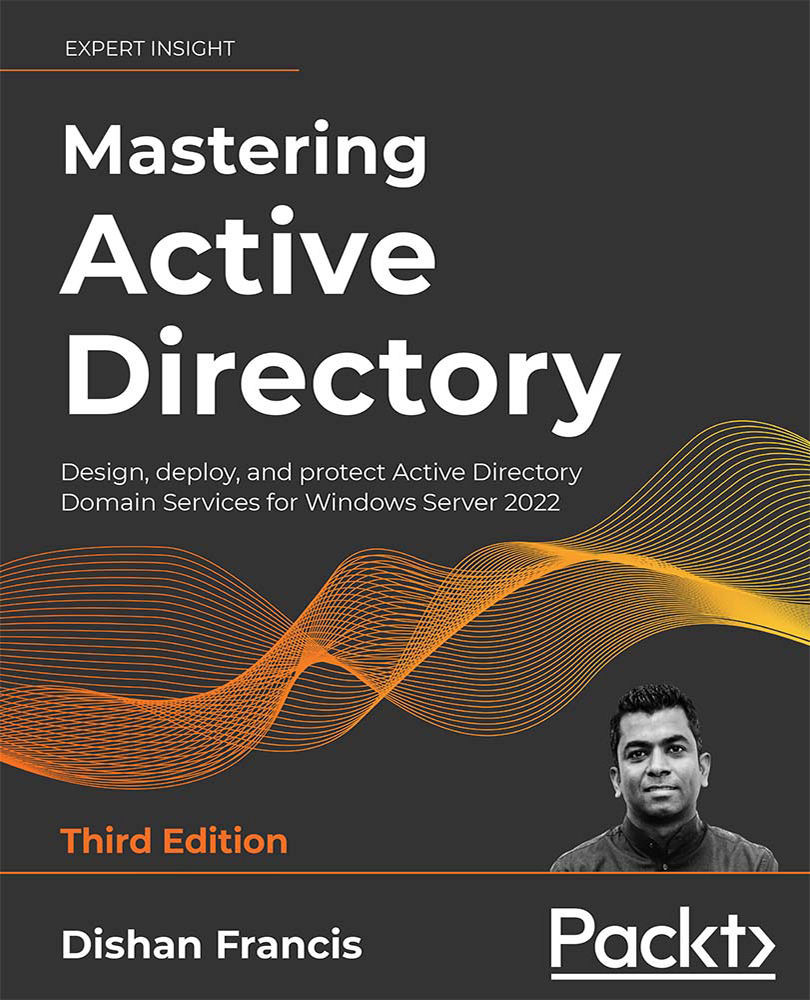Configuration
There are two ways to apply fine-grained password policies. The first option is to use Active Directory Administrative Center (ADAC), and the other options are to use PowerShell cmdlets or ADSI Edit.
In ADAC, go to System | Password Settings Container. Then, right-click and go to New | Password Settings. This will open up a window where we can define the policy settings:
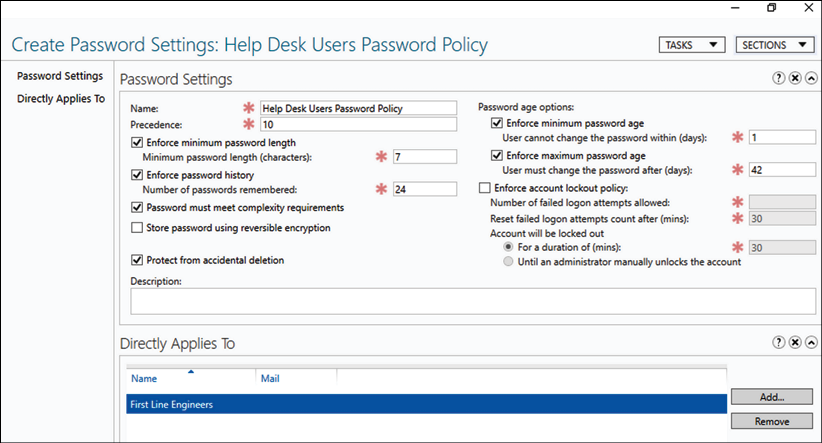
Figure 16.12: Password policy settings
In the policy window, we can define the policy name, precedence, and account lockout policy settings. Directly Applies To is the place where we can define the users or security groups this new policy should target. In the preceding example, I added the First Line Engineers security group as the target.
Fine-grained password policies can also be created using PowerShell:
New-ADFineGrainedPasswordPolicy -Name "Domain Admin Password Policy" -Precedence 1 `
-MinPasswordLength 12 -MaxPasswordAge "30" -MinPasswordAge "...