Making line art from a photo
The next action that we're going to learn how to make, is one that will take a photo and give you this effect from it. The photo is shown in the following screenshot:
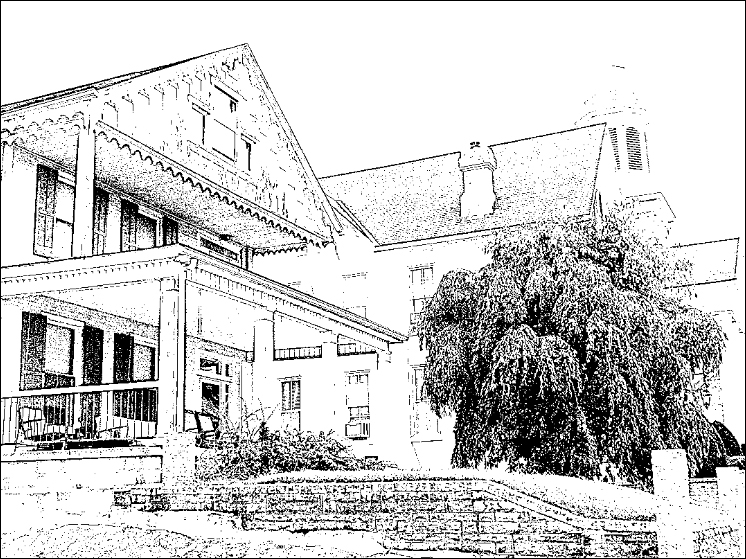
This mimics a filter that was in Manga Studio 4 called 2DLT, that created linework from a photograph. You can get the same effect in Manga Studio 5, and with actions you can set it up once and then apply it to any photograph that you wish.
Start off with a single-layered image, such as a photograph from your digital camera. Add a new auto action to your Auto action palette, and name it Line Drawing. Go ahead and hit the Record icon.
Our first step is to duplicate our image layer. Right-click on the image in the Layers palette and select Duplicate Layer. Or go to Layer | Duplicate Layer at the top of your program window.
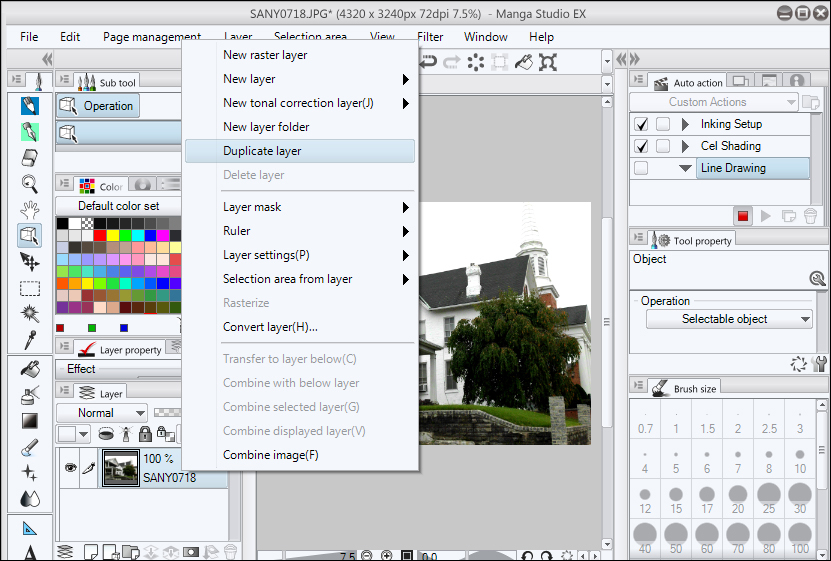
Your new layer will be on top of the original one. With this layer selected, change the blending mode from Normal to Glow Dodge.
Next up, go to Edit | Tonal Correction | Invert Gradation...























































